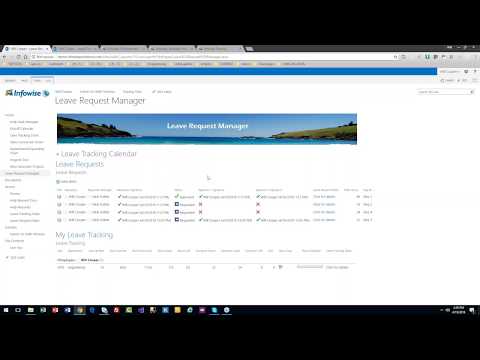- Home
- Content Management
- Discussions
- Re: Leave Request System in SharePoint
Leave Request System in SharePoint
- Subscribe to RSS Feed
- Mark Discussion as New
- Mark Discussion as Read
- Pin this Discussion for Current User
- Bookmark
- Subscribe
- Printer Friendly Page
- Mark as New
- Bookmark
- Subscribe
- Mute
- Subscribe to RSS Feed
- Permalink
- Report Inappropriate Content
May 04 2022 10:43 PM - edited May 05 2022 11:27 PM
Hi, I need to develop a Leave Request System similar to this video, https://www.youtube.com/watch?v=5DfW8yT-4NA
However, that video only shows a demo of how it works but not how to develop it. Can I know how to develop the system similar to that video step by step without any help from any 3rd party tools? As I'm totally a beginner at SharePoint?
Thank you.
@RobElliott @Adin_Calkic @Steve Knutson @Kerem Yuceturk @John Wynne
@ganeshsanap @Chris Webb @Vesa Juvonen @Mark Kashman @Juan Carlos González Martín @Dean Gross @Brent Ellis
- Labels:
-
Developer
-
Responsive
-
SharePoint Online
- Mark as New
- Bookmark
- Subscribe
- Mute
- Subscribe to RSS Feed
- Permalink
- Report Inappropriate Content
May 05 2022 01:01 AM
@anonymous9376 that used a set of paid 3rd party tools from Infowise, so it wasn't with out-of-the-box SharePoint functionality. And it's now quite an old video.
We now have Power Apps where, if it's one of your Office 365 apps, you can develop a full leave system with no/low code. But there is quite a learning curve with Power Apps as well as needing to know a bit about SharePoint. Reza Dorrani has produced a Power Apps Leave Request video at https://www.youtube.com/watch?v=0U5jax-zMIc and April Dunnam has also done one at https://www.youtube.com/watch?v=S-YUearXrBA. I also highly recommend the videos on YouTube by Shane Young, for example there is one on getting started with Power Apps at https://www.youtube.com/watch?v=kA5xUtrM6bo
Rob
Los Gallardos
Intranet, SharePoint and Power Platform Manager (and classic 1967 Morris Traveller driver)
- Mark as New
- Bookmark
- Subscribe
- Mute
- Subscribe to RSS Feed
- Permalink
- Report Inappropriate Content
May 05 2022 01:24 AM - edited May 05 2022 01:26 AM
Hi @RobElliott, thank you for your reply. I have used Power Apps to develop Leave Request but only halfway because my organization decides to use SharePoint for the system, similar to the video I posted earlier. Do you know how to do the leave request system without any 3rd part tools in Sharepoint using the site and customizable web parts?
Thank you.
- Mark as New
- Bookmark
- Subscribe
- Mute
- Subscribe to RSS Feed
- Permalink
- Report Inappropriate Content
May 07 2022 02:10 PM
@anonymous9376 to do this using SharePoint and Power Automate (no premium connectors required, so you can use the license included in most subscriptions - Business and Enterprise plans)
Do something like this:
- Create a SharePoint List with the columns you want to capture for the leave request - leave type (choice list), start and end dates, comments, leave approval status
- Create a Power Automate workflow to run when an item is submitted - creates an approval request for the manager
- Once approved, update the List item to set the leave approval status
- Email the requestor with the outcome of the approval
- Email Payroll with leave details
- Create views so Payroll can see approved leave
I hope this helps point you in the right direction
- Mark as New
- Bookmark
- Subscribe
- Mute
- Subscribe to RSS Feed
- Permalink
- Report Inappropriate Content
May 08 2022 07:11 PM
- Mark as New
- Bookmark
- Subscribe
- Mute
- Subscribe to RSS Feed
- Permalink
- Report Inappropriate Content
May 08 2022 07:37 PM
- Mark as New
- Bookmark
- Subscribe
- Mute
- Subscribe to RSS Feed
- Permalink
- Report Inappropriate Content
May 08 2022 09:03 PM
Thank you.
- Mark as New
- Bookmark
- Subscribe
- Mute
- Subscribe to RSS Feed
- Permalink
- Report Inappropriate Content
May 09 2022 05:24 AM
@anonymous9376 assuming your approval type list has a title column for the employee email and another column for the approval type, you would use the get items action and set a filter query to Title eq 'the column in your approval list where you've got the employee's email'. That would just bring back 1 item but would create an apply to each which is expected behaviour. Your multi-level approval could be done in 2 ways: either all the approvers are in the assigned to field in the Start an aproval action and you set it to everyone must approve, or you have a condition that if the first approval is Approve then start an approval for the second approver, otherwise do nothing etc.
Rob
Los Gallardos
Microsoft Power Automate Community Super User
- Mark as New
- Bookmark
- Subscribe
- Mute
- Subscribe to RSS Feed
- Permalink
- Report Inappropriate Content
May 09 2022 06:53 PM - edited May 10 2022 01:09 AM
@RobElliott@Steve KnutsonFor me to display the approved leave on the Sharepoint calendar, does it require using Power Automate after storing the leave balance in Sharepoint? If so, how to do it?
Thank you.
- Mark as New
- Bookmark
- Subscribe
- Mute
- Subscribe to RSS Feed
- Permalink
- Report Inappropriate Content
May 09 2022 06:58 PM - edited May 10 2022 01:08 AM
@RobElliottCan you please elaborate more on the 'all the approvers are in the assigned to field in the Start an approval action and set it to everyone must approve'?
Thank you.
- Mark as New
- Bookmark
- Subscribe
- Mute
- Subscribe to RSS Feed
- Permalink
- Report Inappropriate Content
Feb 06 2024 03:39 PM
@Steve Knutson what about integrating power apps with that too, like having the employee submit the request through the app which triggers the automated flow?
- Mark as New
- Bookmark
- Subscribe
- Mute
- Subscribe to RSS Feed
- Permalink
- Report Inappropriate Content
Feb 06 2024 04:08 PM
@MoAlsalman yes, that will work. In my notes above, the SharePoint List form can be customised with PowerApps or you can use a Standalone PowerApp.