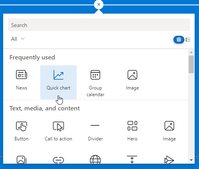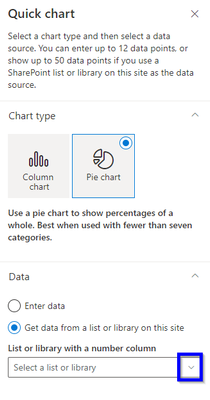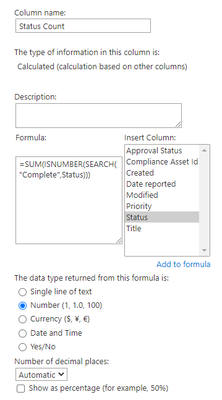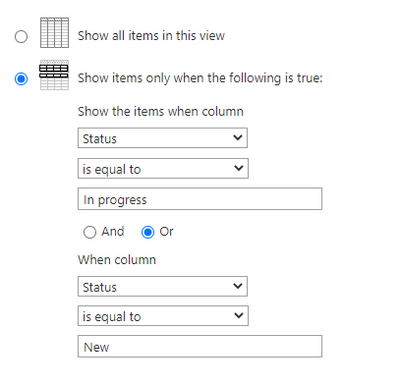- Home
- Content Management
- Discussions
- Re: Issue Tracker Number Field
Issue Tracker Number Field
- Subscribe to RSS Feed
- Mark Discussion as New
- Mark Discussion as Read
- Pin this Discussion for Current User
- Bookmark
- Subscribe
- Printer Friendly Page
- Mark as New
- Bookmark
- Subscribe
- Mute
- Subscribe to RSS Feed
- Permalink
- Report Inappropriate Content
Jul 20 2022 02:01 PM
I am using Issue Tracker in Sharepoint for Incident Tracking, I would like to use the Graph App to display Ticket Status; How many Complete, In progress, etc. Unfortunately my issue tracker does not have a number field to allow this to happen.
Plus I'm not sure what kind of formula is needed to that it can, I've tried many things on the Net, but none bring me close to a finished product.
Thank you Much.
- Labels:
-
Microsoft Lists
-
SharePoint Online
- Mark as New
- Bookmark
- Subscribe
- Mute
- Subscribe to RSS Feed
- Permalink
- Report Inappropriate Content
Jul 21 2022 02:59 AM
@Kelvin_D Not sure which "Graph App" you are referring and what you are trying to do exactly.
But, all SharePoint has ID as a default number column in all lists. Maybe you can utilize this number column for your application.
Please click Mark as Best Response & Like if my post helped you to solve your issue. This will help others to find the correct solution easily. It also closes the item. If the post was useful in other ways, please consider giving it Like.
- Mark as New
- Bookmark
- Subscribe
- Mute
- Subscribe to RSS Feed
- Permalink
- Report Inappropriate Content
Jul 21 2022 10:39 AM
Hello @ganeshsanap ,
I was going to mention this previously but I actually considered the ID column but I use that could for the ticket number in my Power Automate Flow. I'll try in give a little more info to help you see where I am, where I've been and my troubles.
I want a finished product that shows a graph of all tickets "Status & Count" (New, In progress, Complete, etc.) the App I use seems to be a default app, meaning I didn't add it from the app store.
The finished product should look like this with the information mentioned above.
After much troubleshooting I found in order to get part of the way there I need to create a column that counts the values of another column, but creating a new Number column to show those values in a graph have been fruitless.
Here is what I have now, a "Status Count" column to count the items marked "Complete":
This is the formula I found online I used: "=SUM(ISNUMBER(SEARCH("Complete",Status)))"
This is the result I get from said column:
Another issue I am having is I don't want all tickets to show (Current View Below), I only want active tickets to be displayed (New, In progress).
Unfortunately when I setup my Task view to only show active tickets, the "Status Count" column doesn't see the tickets that aren't displayed.
If I could get the desired result without all tickets being visible (Counts Hidden Tasks), and displays all Task with there count in the graph, that would be golden.
I hope this helps, and Thank you Much!
- Mark as New
- Bookmark
- Subscribe
- Mute
- Subscribe to RSS Feed
- Permalink
- Report Inappropriate Content
Jul 24 2022 10:42 PM
SolutionMy suggestion would be to look at connecting to your list via Power BI and creating a chart there that you could then put into your page via the Power BI Webpart. You could then build other stats and provide the info in a Power BI dashboard. You should be able to fairly easily get a count of ALL records, then perform a calculation for the percentages of active tasks across all tasks.
Another option is to create a separate list that just contained info for the active tasks (to be used in your chart) and populate it using a scheduled Power Automate from info contained in your incidents list.
- Mark as New
- Bookmark
- Subscribe
- Mute
- Subscribe to RSS Feed
- Permalink
- Report Inappropriate Content
Jul 25 2022 12:59 AM - edited Jul 25 2022 01:00 AM
@Kelvin_D The charts web part is very simple and only works with number columns, not calculated columns. I would suggest doing this in Power Apps.
Rob
Los Gallardos
Intranet, SharePoint and Power Platform Manager (and classic 1967 Morris Traveller driver)
- Mark as New
- Bookmark
- Subscribe
- Mute
- Subscribe to RSS Feed
- Permalink
- Report Inappropriate Content
Jul 25 2022 09:04 AM
I'll head down this path and keep my fingers crossed.
Thank you for your help!
Accepted Solutions
- Mark as New
- Bookmark
- Subscribe
- Mute
- Subscribe to RSS Feed
- Permalink
- Report Inappropriate Content
Jul 24 2022 10:42 PM
SolutionMy suggestion would be to look at connecting to your list via Power BI and creating a chart there that you could then put into your page via the Power BI Webpart. You could then build other stats and provide the info in a Power BI dashboard. You should be able to fairly easily get a count of ALL records, then perform a calculation for the percentages of active tasks across all tasks.
Another option is to create a separate list that just contained info for the active tasks (to be used in your chart) and populate it using a scheduled Power Automate from info contained in your incidents list.