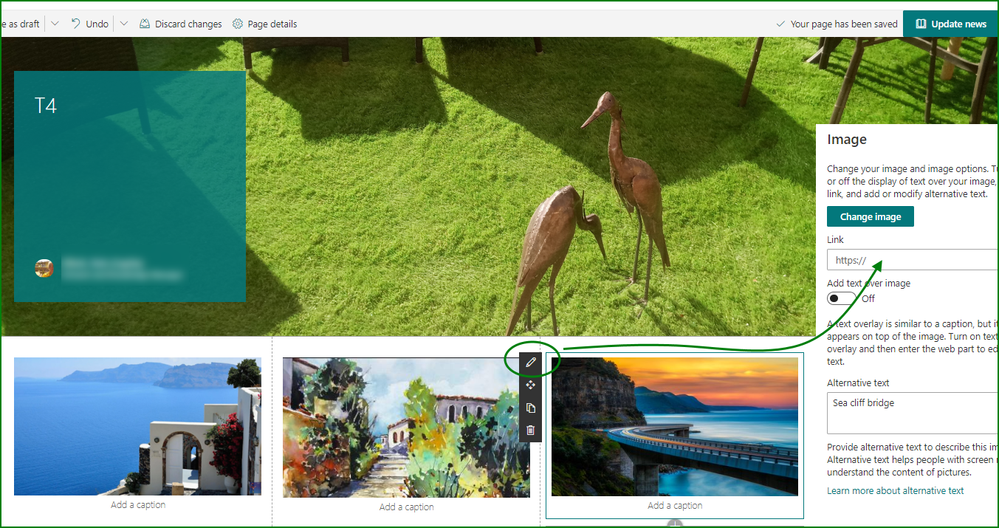- Subscribe to RSS Feed
- Mark Discussion as New
- Mark Discussion as Read
- Pin this Discussion for Current User
- Bookmark
- Subscribe
- Printer Friendly Page
- Mark as New
- Bookmark
- Subscribe
- Mute
- Subscribe to RSS Feed
- Permalink
- Report Inappropriate Content
Feb 14 2020 10:11 AM
Hi folks. New to the forum. I did a search but didn't find answers to this problem:
I'm building a brand new Sharepoint site using a LookBook template, and for the life of me I can't seem to figure out how to add a series of images that are clickable (i.e. a series of small images that each link out to another website). Am I losing my mind?
Thanks!
- Labels:
-
SharePoint Online
- Mark as New
- Bookmark
- Subscribe
- Mute
- Subscribe to RSS Feed
- Permalink
- Report Inappropriate Content
Feb 14 2020 03:03 PM - edited Feb 14 2020 03:20 PM
Solution@Brad_Kumar there are a couple of ways to do it. On a page you could add a 3-column section. In each part of the section add an Image web part. Then click on the pen icon in the rail on the left of the image. That will open a panel on the right where you can add the link.
You can then add more images below the first row.
Or you could add a quick Links web part, select the image and the link and set it to Tiles. The images will be smaller than in the first option above but it means you can display more in smaller area.
Rob
Los Gallardos
Microsoft Power Automate Community Super User
- Mark as New
- Bookmark
- Subscribe
- Mute
- Subscribe to RSS Feed
- Permalink
- Report Inappropriate Content
Feb 18 2020 07:47 AM
@RobElliottThanks so much!
My error was in searching for the "3 column" part in the middle (i.e. "add a new web part in column one"). I realized that you can add the "3 column" and other web parts from the very edge of the web browser at the left side (i.e. "add a new section"). Thanks!
I ended up using the "quick links" web part, because I wanted the images to be smaller than just 3 across. I didn't know you could change the URL afterwards. That solved my problem. Thank you very much!
Cheers,
B.
Accepted Solutions
- Mark as New
- Bookmark
- Subscribe
- Mute
- Subscribe to RSS Feed
- Permalink
- Report Inappropriate Content
Feb 14 2020 03:03 PM - edited Feb 14 2020 03:20 PM
Solution@Brad_Kumar there are a couple of ways to do it. On a page you could add a 3-column section. In each part of the section add an Image web part. Then click on the pen icon in the rail on the left of the image. That will open a panel on the right where you can add the link.
You can then add more images below the first row.
Or you could add a quick Links web part, select the image and the link and set it to Tiles. The images will be smaller than in the first option above but it means you can display more in smaller area.
Rob
Los Gallardos
Microsoft Power Automate Community Super User