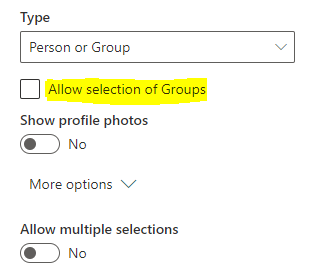- Home
- Content Management
- Discussions
- I can't set "people or group" in a column in sharepoint list (The data came from excel datasheet)
I can't set "people or group" in a column in sharepoint list (The data came from excel datasheet)
- Subscribe to RSS Feed
- Mark Discussion as New
- Mark Discussion as Read
- Pin this Discussion for Current User
- Bookmark
- Subscribe
- Printer Friendly Page
- Mark as New
- Bookmark
- Subscribe
- Mute
- Subscribe to RSS Feed
- Permalink
- Report Inappropriate Content
May 20 2021 02:34 PM
Hello everybody,
Can someone help me?
I uploaded dataset from excel to a sharepoint list. Now I want to put people on the column "Name" to be easier searching the name in PowerApps, but don't appear this option. Just appear 'people or group' when I create new column ( I can't use the new one, because I have historical data)
The pic is in portuguese, but it's just for show that there is no the option 'people'(pessoa in portuguese)
How can I solve that?
Thank you in advance
- Labels:
-
files
-
Lists
-
SharePoint Online
- Mark as New
- Bookmark
- Subscribe
- Mute
- Subscribe to RSS Feed
- Permalink
- Report Inappropriate Content
May 20 2021 10:08 PM
Solution@t1agow Can you show us the structure of excel data?
You cannot set/update person or group column using excel data if the column in excel is just text (name of person). In SharePoint, person or group column is stored by using user ID (ID of user in hidden User Information List).
Also, if you have existing "Person or Group" column & you don't want to allow selection of SP group, you can set the column settings like (untick the highlighted checkbox):
Please click Mark as Best Response & Like if my post helped you to solve your issue. This will help others to find the correct solution easily. It also closes the item. If the post was useful in other ways, please consider giving it Like.
Accepted Solutions
- Mark as New
- Bookmark
- Subscribe
- Mute
- Subscribe to RSS Feed
- Permalink
- Report Inappropriate Content
May 20 2021 10:08 PM
Solution@t1agow Can you show us the structure of excel data?
You cannot set/update person or group column using excel data if the column in excel is just text (name of person). In SharePoint, person or group column is stored by using user ID (ID of user in hidden User Information List).
Also, if you have existing "Person or Group" column & you don't want to allow selection of SP group, you can set the column settings like (untick the highlighted checkbox):
Please click Mark as Best Response & Like if my post helped you to solve your issue. This will help others to find the correct solution easily. It also closes the item. If the post was useful in other ways, please consider giving it Like.