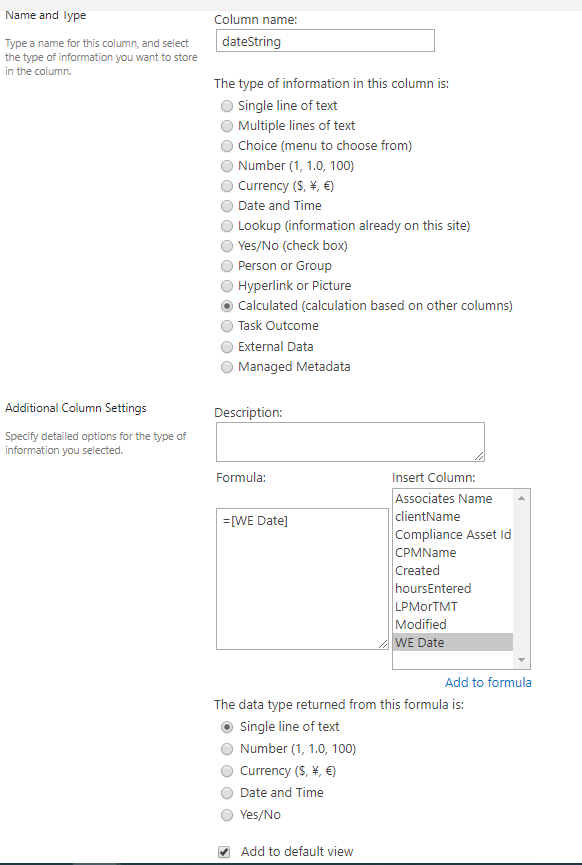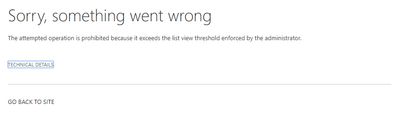- Home
- Content Management
- Discussions
- Re: How to created calculated Column
How to created calculated Column
- Subscribe to RSS Feed
- Mark Discussion as New
- Mark Discussion as Read
- Pin this Discussion for Current User
- Bookmark
- Subscribe
- Printer Friendly Page
- Mark as New
- Bookmark
- Subscribe
- Mute
- Subscribe to RSS Feed
- Permalink
- Report Inappropriate Content
Dec 30 2019 11:29 AM
I'm sorry this is very beginner and i've tried to look up some syntax examples but i can't get the formula right.
i have a list that has a date column. I want to create a calculated column that takes that date and displays it as a string type (for filtering purposes) so i THINK the formula i want is something like
"=Text([WE Date])" but i know that's not exactly correct.
- Labels:
-
Developer
-
Lists
-
SharePoint Online
-
Sites
- Mark as New
- Bookmark
- Subscribe
- Mute
- Subscribe to RSS Feed
- Permalink
- Report Inappropriate Content
Dec 30 2019 11:41 AM - edited Dec 30 2019 12:01 PM
@Kyle_Johnston Follow below steps:
1. Create a column (say START DATE/TIME) with column type 'Date and Time'.
2. Now I want to convert START DATE/TIME column to datatype 'string'. So, create a new column with type CALCULATED.
3. In 'Additional Column Settings', use the formula =TEXT([Start Date/Time],"DD/MM/YYYY hh:mm") and select the data type returned as SINGLE LINE OF TEXT (syntax: =TEXT([Column_Name],"DD/MM/YYYY hh:mm")). This syntax will display the time in 24 hour format.
4. Click OK.
Now, this field will hold the given data/time input in string format. You can hide this column from users and can apply filtering/sorting to display data.
Hope this helps!
It worked for me.
Last Edit: 12/30/2019 2:01 PM CST
- Mark as New
- Bookmark
- Subscribe
- Mute
- Subscribe to RSS Feed
- Permalink
- Report Inappropriate Content
Dec 30 2019 11:47 AM
I've done that several times, i'm so confused.
You can see i'm creating a column named dateString. I've selected calculated. the formula i am using is "=[WE Date]" and im returning a single line of text. I press okay and sharepoint gives me an error. It does not create the column.
- Mark as New
- Bookmark
- Subscribe
- Mute
- Subscribe to RSS Feed
- Permalink
- Report Inappropriate Content
Dec 30 2019 11:54 AM
=TEXT([Column_Name],"DD/MM/YYYY hh:mm")
Eg: =TEXT([Start Date/Time],"DD/MM/YYYY hh:mm")
This syntax will display the time in 24 hour format.
- Mark as New
- Bookmark
- Subscribe
- Mute
- Subscribe to RSS Feed
- Permalink
- Report Inappropriate Content
Dec 30 2019 11:54 AM - edited Dec 30 2019 11:59 AM
@ellan1537 I just realized, I think It's because i have 37,000 items in this sharepoint list and therefore exceeds the list view threshold.... but i don't ever actually VIEW this list?? i use it as a data source for powerapps.