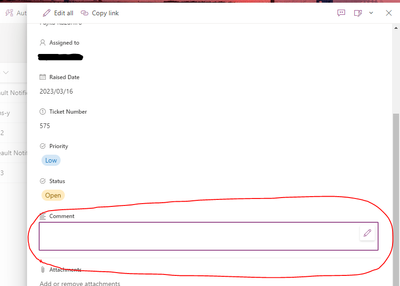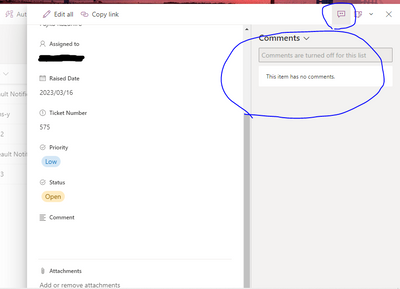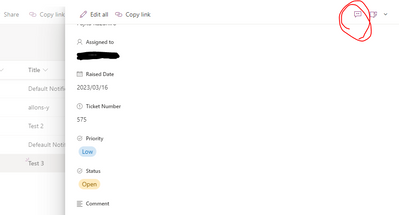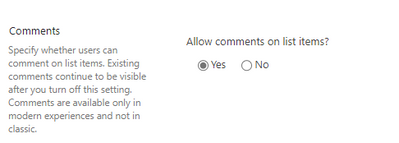- Home
- Content Management
- Discussions
- How to completely disable comment function on Sharepoint list
How to completely disable comment function on Sharepoint list
- Subscribe to RSS Feed
- Mark Discussion as New
- Mark Discussion as Read
- Pin this Discussion for Current User
- Bookmark
- Subscribe
- Printer Friendly Page
- Mark as New
- Bookmark
- Subscribe
- Mute
- Subscribe to RSS Feed
- Permalink
- Report Inappropriate Content
Mar 16 2023 02:13 AM
Hello
I am currently trying to setup the sharepoint list accroding to our company's requirements, one of which is to add a "comment" column to the list and disable the default comment function.
This is necessary because the comments added to the comment column can notify us via email but not the comment added to the default comment section (unless we are mentioned).
Anyway, to simplify things to avoid end users' confusion, we are hoping to add a comment column and then, disable the original comment section.
The newly added comment colum circled in red is the one we hope to utilise instead of the ones circled in blue, which we are hoping to disable.
We have tried disabling the comment by "List settings">"Advanced settings">"Allow comments on list items">"No". By this, the comment section on the lists item stopped showing up but it still shows up when you click on the item and open details.
So, my question here is, is it possible to disable and hide the default comment section?
Thank you in advance.
- Labels:
-
Microsoft Lists
- Mark as New
- Bookmark
- Subscribe
- Mute
- Subscribe to RSS Feed
- Permalink
- Report Inappropriate Content
Mar 16 2023 02:24 AM - edited Mar 16 2023 02:30 AM
- Go to the SharePoint list for which you want to disable the comment function.
- Click on the Settings gear icon on the top right corner of the page and select "List settings" from the dropdown menu.
- Click on "Advanced Settings" section and scroll down to "Comments".
- and Set Comments on list items to "No"
This will disable the comment function on the SharePoint list, and users will no longer be able to add comments to items in the list.
- Mark as New
- Bookmark
- Subscribe
- Mute
- Subscribe to RSS Feed
- Permalink
- Report Inappropriate Content
Mar 16 2023 03:38 AM
@kazh155 Try these:
- To disable commenting on individual lists: Enable/Disable the comments for a SharePoint Online/Microsoft List
- To disable commenting at tenant level (for all lists): How to Enable/Disable the commenting in SharePoint Online/Microsoft Lists
Please click Mark as Best Response & Like if my post helped you to solve your issue. This will help others to find the correct solution easily. It also closes the item. If the post was useful in other ways, please consider giving it Like.
For SharePoint/Power Platform blogs, visit: Ganesh Sanap Blogs
- Mark as New
- Bookmark
- Subscribe
- Mute
- Subscribe to RSS Feed
- Permalink
- Report Inappropriate Content
Mar 16 2023 03:49 AM
Solution@kazh155 This is a default behavior in SharePoint lists currently. When you turn off comments from list settings, it will hide comments option from list view. However, comments option will be visible on list forms and you cannot add new comments on the list.
Note these points:
- Existing comments on list items will not be deleted. Those comments will remain as is.
- Comments pane is collapsed by default when an item is opened.
- Comments textbox is disabled.
- Entry points to comments from the All Items view are hidden.
- Users can manually delete comments, but not add new comments.
Reference: Enable/Disable the comments for a SharePoint Online/Microsoft List
Please click Mark as Best Response & Like if my post helped you to solve your issue. This will help others to find the correct solution easily. It also closes the item. If the post was useful in other ways, please consider giving it Like.
For SharePoint/Power Platform blogs, visit: Ganesh Sanap Blogs
Accepted Solutions
- Mark as New
- Bookmark
- Subscribe
- Mute
- Subscribe to RSS Feed
- Permalink
- Report Inappropriate Content
Mar 16 2023 03:49 AM
Solution@kazh155 This is a default behavior in SharePoint lists currently. When you turn off comments from list settings, it will hide comments option from list view. However, comments option will be visible on list forms and you cannot add new comments on the list.
Note these points:
- Existing comments on list items will not be deleted. Those comments will remain as is.
- Comments pane is collapsed by default when an item is opened.
- Comments textbox is disabled.
- Entry points to comments from the All Items view are hidden.
- Users can manually delete comments, but not add new comments.
Reference: Enable/Disable the comments for a SharePoint Online/Microsoft List
Please click Mark as Best Response & Like if my post helped you to solve your issue. This will help others to find the correct solution easily. It also closes the item. If the post was useful in other ways, please consider giving it Like.
For SharePoint/Power Platform blogs, visit: Ganesh Sanap Blogs