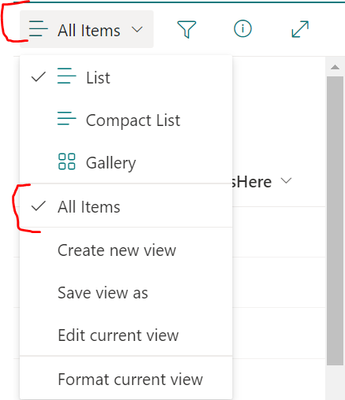- Home
- Content Management
- Discussions
- Re: How to add members to a specific view
How to add members to a specific view
- Subscribe to RSS Feed
- Mark Discussion as New
- Mark Discussion as Read
- Pin this Discussion for Current User
- Bookmark
- Subscribe
- Printer Friendly Page
- Mark as New
- Bookmark
- Subscribe
- Mute
- Subscribe to RSS Feed
- Permalink
- Report Inappropriate Content
Nov 08 2022 01:58 AM
HI,
I have created a MS list. I found how to share the list with team members but thats not enough. There is an option wherein we can create a specific type of view for specific set of users. I have created 2 separate views where few columns of the list will be visible to one set of user & few to other type of users.
Now how I can decide which of those users who can see view 1 & which are the users who will be able to see view 2?
I could find how to share list with other users but how to share a list with other users by linking a specific view to them?
- Labels:
-
Microsoft Lists
- Mark as New
- Bookmark
- Subscribe
- Mute
- Subscribe to RSS Feed
- Permalink
- Report Inappropriate Content
Nov 08 2022 02:55 AM - edited Nov 08 2022 02:58 AM
You can not share a view with different users than the list itself.
But there is a workaround:
Create two Lists.
One list should have all the columns you want everybody to see.
The other list has the "hidden" columns.
Now create a lookup column from the "hidden" list to the "public" list.
Configure all additional columns from the source list to be displayed in the "hidden" list.
You can do this In the "More options" section of the column settings of the lookup column.
This has the effect that you will have all the columns from the "hidden" and "public" lists in the hidden list, but just the columns from the "public" list in the "public" list.
But this does not work for certain field types like person- or taxonomy Fields as they are not projectable.
You could alternatively try to create a PowerApp or a custom spfx solution that just displays the columns a user should see...
Or create SitePages with list view webparts that just contain the views and change permissions on the pages.
But then the data itself will still be visible/editable if the user accesses the list in any other way.
- Mark as New
- Bookmark
- Subscribe
- Mute
- Subscribe to RSS Feed
- Permalink
- Report Inappropriate Content
Nov 15 2022 12:25 AM
- Mark as New
- Bookmark
- Subscribe
- Mute
- Subscribe to RSS Feed
- Permalink
- Report Inappropriate Content
Nov 15 2022 08:10 AM
@harshadr
Well that depends....
You could simpley create a new sitepage and add the lists webpart to it. Then select your view to be displayed and hide the "See All" button
This has the advantage that you can also add instructions for your users to the page.
Then you can change permissions for that page and make it ony visible for certain users. Or simply hide it from the navigation using audience targeting.
Then don't tell your users about the list itself and hide it.
But if one of your users manages to find the list url then they can get arround that.
Or alternatively:
Create a flow that on list item update modifies the permissions for a given list item and makes sure that it is only visible for the users in your "Name" column.
In that case just these users will be able to see the items, regardless of the selected view.
- Mark as New
- Bookmark
- Subscribe
- Mute
- Subscribe to RSS Feed
- Permalink
- Report Inappropriate Content
Nov 15 2022 11:15 PM
@harshadr Unfortunately, currently there is No way to use target Audience in SharePoint Modern List views.
When you create a list view with [Me] filter, you don't need to share this specific list view with users. All users having access to list view can access this view from "Switch view options" from the top:
As necessary filter is already added to list view, they will only see the items where they have added to "Name" column. If any user is not added in "Name" column for any of the list rows, they will not see the respective list items in this view.
If you want to try suggestions by @SvenSieverding, here is one article which will help you to follow the steps: Show/Hide See all link from SharePoint list/library web parts
Please click Mark as Best Response & Like if my post helped you to solve your issue. This will help others to find the correct solution easily. It also closes the item. If the post was useful in other ways, please consider giving it Like.
- Mark as New
- Bookmark
- Subscribe
- Mute
- Subscribe to RSS Feed
- Permalink
- Report Inappropriate Content
Nov 16 2022 12:43 AM - edited Nov 16 2022 12:45 AM
Unfortunately, currently there is No way to use target Audience in SharePoint Modern List views.
Of course not... I meant the target audience feature in the site navigation and to hide the navigation point to the content page containing the list webpart for the list.
- Mark as New
- Bookmark
- Subscribe
- Mute
- Subscribe to RSS Feed
- Permalink
- Report Inappropriate Content
Nov 16 2022 03:05 AM
@SvenSieverding I understood your approach. I was not talking about audience targeting in site navigation.
I was talking about audience targeting for list views. It is available in classic experience list views but not available for modern experience list views yet.
Check my answer for more information at: View for individual user groups
Please click Mark as Best Response & Like if my post helped you to solve your issue. This will help others to find the correct solution easily. It also closes the item. If the post was useful in other ways, please consider giving it Like.