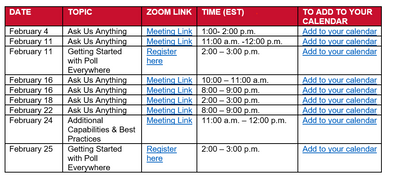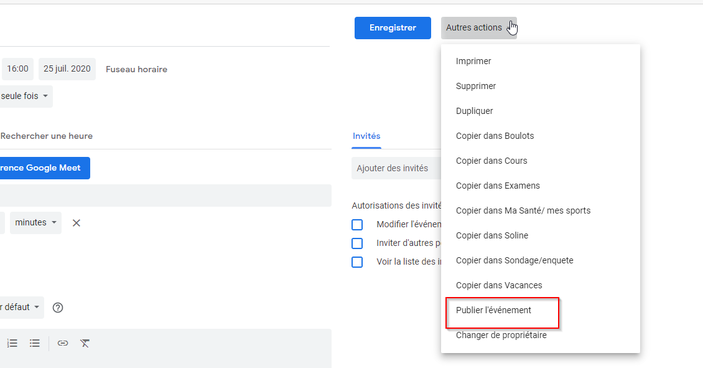- Home
- Content Management
- Discussions
- How do I set up multiple meetings in an Email that allows invitees to choose a meeting to attend
How do I set up multiple meetings in an Email that allows invitees to choose a meeting to attend
- Subscribe to RSS Feed
- Mark Discussion as New
- Mark Discussion as Read
- Pin this Discussion for Current User
- Bookmark
- Subscribe
- Printer Friendly Page
- Mark as New
- Bookmark
- Subscribe
- Mute
- Subscribe to RSS Feed
- Permalink
- Report Inappropriate Content
Feb 16 2021 09:54 PM
How do I set up multiple meetings in an Outlook Email that allows invitees to choose which meeting to attend?
I am trying to figure out how the below table was created in an Outlook Email.
The Zoom links are easily enough to get but the "To Add To Your Calendar" link was done in SharePoint but I cannot figure it out. Each email recipient should be able to select the "Add to Your Calendar" to add to their personal calendars.
Has anyone seen the before and perhaps know how this was done?
- Labels:
-
multiple meetings in an Email
- Mark as New
- Bookmark
- Subscribe
- Mute
- Subscribe to RSS Feed
- Permalink
- Report Inappropriate Content
Feb 17 2021 05:20 AM
No not seing that constructed within one mail directly
But the "add to your calendar" i usually do it like that:
I generate a meeting and save it under the ICAL format. I put it in a public place and when the user click on it, it download and add it to his calendar if Outlook is the default calendar.
So I end up created 2 (or more) meeting with a ICAL file and put the link to one email.
It work only for some format, if recipient as a gmail account, you need to create other format. That's why you often have 3 or more choice to add it a webinar in your calendar, there isn't only one way to do it
- Mark as New
- Bookmark
- Subscribe
- Mute
- Subscribe to RSS Feed
- Permalink
- Report Inappropriate Content
Feb 17 2021 05:32 AM
Link for Gmail
To make a link for Gmail, you need a gmail account. In google calendar, create the event with all the details. When it's done, publish it. (3 dot, then publish)
In the pop up, copy the second link and insert it in your email with for example the text "add to gmail" or something like that.
Link for outlook/mac
Create the event in your outlook account ( appointment, not meeting). Open it, click on "file", then "save as", select the format "ICS" and save it on your desktop. drag and drop also the event in your outlook to have a "outlook" item
The hardest part will be to store it somewhere everybody can retrieve it.
If the event is expected in less than 90 days, you can put those 2 files in your OneDrive, create a "anyone with the link" and copy that link in your email .
The link to the ICS file you can call it "iCAL" and the link to the outlook item, simply "outlook".