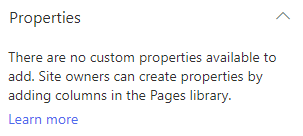- Home
- Content Management
- Discussions
- Re: How can Categories in SharePoint modern site can be managed
How can Categories in SharePoint modern site be managed
- Subscribe to RSS Feed
- Mark Discussion as New
- Mark Discussion as Read
- Pin this Discussion for Current User
- Bookmark
- Subscribe
- Printer Friendly Page
- Mark as New
- Bookmark
- Subscribe
- Mute
- Subscribe to RSS Feed
- Permalink
- Report Inappropriate Content
Feb 16 2020 12:43 PM - edited Feb 18 2020 07:00 AM
We have a project to migrate a site from MediaWiki to a SharePoint modern page. We easily conducted a migration using a Metalogix tool.
However, from a design perspective, what is the best way to manage Categories in the SharePoint modern site, so that the Category functionality would be similar to the Category functionality in MediaWiki (Wikipedia)
Should we use SharePoint Lists for this functionality, or should we use tagging?
Thank you very much in advance for your helpful answers
- Labels:
-
Document Library
-
SharePoint Online
- Mark as New
- Bookmark
- Subscribe
- Mute
- Subscribe to RSS Feed
- Permalink
- Report Inappropriate Content
Feb 16 2020 03:40 PM
Hello @MikhailPodolski,
I would be inclined to use tagging through a custom site column in the "Site Pages" library. On the page, you can display tag using the "Page properties" web part and finally tie it all together using the "Highlighted content" web part filtered on the tag.
I hope this helps.
Norm
- Mark as New
- Bookmark
- Subscribe
- Mute
- Subscribe to RSS Feed
- Permalink
- Report Inappropriate Content
Feb 16 2020 05:35 PM
Solutionto extend @Norman Young response. If you want to manage your categories separately to the Site pages library you might consider using the Term Store as the place where you record the category terms.
You need to set up your categories in the Term Store first, then when you create a custom column in your Site Pages library. Rather than select the 'Choice' column type, select the 'Managed Metadata' column type. The column settings screen will update so that you can select the term set you created earlier in the Term Store.
The benefit of using the Term Store to house your categories is that these can be used for other libraries in your site, and even other site collections not just your site pages library.
You may need to get your Office 365 Admin or SharePoint Admin to give you permission to add term sets and terms to the Term Store. To access the term store go to /_layouts/15/settings.aspx (site settings) then choose Term Store management (under heading Site Administration)
- Mark as New
- Bookmark
- Subscribe
- Mute
- Subscribe to RSS Feed
- Permalink
- Report Inappropriate Content
Feb 18 2020 06:52 AM
@Jenny Bruce thank you very much for a very helpful post
- Mark as New
- Bookmark
- Subscribe
- Mute
- Subscribe to RSS Feed
- Permalink
- Report Inappropriate Content
May 13 2020 05:25 AM
@Norman Young I have a similar need (want to get rid of the default category types available when creating an event) but I cannot seem to find anything under page properties (see below).
- Mark as New
- Bookmark
- Subscribe
- Mute
- Subscribe to RSS Feed
- Permalink
- Report Inappropriate Content
May 17 2020 04:19 PM
Hi @beshr1993
Although new 'Event' items look like pages, behind the scenes, they are supported by a 'calendar' list.
Go to your Site contents and choose the Event list. Once there you'll feel like you're back in 'classic' mode. Microsoft are yet to develop a 'Modern' interface for the calendar list.
Go up to the Ribbon and choose the 'Calendar tab' then 'List settings.
From the Settings screen choose the Category column where you can add your own values for event type and remove any of the default ones you don't want.
Note that if you have multiple site collections, this change could probably be applied centrally to the Event content type. You'd need to have SharePoint Admin permissions to do this, so if you don't ask your SharePoint admin to update this for you.
Accepted Solutions
- Mark as New
- Bookmark
- Subscribe
- Mute
- Subscribe to RSS Feed
- Permalink
- Report Inappropriate Content
Feb 16 2020 05:35 PM
Solutionto extend @Norman Young response. If you want to manage your categories separately to the Site pages library you might consider using the Term Store as the place where you record the category terms.
You need to set up your categories in the Term Store first, then when you create a custom column in your Site Pages library. Rather than select the 'Choice' column type, select the 'Managed Metadata' column type. The column settings screen will update so that you can select the term set you created earlier in the Term Store.
The benefit of using the Term Store to house your categories is that these can be used for other libraries in your site, and even other site collections not just your site pages library.
You may need to get your Office 365 Admin or SharePoint Admin to give you permission to add term sets and terms to the Term Store. To access the term store go to /_layouts/15/settings.aspx (site settings) then choose Term Store management (under heading Site Administration)