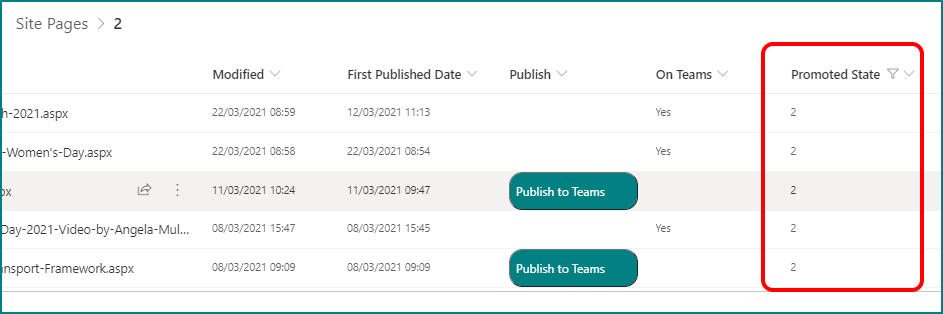- Home
- Content Management
- Discussions
- Filtering news pages and showing them in list/library in SharePoint
Filtering news pages and showing them in list/library in SharePoint
- Subscribe to RSS Feed
- Mark Discussion as New
- Mark Discussion as Read
- Pin this Discussion for Current User
- Bookmark
- Subscribe
- Printer Friendly Page
- Mark as New
- Bookmark
- Subscribe
- Mute
- Subscribe to RSS Feed
- Permalink
- Report Inappropriate Content
Mar 26 2021 06:20 AM
I'm making a news site for our non profit organisation. When you post a news Sharepoint creates an aditional page. I want to make a library so people can browse and shearch just news pages on the same site where the most resent news are showing in webpart. Is this possible?
- Labels:
-
SharePoint
- Mark as New
- Bookmark
- Subscribe
- Mute
- Subscribe to RSS Feed
- Permalink
- Report Inappropriate Content
Mar 27 2021 03:10 AM - edited Mar 27 2021 03:11 AM
Solution@Untuvakana you can't add news pages into a separate library, SharePoint will always add them to the Site Pages library. But when you add the news web part and publish news there is a See all link at the top right of the webpart which opens a page with just the news pages and has a Search News box at the top.
The other thing you can do is to display the Promoted State column in your Site Pages library, filter the pages on that column and select 2 (news items are always published with a Promoted State of 2.
The copy the url in the address bar and add the link onto your homepage. Your url will look something like this:
Rob
Los Gallardos
Microsoft Power Automate Community Super User
- Mark as New
- Bookmark
- Subscribe
- Mute
- Subscribe to RSS Feed
- Permalink
- Report Inappropriate Content
Jun 22 2023 09:34 AM
@RobElliott What if you don't have that See all link? Is there a way to add it?
- Mark as New
- Bookmark
- Subscribe
- Mute
- Subscribe to RSS Feed
- Permalink
- Report Inappropriate Content
Jun 22 2023 11:35 AM
@BMcKelvey8 sorry, I don't understand; with the news web part you will always have the see all link.
- Mark as New
- Bookmark
- Subscribe
- Mute
- Subscribe to RSS Feed
- Permalink
- Report Inappropriate Content
Jun 22 2023 11:58 AM
@RobElliott mine doesn't show it. It's bizarre.
Accepted Solutions
- Mark as New
- Bookmark
- Subscribe
- Mute
- Subscribe to RSS Feed
- Permalink
- Report Inappropriate Content
Mar 27 2021 03:10 AM - edited Mar 27 2021 03:11 AM
Solution@Untuvakana you can't add news pages into a separate library, SharePoint will always add them to the Site Pages library. But when you add the news web part and publish news there is a See all link at the top right of the webpart which opens a page with just the news pages and has a Search News box at the top.
The other thing you can do is to display the Promoted State column in your Site Pages library, filter the pages on that column and select 2 (news items are always published with a Promoted State of 2.
The copy the url in the address bar and add the link onto your homepage. Your url will look something like this:
Rob
Los Gallardos
Microsoft Power Automate Community Super User