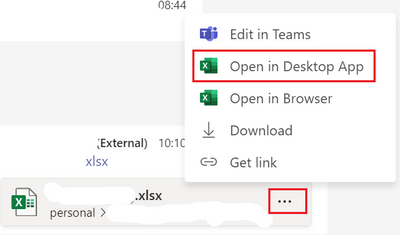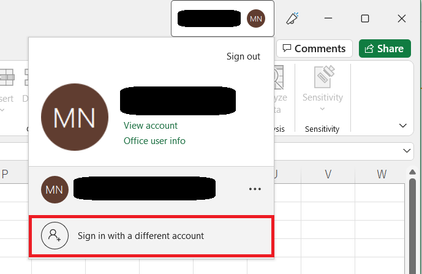- Home
- Content Management
- Discussions
- Re: External users can't open documents in desktop application
External users can't open documents in desktop application
- Subscribe to RSS Feed
- Mark Discussion as New
- Mark Discussion as Read
- Pin this Discussion for Current User
- Bookmark
- Subscribe
- Printer Friendly Page
- Mark as New
- Bookmark
- Subscribe
- Mute
- Subscribe to RSS Feed
- Permalink
- Report Inappropriate Content
Sep 17 2018 03:37 PM
Hi all! We are having issues with external users not being able to open a shared doc in the desktop program - they can only edit/view in the browser. The "Open in Xprogram" button isn't even an option anymore! We are sharing with edit privileges and have external sharing turned on for our tenant. We have disabled anonymous links and only use "share with authenticated users" turned on. When we share, we select Specific People, type in the email address and share. The external user has access, they are just not able to open in the desktop application, even if they have it already or already 365 users in their own organization. This suddenly happened for us in August and we can't find a solution. Any ideas?
- Labels:
-
SharePoint Online
- Mark as New
- Bookmark
- Subscribe
- Mute
- Subscribe to RSS Feed
- Permalink
- Report Inappropriate Content
Jan 22 2020 10:58 AM
Hi @Oz Oscroft,
This is expected behavior unfortunately. If the recipient has a full Office 365 (enterprise) account AND the new B2B integration feature is enabled, they should be able to open files in the desktop apps. For all other users though, they will only be able to open in the web apps. This is something the team is aware of and keeping in mind for future improvement though. Thanks!
Stephen Rice
Senior Program Manager, OneDrive
- Mark as New
- Bookmark
- Subscribe
- Mute
- Subscribe to RSS Feed
- Permalink
- Report Inappropriate Content
Jan 22 2020 05:25 PM
I sure hope this is fixed REALLY soon because this is killing my company's site too as well as our productivity. I never dreamed that this would be asking too much to have the users be able to open up the Excel file on their desktops. In my case, the users are all within our 365 network and ALL are internal users with Design permissions too. Only a few however can open files on their desktop/laptop while many cannot and it only opens online which is what they don't want. It's driving me crazy!
- Mark as New
- Bookmark
- Subscribe
- Mute
- Subscribe to RSS Feed
- Permalink
- Report Inappropriate Content
Jan 22 2020 05:29 PM
- Mark as New
- Bookmark
- Subscribe
- Mute
- Subscribe to RSS Feed
- Permalink
- Report Inappropriate Content
Jan 22 2020 05:33 PM
@Chris WebbThanks Chris. I will start a new thread. Yes, you would think that it would work for ALL users but it doesn't. I have even set the Advanced settings to "default" to the client's applications.
- Mark as New
- Bookmark
- Subscribe
- Mute
- Subscribe to RSS Feed
- Permalink
- Report Inappropriate Content
Jan 22 2020 05:47 PM
Fyi Opening online is the default action by design.
- Mark as New
- Bookmark
- Subscribe
- Mute
- Subscribe to RSS Feed
- Permalink
- Report Inappropriate Content
Jan 23 2020 07:14 AM
Thanks @Stephen Rice and @wpaulg. This sounds like a gap for external functionality so hope it gets added soon. In the interim, @wpaulg's suggestion of adding them as a Guest could be an option. To date, we've used Guests for full collaboration in Teams - i.e. added someone to a Team which is setup for a specific project and treated them as a full team member for the best collaboration on projects.
As we've never setup Guests with partial access to part of a Team / Group, are you able to advise the best way to do this please. For clarity, we'd like to provide access to individual external people to specific files or folders within an Office 365 Group (which has a Team included).
I guess the main questions are:
- Where do we set them up as a Guest (directly in the M365 Admin Center; directly in Azure AD; by adding them to a Group; something else ...)?
- How do we then give them access to just the specific files / folders we want them to access, ensuring they don't get access to anything else within the Team / Group (Share icon; Grant access; other ...)
Many thanks again for your help, Oz
- Mark as New
- Bookmark
- Subscribe
- Mute
- Subscribe to RSS Feed
- Permalink
- Report Inappropriate Content
Jan 23 2020 09:33 AM
Hi @Oz Oscroft,
Where do we set them up as a Guest (directly in the M365 Admin Center; directly in Azure AD; by adding them to a Group; something else ...)?
All of these would work though I would recommend doing it directly in M365 Admin or in Azure AD. Both flows will guarantee that the user will be added to your directory (and also won't give them access to any content)
How do we then give them access to just the specific files / folders we want them to access, ensuring they don't get access to anything else within the Team / Group (Share icon; Grant access; other ...)
You can then select the specific files & folders and either use the Specific People sharing link or Grant Access (in the details pane).
Hope that helps!
Stephen Rice
Senior Program Manager, OneDrive
- Mark as New
- Bookmark
- Subscribe
- Mute
- Subscribe to RSS Feed
- Permalink
- Report Inappropriate Content
Jan 24 2020 04:58 AM
Thanks @Stephen Rice , really helpful. For info., the option to add Guest users in the M365 Admin Center seems to have disappeared - it was certainly there a couple of months ago. I'll test this out over the coming days and let you know how it goes.
- Mark as New
- Bookmark
- Subscribe
- Mute
- Subscribe to RSS Feed
- Permalink
- Report Inappropriate Content
Apr 16 2020 09:06 AM
I just wanted to confirm.
If we add an external user, let's say with a Gmail account, in Microsoft Admin or Azure AD, they will not have access to our SharePoint/Office 365 content at all by default? Also, do they need to register a Microsoft account on their end when accessing the shared site for the first time?
After they are added to AAD, we can share a link "with specific people" with them and this is only content they would have access to in our environment?
Thank you,
Alexander
- Mark as New
- Bookmark
- Subscribe
- Mute
- Subscribe to RSS Feed
- Permalink
- Report Inappropriate Content
Apr 16 2020 12:04 PM
Hi @Alexander Orlov,
If we add an external user, let's say with a Gmail account, in Microsoft Admin or Azure AD, they will not have access to our SharePoint/Office 365 content at all by default?
This will depend on how you have set up your organization but in general, yes. The specific case to be aware of is that it is possible to directly permission content to "Everyone' which includes internal & external users. This is a pretty a rare case (and most end users wouldn't actually find it) but worth double checking.
Also, do they need to register a Microsoft account on their end when accessing the shared site for the first time?
No, only when they are invited to the organization.
After they are added to AAD, we can share a link "with specific people" with them and this is only content they would have access to in our environment?
Correct, users will only have access to content that was shared with them. Worth calling out as well that you can just share to them via the specific people option without first adding them to your AD as well if you're so inclined :)
Hope that helps!
Stephen Rice
Senior Program Manager, OneDrive
- Mark as New
- Bookmark
- Subscribe
- Mute
- Subscribe to RSS Feed
- Permalink
- Report Inappropriate Content
Aug 11 2020 03:10 AM
Yeah it's 2020 and it still doesn't work! So I'm not sure they're very serious when they say "we're looking into this"
- Mark as New
- Bookmark
- Subscribe
- Mute
- Subscribe to RSS Feed
- Permalink
- Report Inappropriate Content
Apr 12 2021 01:57 PM
I'm very confused by all this.
We create a folder in OneDrive.
We create an Excel spreadsheet in that folder.
We create subfolders that contain data files (PDFs, Excel, etc.).
We create hyperlinks in the original Excel spreadsheet that links to the data in the subfolders.
When internal users open the original spreadsheet and click the links, the links open in the desktop apps (PDF files in browser, Excel spreadsheets in desktop Excel, etc.).
When external users open the original spreadsheet and click the links, PDF files will still open in the browser but other file types like Excel fail to open with the Desktop app with an error about unable to download even though these users have been given edit rights to these folders?
Is there option to have users (internal or external) open the hyperlinks in the web browser?
Why can't external users with edit rights open the hyperlinks in the Desktop apps like internal users?
Please explain.
Thanks,
Rex Poland
IT Director
Berkowitz Oliver LLP
- Mark as New
- Bookmark
- Subscribe
- Mute
- Subscribe to RSS Feed
- Permalink
- Report Inappropriate Content
Apr 13 2021 09:04 AM
Playing back to make sure I understand: If an external user opens up one of the links to an Excel file, the file attempts to open in the external user's Excel client and then fails.
How is the external user authenticated in this case? I believe the expected behavior here is for the external user to have the file opened in the web browser but it's not immediately clear to me where things are failing. Thanks!
Stephen Rice
Senior Program Manager, OneDrive
- Mark as New
- Bookmark
- Subscribe
- Mute
- Subscribe to RSS Feed
- Permalink
- Report Inappropriate Content
Apr 13 2021 09:15 AM
The external user was originally added by a share link only, but then I added them to our tenant as a guest and that made no difference.
I would be happy if all links just opened in the web browser or better yet in the Office 365 online apps but I've found no way to make that happen.
It'd be nice to have it work that way for external users and maybe even as an option for internal users.
As it is now, the files can't be used by external users.
Any advise?
Thanks,
Rex
- Mark as New
- Bookmark
- Subscribe
- Mute
- Subscribe to RSS Feed
- Permalink
- Report Inappropriate Content
Jun 29 2021 05:20 AM - edited Jun 29 2021 05:22 AM
Hi
I had same problem until today and found a solution for this and it works for me.
1. When you click on Share, click on copy Link instead of emailing.
2. Now paste the link in the external users chat box in Teams and send it.
3. External user will receive it as pictured below and just need to click on the three dots and select "Open in Desktop App"
4. A popup page will appear in the App witch will ask the user to login to access.
5. DONE
Tip: External user can now Pin the file in the app and access it any time.
- Mark as New
- Bookmark
- Subscribe
- Mute
- Subscribe to RSS Feed
- Permalink
- Report Inappropriate Content
Jan 06 2022 04:48 PM
Hi all,
I think I found a workaround.
First, open an excel file then click your name in the upper right corner. Then select "Sign in with a different account" and sign in with the external user account. After signing in, go back to web browser and try opening a shared file with desktop application.
I hope this helps!
- Mark as New
- Bookmark
- Subscribe
- Mute
- Subscribe to RSS Feed
- Permalink
- Report Inappropriate Content
Apr 21 2022 11:33 PM
Have spent EONS trying to figure this out and its now 2022 and still external users cannot use the Desktop App when we give editing access for folders and documents. Its crazy to me, such a glaring hole that has been mentioned way back to 2018 based on my research.
Stephen Rice any news on this being addressed?
We are a rapidly growing organisation and do a LOT of collaboration on documents with clients and right now, have to revert to passing documents via email back and forth as users always want to edit in desktop app. This is cumbersome and nuts to have to do in this day and age.
Please please PLEASE???
- Mark as New
- Bookmark
- Subscribe
- Mute
- Subscribe to RSS Feed
- Permalink
- Report Inappropriate Content
Apr 22 2022 12:07 AM
Hi @Scampi ,
I think you can ask external users to try the following steps.
1. Open a blank office file in their desktop app.
2. Click their name in the right top corner then select "Sign in with a different account".
3. Let them sign in with their external user name provided.
4. After signing in, try opening shared documents using Open with Desktop App option.
Once they sign-in in the desktop app, they can open any shared office documents using desktop app unless they manually logout the account from the desktop app.
I hope this helps.
- Mark as New
- Bookmark
- Subscribe
- Mute
- Subscribe to RSS Feed
- Permalink
- Report Inappropriate Content
Apr 25 2022 02:34 PM
@Mas000 Thanks. I cannot test myself as it always worked for me even when using my mac, presumably because it uses the same Office login. So i have farmed this out to a colleague to check. I;ll report back when we have verified the solution!
- Mark as New
- Bookmark
- Subscribe
- Mute
- Subscribe to RSS Feed
- Permalink
- Report Inappropriate Content
Aug 02 2022 04:27 AM
We cannot share a document to external people, so what, are we supposed to work only with people from our organization, what is that ?
This tool is really s.. pardon my french Im french.
I look like stupid in front of my clients and providers.
It says in the sharepoint we can share with specific people, why isn't there an option to share with everyone who has the link?
I decide who I want to send it to.