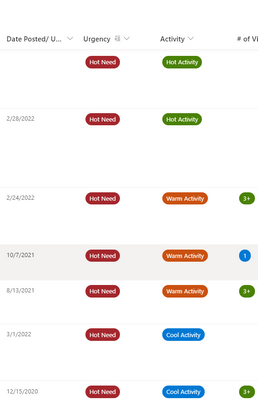- Home
- Content Management
- Discussions
- Export SharePoint list retaining SharePoint formatting
Export SharePoint list retaining SharePoint formatting
- Subscribe to RSS Feed
- Mark Discussion as New
- Mark Discussion as Read
- Pin this Discussion for Current User
- Bookmark
- Subscribe
- Printer Friendly Page
- Mark as New
- Bookmark
- Subscribe
- Mute
- Subscribe to RSS Feed
- Permalink
- Report Inappropriate Content
Aug 12 2022 06:30 AM
I had a request to see if we can export our sharepoint list to excel but retain the color coding and formatting. Is there a way to do this?
- Labels:
-
Lists
-
Security
-
SharePoint Online
- Mark as New
- Bookmark
- Subscribe
- Mute
- Subscribe to RSS Feed
- Permalink
- Report Inappropriate Content
Aug 12 2022 07:21 AM
@VeeExcelLearn no, JSON formatting in SharePoint lists and the formatting in Excel are not the same and you can't export the formating.
Rob
Los Gallardos
Intranet, SharePoint and Power Platform Manager (and classic 1967 Morris Traveller driver)
- Mark as New
- Bookmark
- Subscribe
- Mute
- Subscribe to RSS Feed
- Permalink
- Report Inappropriate Content
Aug 12 2022 07:29 AM - edited Aug 12 2022 07:31 AM
@VeeExcelLearn No, you cannot export SharePoint JSON formatting while exporting list to excel.
If you are trying to create a new list based on existing SharePoint list & retain the same JSON formatting in new list, you have to use this option: Create a new list based on the columns in another list
Note: This approach will not copy data from old list to new list.
Please click Mark as Best Response & Like if my post helped you to solve your issue. This will help others to find the correct solution easily. It also closes the item. If the post was useful in other ways, please consider giving it Like.
- Mark as New
- Bookmark
- Subscribe
- Mute
- Subscribe to RSS Feed
- Permalink
- Report Inappropriate Content
Aug 12 2022 11:21 AM
- Mark as New
- Bookmark
- Subscribe
- Mute
- Subscribe to RSS Feed
- Permalink
- Report Inappropriate Content
Aug 12 2022 11:23 AM - edited Aug 12 2022 11:28 AM
@VeeExcelLearnnope, it won't retain the JSON column formatting. An HTML table could be created in a flow in Power Automate but you would have to go to quite a lot of effort to re-create the formatting. There is nothing in Power Automate that will keep the formatting from the SharePoint list.
Just give your users the link to the SharePoint list and make them read-only users. Or add a List web part to a page in your SharePoint site and give them the link to that page.
Rob
Los Gallardos
Intranet, SharePoint and Power Platform Manager (and classic 1967 Morris Traveller driver)
- Mark as New
- Bookmark
- Subscribe
- Mute
- Subscribe to RSS Feed
- Permalink
- Report Inappropriate Content
Aug 12 2022 04:50 PM
@VeeExcelLearn You can't export the formatting into Excel, but this might work.
- Export to Excel
- Go to the Data tab, and open Queries and Connections.
- Double click on the connection, and set the spreadsheet to Refresh Data when opening file. Click ok.
- Update the spreadsheet to have similar conditional formatting.
- Post the spreadsheet where anyone can download a copy (SharePoint, Teams, OneDrive, Send a link out to it on a regular schedule).
When the document is opened the data will refresh and the formatting will be applied. Let me know if you have any questions.