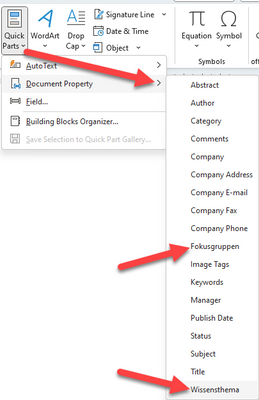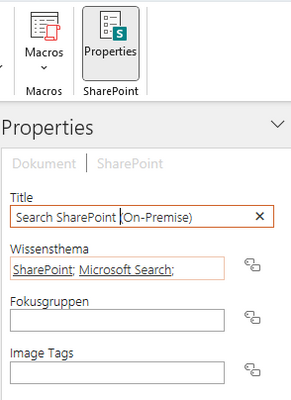- Home
- Content Management
- Discussions
- Re: Displaying data from a SharePoint list in a Word document
Displaying data from a SharePoint list in a Word document
- Subscribe to RSS Feed
- Mark Discussion as New
- Mark Discussion as Read
- Pin this Discussion for Current User
- Bookmark
- Subscribe
- Printer Friendly Page
- Mark as New
- Bookmark
- Subscribe
- Mute
- Subscribe to RSS Feed
- Permalink
- Report Inappropriate Content
Nov 29 2022 02:19 AM
I've read that it's possible to display data from a SharePoint list in a Word document by using custom metadata fields and content controls. This is on the side of the Word document. On the side of the SharePoint list, I've read that the columns containing the data must be "external data columns". Is this correct? When I look further into external data columns, they appear to be for receiving rather than sending data.
- Mark as New
- Bookmark
- Subscribe
- Mute
- Subscribe to RSS Feed
- Permalink
- Report Inappropriate Content
Nov 29 2022 10:35 PM
SolutionHello @The_Real_Remster
you can use your "normal" SharePoint columns from a document library in word.
In my case i have "normal" managed metadata columns, but with text columns it's also work:
After that you can use the columns into your word as Quickpart. Word > Ribbon: Insert > Quick Parts > Document property:
You can also see your SharePoint metadata in word. Word > Ribbon: View > SharePoint:
Hope this helps.
Best, Dave
- Mark as New
- Bookmark
- Subscribe
- Mute
- Subscribe to RSS Feed
- Permalink
- Report Inappropriate Content
Nov 30 2022 03:11 AM
- Mark as New
- Bookmark
- Subscribe
- Mute
- Subscribe to RSS Feed
- Permalink
- Report Inappropriate Content
Nov 30 2022 04:13 AM
Hello @The_Real_Remster
ok no worries.
As first, you need to add columns to your library...
...after that, you can use this columns in your word.
Best, Dave
- Mark as New
- Bookmark
- Subscribe
- Mute
- Subscribe to RSS Feed
- Permalink
- Report Inappropriate Content
Dec 01 2022 03:00 AM
The list includes a column containing unique IDs. What I want to be able to do is select an ID for each document, and then have data from other columns in the list pulled through automatically. I can achieve that in the document properties by adding the other columns under "Add additional columns from source list". However, the other columns aren't then available under Quick Parts in Word.
Accepted Solutions
- Mark as New
- Bookmark
- Subscribe
- Mute
- Subscribe to RSS Feed
- Permalink
- Report Inappropriate Content
Nov 29 2022 10:35 PM
SolutionHello @The_Real_Remster
you can use your "normal" SharePoint columns from a document library in word.
In my case i have "normal" managed metadata columns, but with text columns it's also work:
After that you can use the columns into your word as Quickpart. Word > Ribbon: Insert > Quick Parts > Document property:
You can also see your SharePoint metadata in word. Word > Ribbon: View > SharePoint:
Hope this helps.
Best, Dave