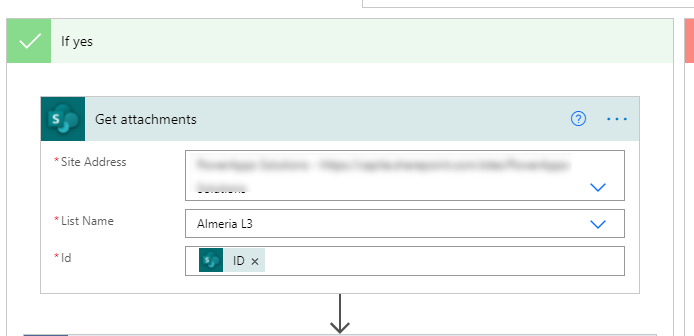- Home
- Content Management
- Discussions
- Re: Copy SharePoint List to the another new site
Copy SharePoint List to the another new site
- Subscribe to RSS Feed
- Mark Discussion as New
- Mark Discussion as Read
- Pin this Discussion for Current User
- Bookmark
- Subscribe
- Printer Friendly Page
- Mark as New
- Bookmark
- Subscribe
- Mute
- Subscribe to RSS Feed
- Permalink
- Report Inappropriate Content
Nov 01 2020 06:31 PM
Hello everyone!
I am trying to copy the existing SharePoint online list to another site. Can someone help me with this?
- Labels:
-
SharePoint Online
- Mark as New
- Bookmark
- Subscribe
- Mute
- Subscribe to RSS Feed
- Permalink
- Report Inappropriate Content
Nov 01 2020 08:52 PM - edited Nov 01 2020 09:01 PM
@sbhan4 Which site templates are you using? Communication site or teams site?
You can create a list from an existing list in SharePoint Online. Check the documentation at:
Create a new list based on the columns in another list
When you do this, the entire list structure is copied, including views, formatting, and columns. However, the actual content of the original list isn't be copied.
You can also try following the solution given in below link if you are not using the O365 group connected site (using site templates):
Copy list to another site
Please click Mark as Best Response if my post helped you to solve your issue. This will help others to find the correct solution easily. It also closes the item. If the post was useful in other ways, please consider giving it Like.
- Mark as New
- Bookmark
- Subscribe
- Mute
- Subscribe to RSS Feed
- Permalink
- Report Inappropriate Content
Nov 01 2020 10:54 PM
@sbhan4 you can add a new list via "Site Contents" referencing the list from the other site. This will being over the structure and any dependent lists. Then, export all of the data from the other list(s) out to Excel and then import it into the new list(s). You'll lose, history, etc. but at least you have your data. There may very well be cleaner/better ways but it's simple enough.
- Mark as New
- Bookmark
- Subscribe
- Mute
- Subscribe to RSS Feed
- Permalink
- Report Inappropriate Content
Nov 02 2020 11:08 AM
Thank you for your suggestion.
Actually, I m using the SharePoint Teams site and don't see an export option. Can you help me where I can find your mentioned option?
- Mark as New
- Bookmark
- Subscribe
- Mute
- Subscribe to RSS Feed
- Permalink
- Report Inappropriate Content
Mar 12 2021 10:23 PM
@sbhan4 There appears to be no way to "move" a list from one Sharepoint site to another within the tenant. This is a major design flaw. Luckily I discovered this issue early on and only spent a few hours trying to find the answer. Back to using Excel. It's bizarre that you can move documents but not lists.You can move list templates! Aren't documents stored as lists? Is there a Powershell command to copy lists? no one seems to know.It does not seem to be in the PS documentation.
- Mark as New
- Bookmark
- Subscribe
- Mute
- Subscribe to RSS Feed
- Permalink
- Report Inappropriate Content
Mar 13 2021 03:28 AM
@Al_B_inPT after you have created the structure of the new list from the previous one you can copy all the items into the new list with a flow in Power Automate, then delete the old list.
Rob
Los Gallardos
Microsoft Power Automate Community Super User
- Mark as New
- Bookmark
- Subscribe
- Mute
- Subscribe to RSS Feed
- Permalink
- Report Inappropriate Content
Mar 13 2021 12:04 PM
@RobElliottthanks Rob. While I appreciate that there *is* a way to do it, however convoluted, it would be so much simpler to have a "move" function built into the List product. It's all stored in SP, I assume.
I don't usually go looking in PowerAutomate because that is more "sold' to us as a boolean logic trigger mechanism of if then statements. I took a peek before I posted the OP, but didn't see anything that jumped out at me from a cursory search.
Thanks again. I'll try it out at some point soon.
- Mark as New
- Bookmark
- Subscribe
- Mute
- Subscribe to RSS Feed
- Permalink
- Report Inappropriate Content
Mar 14 2021 12:17 AM
@Al_B_inPT "boolean logic trigger mechanism of if then statements" : streuth, that's wide of the mark, it's so much more than that. A simple example of the flow is shown below:
Rob
Los Gallardos
Microsoft Power Automate Community Super User
- Mark as New
- Bookmark
- Subscribe
- Mute
- Subscribe to RSS Feed
- Permalink
- Report Inappropriate Content
Mar 14 2021 11:10 AM
- Mark as New
- Bookmark
- Subscribe
- Mute
- Subscribe to RSS Feed
- Permalink
- Report Inappropriate Content
May 21 2021 09:51 AM
- Mark as New
- Bookmark
- Subscribe
- Mute
- Subscribe to RSS Feed
- Permalink
- Report Inappropriate Content
May 27 2021 02:38 PM
Thanks this was quite helpful and easy to implement.
Created new list from existing to maintain the structure.
Then created the Flow exactly as you indicated to copy the content.
One issue I ran into was a particular field was of type person, and allowed multiple people to be added. This was causing the flow to add a second "For Each" loop which was failing on run. I didn't spend the time to debug as it wasn't the most important field to capture, I just removed it from the transfer.
Thank you for the comment.
Anthony
- Mark as New
- Bookmark
- Subscribe
- Mute
- Subscribe to RSS Feed
- Permalink
- Report Inappropriate Content
Jun 14 2021 11:57 AM
- Mark as New
- Bookmark
- Subscribe
- Mute
- Subscribe to RSS Feed
- Permalink
- Report Inappropriate Content
Jun 15 2021 02:32 AM
@David2480 in this example we're just going to copy the first item in our list, Abla, from the list Almeria L3 to the list called Almeria L4. It has an attachment:
In the flow, the get items action returns a maximum of 100 items by default, so if you are goimng to have more than this you need to go into settings for the get items, switch on the Pagination toggle and set it to the number you need or higher. As I'm only interested on this occasion with 1 item I've added a filter query:
Add an apply to each then add a condition to check wither the item has attachments or not, so the condition is HasAttachments is equal to true
If the item doesn't have attachments you can just add the create item action into the red if no channel:
But if the item has attachments, in the green if yes channel and a get attachments action
Next, add a get attachment content action - it will wrap itself in another apply to each.
Still inside this second apply to each add the create item action. Finally add an add attachment action
The result is as folllows:
Hope that helps.
Rob
Los Gallardos
Microsoft Power Automate Community Super User
- Mark as New
- Bookmark
- Subscribe
- Mute
- Subscribe to RSS Feed
- Permalink
- Report Inappropriate Content
Jul 19 2021 07:54 AM - edited Jul 19 2021 07:54 AM
I created the flow that you detailed, however, although my lists has multiple columns, only the Title options shows under the Create Item flow. Is there any way to resolve this? @RobElliott
- Mark as New
- Bookmark
- Subscribe
- Mute
- Subscribe to RSS Feed
- Permalink
- Report Inappropriate Content
Jul 20 2021 10:02 AM
- Mark as New
- Bookmark
- Subscribe
- Mute
- Subscribe to RSS Feed
- Permalink
- Report Inappropriate Content
Jan 04 2022 03:05 PM
It's possible to copy a list and it's content from one SharePoint site to another by creating a template from the original list. The Save as Template dialog includes a check box called 'Include Content'. Checking this box means that all content from the original list can be carried over to the new location.
- Mark as New
- Bookmark
- Subscribe
- Mute
- Subscribe to RSS Feed
- Permalink
- Report Inappropriate Content
Jan 14 2022 03:07 AM
I have Teams and wanted to move a list from one team to another. To do this I opened the list in Teams and exported it using the Export to Excel option, saved to my desktop. Then I opened the destination team and wend to Site Contents and New List and followed the dialogues to load from the file saved on my desk top - this worked and was relatively painless.
- Mark as New
- Bookmark
- Subscribe
- Mute
- Subscribe to RSS Feed
- Permalink
- Report Inappropriate Content
Feb 07 2022 11:54 AM - edited Feb 07 2022 12:12 PM
@aconver I'm a novice user of SharePoint too. I copied my old list but now I can't find it when I go to the new site to try to add it! We don't use Teams.
- Mark as New
- Bookmark
- Subscribe
- Mute
- Subscribe to RSS Feed
- Permalink
- Report Inappropriate Content
Mar 09 2022 01:00 AM
@aconver thank you, but how to I get to the "save as template" option... I can't seem to find it in any of the list setting options
- Mark as New
- Bookmark
- Subscribe
- Mute
- Subscribe to RSS Feed
- Permalink
- Report Inappropriate Content
Mar 09 2022 07:18 AM
Hi @Cory183. I see what you mean. My list is slightly different than yours. Perhaps it's an issue with privileges. I'm an admin for my account.
Here's what I see: