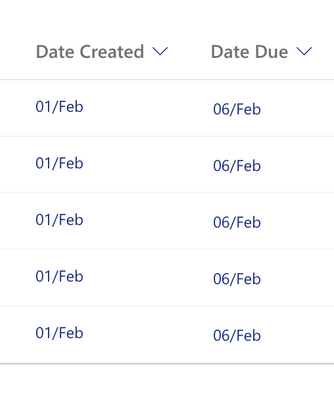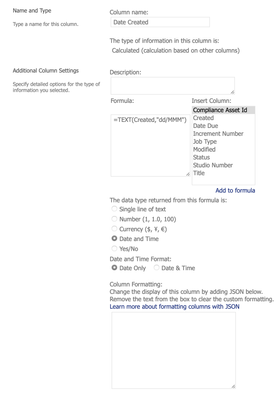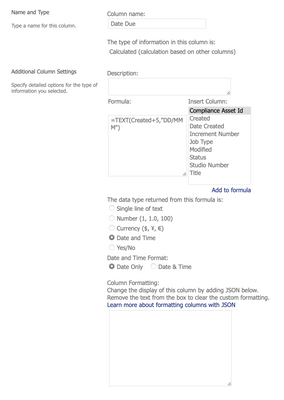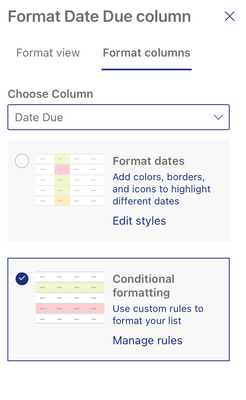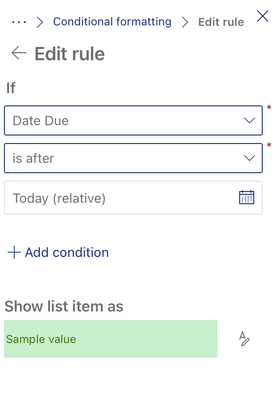- Home
- Content Management
- Discussions
- Conditional Formatting of a Calculated Due Date Column
Conditional Formatting of a Calculated Due Date Column
- Subscribe to RSS Feed
- Mark Discussion as New
- Mark Discussion as Read
- Pin this Discussion for Current User
- Bookmark
- Subscribe
- Printer Friendly Page
- Mark as New
- Bookmark
- Subscribe
- Mute
- Subscribe to RSS Feed
- Permalink
- Report Inappropriate Content
Feb 02 2023 08:32 AM - edited Feb 02 2023 08:42 AM
Good Evening Everyone,
I'm having trouble getting some conditional formatting to work, and I'm hoping someone may be able to help?
Yesterday I added a 'Date Created' and a 'Date Due' column to my Sharepoint list.
I created them as calculated columns and used a formula to get today's date, and another formula to set the date due to 5 days time. I also used the formula to set the date to appear as DD/MMM.
The settings I've used for the columns are:
What I would like to do is conditionally format the Date Due column, so that if the item is still on time then due date is green and if it is overdue, then the due date appears as red.
I tried to apply the conditional formatting like this:
But as you can see in the first image at the top, the formatting has not worked.
Is this because I have used calculated columns with =TEXT formulas? I've set the output to date/time but maybe the conditional formatting doesn't see it as such?
I have tried creating normal date/time columns for this purpose, but I don't see a way of formatting the date as DD/MMM using those.
Does anybody know of a way I can achieve this?
Kind Regards.
Pete
- Labels:
-
Lists
-
SharePoint Online