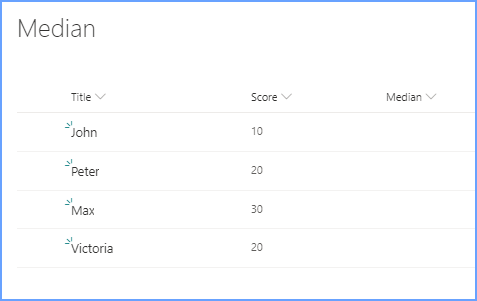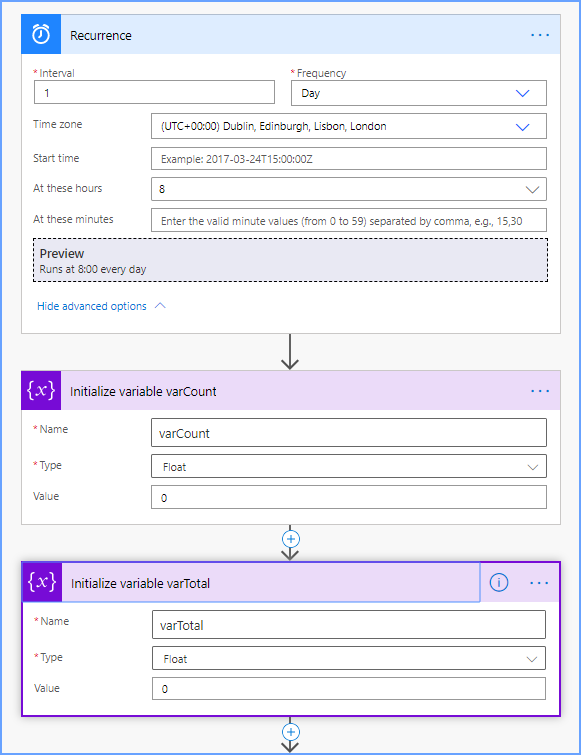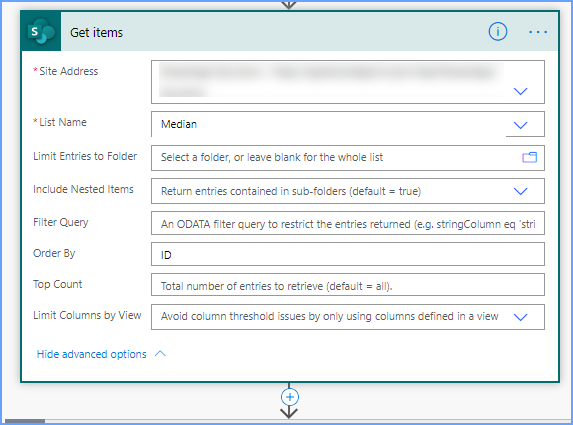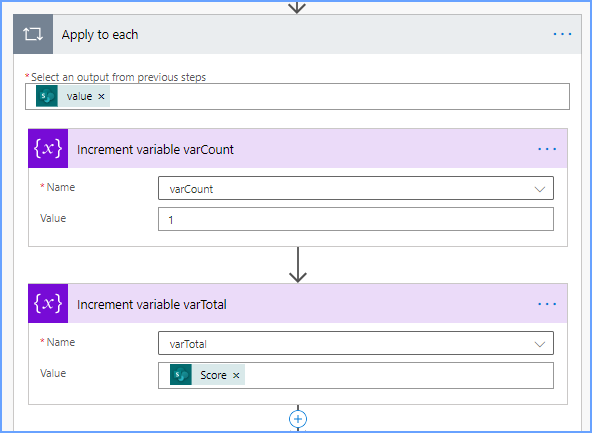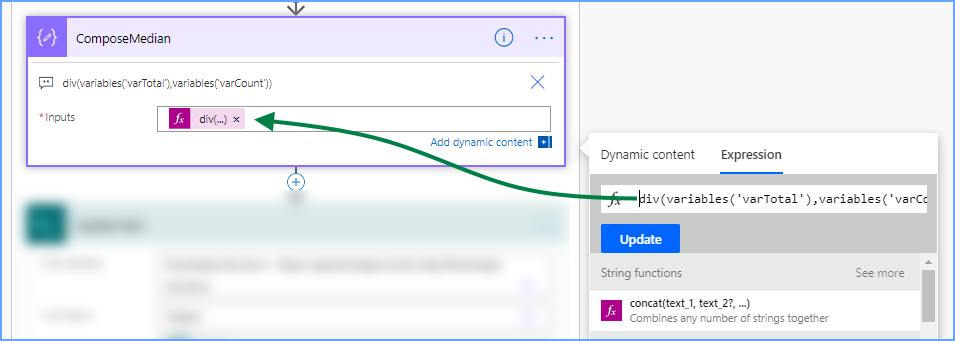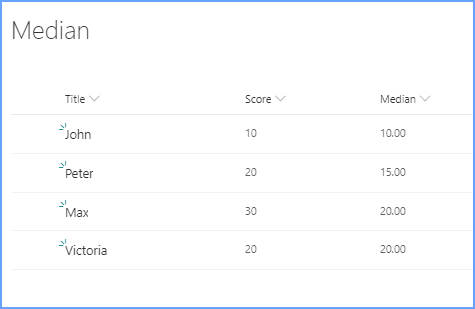- Home
- Content Management
- Discussions
- Como calcular a média aritimética entre varios itens (registros) de uma mesma coluna no SharePoint?
Como calcular a média aritimética entre varios itens (registros) de uma mesma coluna no SharePoint?
- Subscribe to RSS Feed
- Mark Discussion as New
- Mark Discussion as Read
- Pin this Discussion for Current User
- Bookmark
- Subscribe
- Printer Friendly Page
- Mark as New
- Bookmark
- Subscribe
- Mute
- Subscribe to RSS Feed
- Permalink
- Report Inappropriate Content
May 07 2020 11:42 AM
Como eu posso obter o resultado do cálculo da média aritimética entre varios itens (linha de registro) de uma lista para a mesma coluna no SharePoint?
Exemplo:
Lista: Exemplo
Nome Col1 (Valor) Col2 - (Média Aritimética dos valores da coluna 1)
Jhon 10 10
Peter 20 ((10 + 20)/2) = 15
Max 20 (10 + 20 + 30)/3) = 20
. . .
. . .
. . .
- Labels:
-
SharePoint Online
- Mark as New
- Bookmark
- Subscribe
- Mute
- Subscribe to RSS Feed
- Permalink
- Report Inappropriate Content
May 08 2020 06:59 AM - edited May 08 2020 07:32 AM
@evaldobaladelli I don't know of a way to do this in SharePoint as it can't loop through the items in the list. So you either need to do something in Power Apps or build a flow in Power Automate which is what we're going to do here to get the items in your SharePoint list, loop through each one, do a calculation and save the median value of each item back in the SharePoint list.
The list in SharePoint:
In Power Automate the flow starts with a Recurrence schedule trigger. I've set it to run every 1 day but you could do it as frequently as necessary. Or perhaps use a SharePoint When an item is created trigger. Next, add 2 Initialize variable controls and make them both Float type. 1 is to store the row count and one is to store the total score.
Next add a SharePoint Get items action, select your site and list and I've set the order to ID:
Add an apply to each control and select value from the dynamic content. Inside the apply to each add 2 Increment variable controls the row count one to 1 and the total variable to the score, selected from the dynamic content box:.
Next add a Compose control and in this you will add an expression:
div(variables('varTotal'),variables('varCount'))
which will divide the current total by the current row count:
The final step is to update the SharePoint list item with the output of the Compose control.
This is the result:
Rob
Los Gallardos
Microsoft Power Automate Community Super User