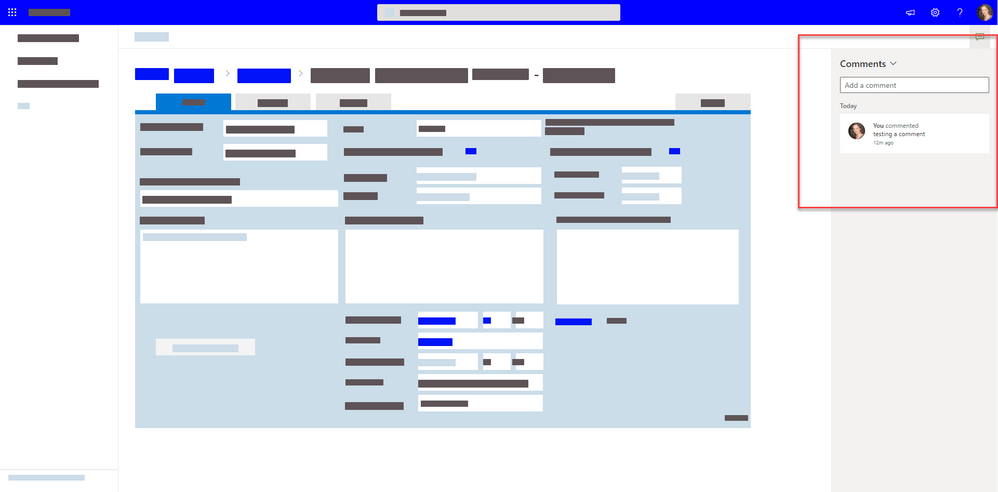- Home
- Content Management
- Discussions
- Comments on list DispForm.aspx and EditForm.aspx
Comments on list DispForm.aspx and EditForm.aspx
- Subscribe to RSS Feed
- Mark Discussion as New
- Mark Discussion as Read
- Pin this Discussion for Current User
- Bookmark
- Subscribe
- Printer Friendly Page
- Mark as New
- Bookmark
- Subscribe
- Mute
- Subscribe to RSS Feed
- Permalink
- Report Inappropriate Content
Dec 22 2020 01:45 PM
Hello,
I have a SharePoint list form customised with PowerApps. I just noticed a new feature. When the form is showing full screen, for example when the link to the item is clicked in a list web part, then the DispForm.aspx page opens up with a side panel for comments. Same when the EditForm.aspx is opened. The comments panel can be shown/hidden with a button at the top right.
I have half a million question about this new feature.
First: Is there any documentation?
And in lieu of that:
Where are these comments stored? How do I know if someone commented on an item I created? Can that feature be configured? Turned off? What are the options? It does not look like I can @-mention anyone. Why not?
- Labels:
-
SharePoint Online
- Mark as New
- Bookmark
- Subscribe
- Mute
- Subscribe to RSS Feed
- Permalink
- Report Inappropriate Content
Jan 20 2021 08:15 AM
Solution
Some Tiny Explanations:
Good news that
Note: If you don’t see comments, check with your admin who may have disabled commenting.
Admins can configure this option.
Regards,
Keti
- Mark as New
- Bookmark
- Subscribe
- Mute
- Subscribe to RSS Feed
- Permalink
- Report Inappropriate Content
Jan 20 2021 08:45 AM
Here are the answers to your questions:
- Documentation: Add and reply to comments in list items
- The comments are stored inside list schema itself.
- You will see a colored comments icon at the right side of "Title" column in list view if someone commented on item (or you can see the comments in details pane & list forms).
- You can turn off this feature using PowerShell - Currently you can disable it at tenant level not site/list level.
- @mentions is not yet supported, it is in development currently - Roadmap
You can find all this information in detail in below blog:
SharePoint Online: All you need to know about Commenting in Lists
Please click Mark as Best Response if my post helped you to solve your issue. This will help others to find the correct solution easily. It also closes the item. If the post was useful in other ways, please consider giving it Like.
Accepted Solutions
- Mark as New
- Bookmark
- Subscribe
- Mute
- Subscribe to RSS Feed
- Permalink
- Report Inappropriate Content
Jan 20 2021 08:15 AM
Solution
Some Tiny Explanations:
Good news that
Note: If you don’t see comments, check with your admin who may have disabled commenting.
Admins can configure this option.
Regards,
Keti