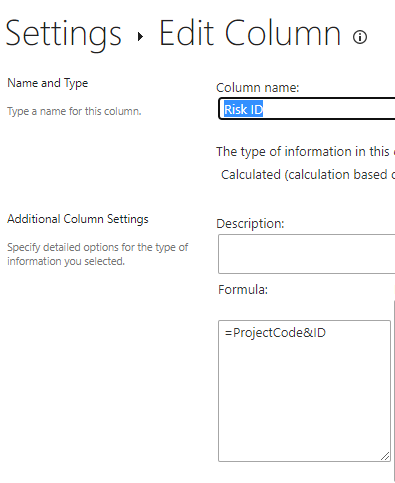- Home
- Content Management
- Discussions
- Re: Column Formula on list not working
Column Formula on list not working
- Subscribe to RSS Feed
- Mark Discussion as New
- Mark Discussion as Read
- Pin this Discussion for Current User
- Bookmark
- Subscribe
- Printer Friendly Page
- Mark as New
- Bookmark
- Subscribe
- Mute
- Subscribe to RSS Feed
- Permalink
- Report Inappropriate Content
May 02 2023 03:33 AM - edited May 02 2023 03:34 AM
Hi,
I am using a SharePoint list and have the 3 columns below.
ID is the autonumber field defined automatically by SharePoint, ProjectCode is a default value current set to “174TestRisk” and RiskID is a calculated column of “ProjectCode&ID” as shown below
The issue I am having is that when a new entry is added the ID is not being picked up (as you can see for ID 10). I’ve tried using [Square Brackets] in the formula and these don’t save or make a difference.
As you can see via ID 9 – for retrospective entries its worked; it just wont work for new ones.
Any ideas please?
Thanks
- Labels:
-
Microsoft Lists
- Mark as New
- Bookmark
- Subscribe
- Mute
- Subscribe to RSS Feed
- Permalink
- Report Inappropriate Content
May 02 2023 04:45 AM
Hi @robrkhw - the ID column isn't supported for calculated columns, when building your calculated field, you'll notice it isn't one of the options to place in the formula. As a workaround, you could create a quick Power Automate flow that runs whenever a new item is created with the SharePoint action 'update item' and have that populate the Risk ID field.
- Mark as New
- Bookmark
- Subscribe
- Mute
- Subscribe to RSS Feed
- Permalink
- Report Inappropriate Content
May 02 2023 05:15 AM - edited May 02 2023 05:28 AM
@Kelly_Edinger thanks for the response
Can you think of a way to achieve what I want without using power automate
This is a proof of concept which I want to rollout for others to use and they will not be confident to use things like power automate.
If I can achieve something with calculated fields it would be handy - perhaps by doing something like creating a hidden column which contains a duplicate of the ID field?
Thanks
- Mark as New
- Bookmark
- Subscribe
- Mute
- Subscribe to RSS Feed
- Permalink
- Report Inappropriate Content
May 02 2023 07:55 AM
- Mark as New
- Bookmark
- Subscribe
- Mute
- Subscribe to RSS Feed
- Permalink
- Report Inappropriate Content
May 03 2023 02:31 AM - edited May 03 2023 02:32 AM
@Kelly_Edinger thanks. So is it possible to create my own ID column which auto populates with a unique ID? If so, how? Thank you.