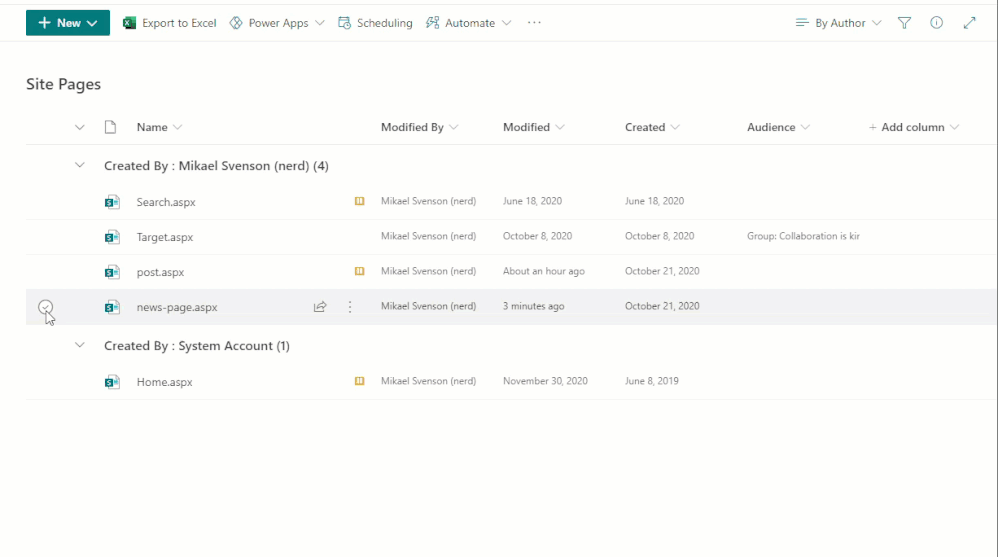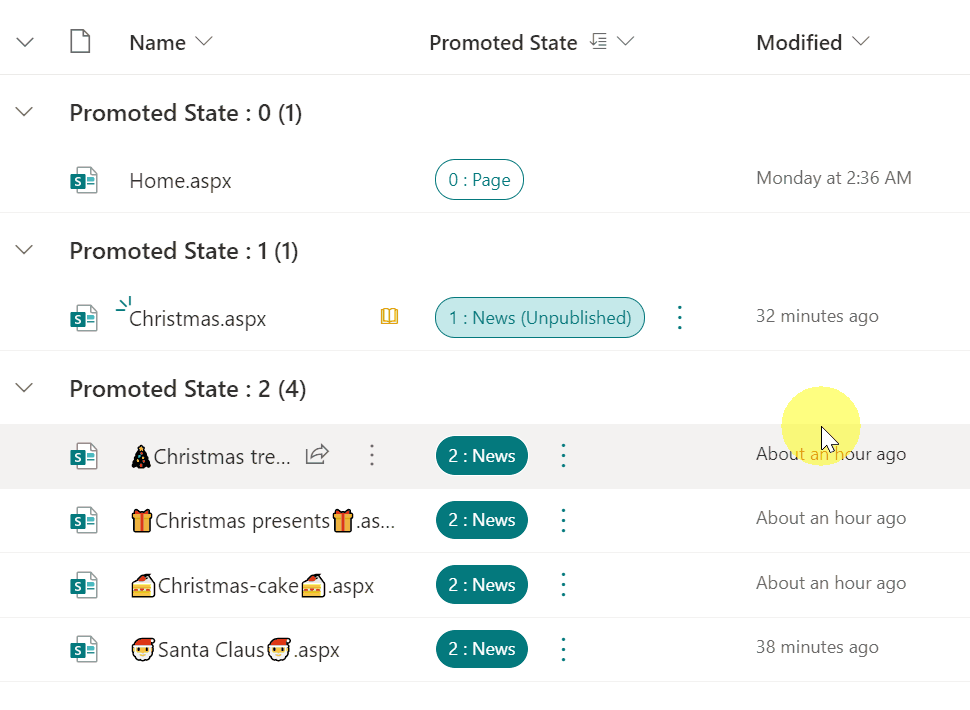- Home
- Content Management
- Discussions
- Change News Page to Site Page
Change News Page to Site Page
- Subscribe to RSS Feed
- Mark Discussion as New
- Mark Discussion as Read
- Pin this Discussion for Current User
- Bookmark
- Subscribe
- Printer Friendly Page
Apr 10 2018 09:40 AM
- Mark as New
- Bookmark
- Subscribe
- Mute
- Subscribe to RSS Feed
- Permalink
- Report Inappropriate Content
Apr 10 2018 09:40 AM
Hi All,
I'm looking for a method of changing a News Page to a Site Page. These pages were created prior to the hub sites being rolled out, now they are showing up in the News sections of all pages.
I'm familiar with the Promoted State column, but I haven't been able to find instructions on how to actually change the value in that column. I've seen references to using Flow but never any instructions on actually doing that.
Any tips on this would be appreciated.
- Labels:
-
hub
-
News
-
promoted state
-
SharePoint Online
- Mark as New
- Bookmark
- Subscribe
- Mute
- Subscribe to RSS Feed
- Permalink
- Report Inappropriate Content
Apr 07 2021 06:44 AM
There is a SPFx extension created by Mikael Svenson for demoting news pages. You can use this extension for your requirements.
Sample code at: Demote News to page Command
Please click Mark as Best Response & Like if my post helped you to solve your issue. This will help others to find the correct solution easily. It also closes the item. If the post was useful in other ways, please consider giving it Like.
- Mark as New
- Bookmark
- Subscribe
- Mute
- Subscribe to RSS Feed
- Permalink
- Report Inappropriate Content
Jan 11 2022 05:26 AM
Thank you so much for this solution. Worked well for me. One question left, just to be shure, is it after i've change the state from "2" to "0", necessary to rename the column back to "Promoted state"? Or is it ok to keep this at "All Items and State"?
- Mark as New
- Bookmark
- Subscribe
- Mute
- Subscribe to RSS Feed
- Permalink
- Report Inappropriate Content
Feb 17 2022 07:50 PM - edited Feb 17 2022 07:52 PM
You are awesome. Your workaround works perfectly! Thank you!
- Mark as New
- Bookmark
- Subscribe
- Mute
- Subscribe to RSS Feed
- Permalink
- Report Inappropriate Content
May 04 2022 08:18 AM
I dont't get this Quick Edit option, only "Edit in grid view" and then it says the cell for Promoted State is read only, so I can't change it. Any ideas on what I should do?
- Mark as New
- Bookmark
- Subscribe
- Mute
- Subscribe to RSS Feed
- Permalink
- Report Inappropriate Content
May 04 2022 09:25 AM
@carlosxjunior you can see my post on how to change the promoted state at https://techcommunity.microsoft.com/t5/sharepoint/sharepoint-news-post-still-appears-even-after-the-...
Rob
Los Gallardos
Intranet, SharePoint and Power Platform Manager (and classic 1967 Morris Traveller driver)
- Mark as New
- Bookmark
- Subscribe
- Mute
- Subscribe to RSS Feed
- Permalink
- Report Inappropriate Content
Sep 13 2022 10:44 AM
- Mark as New
- Bookmark
- Subscribe
- Mute
- Subscribe to RSS Feed
- Permalink
- Report Inappropriate Content
Sep 13 2022 11:40 PM
@brewsa @carlosxjunior You can also use SharePoint JSON formatting to demote news pages in SharePoint.
Check the column formatting sample for same: Demote News to Site Page
Please consider giving a Like if my post helped you in any way.
- Mark as New
- Bookmark
- Subscribe
- Mute
- Subscribe to RSS Feed
- Permalink
- Report Inappropriate Content
Sep 14 2022 03:19 AM
- Mark as New
- Bookmark
- Subscribe
- Mute
- Subscribe to RSS Feed
- Permalink
- Report Inappropriate Content
Sep 15 2022 09:38 AM
Hello,
Have there been any recent developments in this? I setup my page as indicated in the solution here but the column is now greyed out and says it is a read-only field.
Thank you,
Nicole
- Mark as New
- Bookmark
- Subscribe
- Mute
- Subscribe to RSS Feed
- Permalink
- Report Inappropriate Content
Sep 15 2022 09:47 AM
- Mark as New
- Bookmark
- Subscribe
- Mute
- Subscribe to RSS Feed
- Permalink
- Report Inappropriate Content
Sep 15 2022 09:36 PM
@npajak22 Try solution given in my above response using SharePoint JSON formatting. Let us know if it works for you.
Please consider giving a Like if my post helped you in any way.
- Mark as New
- Bookmark
- Subscribe
- Mute
- Subscribe to RSS Feed
- Permalink
- Report Inappropriate Content
Sep 22 2022 05:46 PM
@ganeshsanap you are amazing for sharing this - thank you so much
Start Here:
- Site Contents
- Site Pages
- Change View Option to All Pages
Turn on the Promoted State Column:
- Add this column by selecting + sign next to the last column displayed in the header
- Then select Show/hide columns
- Scroll down to Promoted State and check the box and click Apply
Add JSON:
- Go into edit in grid view
- Click promoted state column arrow - column settings - format this column
- Apply formatting to - select Promoted State
- Delete code that is there and paste this code found in link below into it
- Save - refresh page
- Click ellipsis - Demote (Change to 0:Page)
Finish It:
- THEN GO TO THE PAGE AND REPUBLISH IT TO TAKE AFFECT
https://github.com/pnp/List-Formatting/tree/master/column-samples/promotedstate-demote-news
- Mark as New
- Bookmark
- Subscribe
- Mute
- Subscribe to RSS Feed
- Permalink
- Report Inappropriate Content
Oct 11 2022 10:17 AM
@c00p82 Thank you for your reply. I am able to follow the instructions up until the Add JSON: step. Then I don't understand how to add the script to the page. Do you have any pointers?
- Mark as New
- Bookmark
- Subscribe
- Mute
- Subscribe to RSS Feed
- Permalink
- Report Inappropriate Content
Oct 11 2022 10:22 AM
@npajak22 - on the right - the view option defaults to By Author - click on that and change to All Pages - once that happens on the left Edit in grid view will show up
- Mark as New
- Bookmark
- Subscribe
- Mute
- Subscribe to RSS Feed
- Permalink
- Report Inappropriate Content
Oct 11 2022 10:23 AM
@c00p82 This is the error I'm getting when I copy/paste the script into a snippet - is this what I'm supposed to do?
"Uncaught SyntaxError: Unexpected token ':' (at demote:2:12)"
- Mark as New
- Bookmark
- Subscribe
- Mute
- Subscribe to RSS Feed
- Permalink
- Report Inappropriate Content
Oct 11 2022 10:24 AM
- Mark as New
- Bookmark
- Subscribe
- Mute
- Subscribe to RSS Feed
- Permalink
- Report Inappropriate Content
- Mark as New
- Bookmark
- Subscribe
- Mute
- Subscribe to RSS Feed
- Permalink
- Report Inappropriate Content
Apr 06 2023 01:40 PM
I tried this by when I try to change 2 to 0, it says cell is "read only"... I am a site owner. Any suggestions?
- Mark as New
- Bookmark
- Subscribe
- Mute
- Subscribe to RSS Feed
- Permalink
- Report Inappropriate Content
Nov 08 2023 03:05 PM
Does anyone have any suggestions?
- « Previous
- Next »