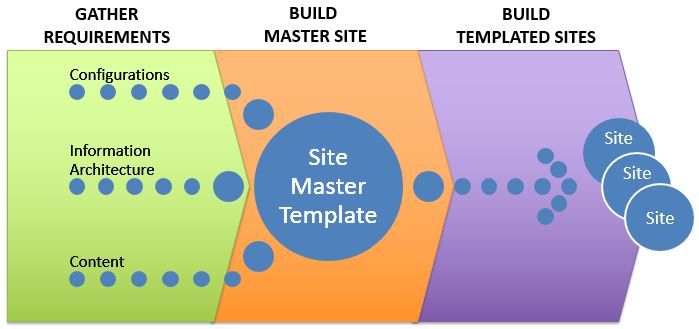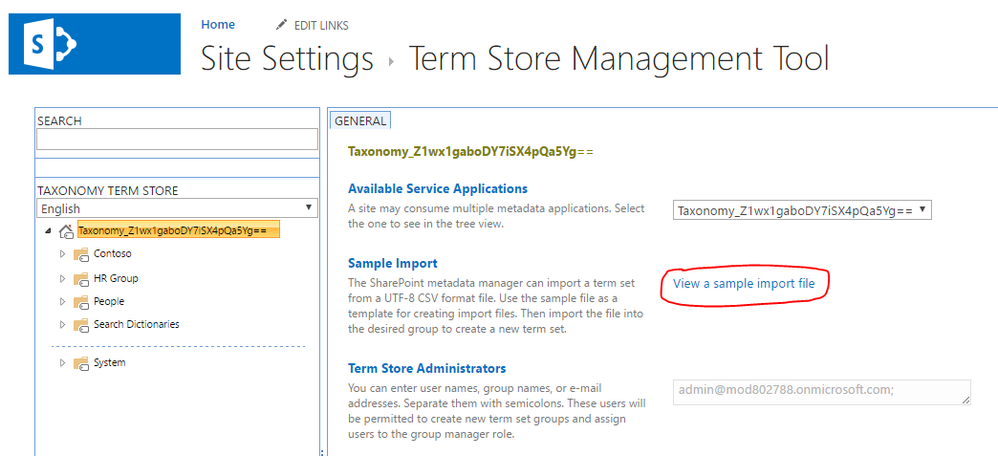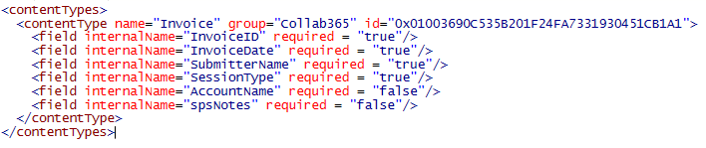- Home
- Content Management
- Discussions
- Building a SharePoint Online site from start to finish using OfficeDev PnP
Building a SharePoint Online site from start to finish using OfficeDev PnP
- Subscribe to RSS Feed
- Mark Discussion as New
- Mark Discussion as Read
- Pin this Discussion for Current User
- Bookmark
- Subscribe
- Printer Friendly Page
- Mark as New
- Bookmark
- Subscribe
- Mute
- Subscribe to RSS Feed
- Permalink
- Report Inappropriate Content
Oct 09 2016 10:40 PM
I recently posted an article that discussed various deployment methods for SharePoint Online. In this article, I’ll share what worked for me in the past when creating entire sites from the ground up. You could leverage parts of it as needed to develop your process. Most of the process leverages PowerShell and the OfficeDev PnP PowerShell library. My process is broken down into the following three steps
1. Gather Requirements
I always begin with identifying the needs of the users. Those include both configurations as well as information architecture. When I work with the users to define the information architecture, I prefer tools that are simple and efficient at gathering this data. For any information that is tabular in nature, I use Excel, while either Excel or an XML editor work well for hierarchical information. Excel is great because most business users have a basic understanding of how to fill in the sheets and use drop-down choices.
The information architecture components I gather are:
- Taxonomy (Managed Metadata)
- Site Columns
- Content Types
- Lists & Libraries
- Views
I like, to begin by defining the site taxonomy. SharePoint saves me some trouble here by providing me with an Excel structure that can be used to pass the information into the term store. As a first cut, all I need to do is select the worksheet and, if there are no errors, my term groups and term sets are created. You can get the template by navigating to https://<you rtenant>.sharepoint.com/sites/portal/_layouts/15/termstoremanager.aspx and selecting View a sample import file.
I work with the users to fill in one of these files for each term group.
Once I’ve defined the taxonomy, I move onto gathering information about the site columns and taxonomy columns. For the columns, I ask my users the following questions
- What should the name of the column be?
- How are the columns grouped?
- Is the column required?
- What type of data will the column hold?
- Is it a multiple choice column, and if yes, what are the choices for the column?
For taxonomy columns, instead of asking for the type and options, I request the association of columns and term sets (based on what they’ve provided me earlier on).
To reduce errors, I present the Required, Type and Multivalue columns as drop-downs for the user. I calculate the InternalName column by removing all spaces and special characters. I then add the GUID for each column. By providing the GUID, I make sure that for each deployment, the column can be referenced by any part of the site using the same ID.
Next, I collect the Content Type data. Similar to the columns, I use an Excel document to capture the name, group, Field names, and whether they are required.
However, because it’s hierarchical structure, I prefer to convert the content types to XML to simplify the code in PowerShell.
After the content types are defined, I gather the lists, libraries, and views specifications. I’m capturing only specific settings about the lists, such as whether versioning and check-in/check-out should be enabled. However, it’s relatively easy to use PowerShell to modify additional information architecture settings. Just make sure that you capture the information in Excel and alter your import code to apply these changes.
Capturing information about the configurations is a bit more involved as the available options for the configurations vary significantly.
2. Build Master Site
Now that I’ve gathered all the necessary information from the users, I begin to build my master site. As the first step, I create the empty site and then apply to it all the configurations using specific PowerShell scripts that will match my requirements. The settings will include
- Turn features on/off
- Set the global and site navigation parameters
- Modify regional settings
- Configure search settings
There are a lot more configurations available, but those are the usual suspects. Next, I tackle the information architecture by leveraging the Excel and XML files. Using a combination of OfficeDev PnP PowerShell functions and simple loops, I iterate through these files and build the site in the following sequence:
- Taxonomy
- Site columns and Taxonomy Columns
- Content Types
- Subsites
- Lists and libraries
- Views
Once finished, I deploy a minimum amount of data for each site and taxonomy column for the search indexing. The sample data is utilized by SharePoint during its scheduled crawls and will enable the site to leverage search-driven configurations and customizations.At this point, my master site is ready to be exported into an OfficeDev PnP provisioning template.
3. Build Template Sites
I can now take these templates and deploy them over and over to create new sites with the same configurations and content. Typically, I’ll use the template to create the QA and production environments. If I haven’t introduced any crazy customizations, then I could even apply the same templates in an on-premises environment. Finally, I deploy the content to the sites.
NOTE: It is possible to create the provisioning templates manually, as they are simple XML files. However, I find it a bit risky as any errors could cause the entire template deployment process to fail.
Benefits of using this approach
I’m sure many readers can weigh into this article and provide their perspective and experiences on deploying sites. That’s great! By no means am I trying to imply that this method is better than others – it just works well for me. A few benefits that I’ve seen using this approach are:
- Gathering user requirements is easy. Depending on the comfort level of my users, they can even provide a lot of the information without my direct involvement.
- It’s very easy to make changes to the information architecture and redeploy a new master site
- By building the master site and using its template to create the QA and production environment, I’m in essence, testing the deployment process
- Labels:
-
PowerShell
-
SharePoint Online
- Mark as New
- Bookmark
- Subscribe
- Mute
- Subscribe to RSS Feed
- Permalink
- Report Inappropriate Content
Oct 09 2016 11:15 PM
Nice to read thanks for shareing!
- Mark as New
- Bookmark
- Subscribe
- Mute
- Subscribe to RSS Feed
- Permalink
- Report Inappropriate Content
Oct 10 2016 05:51 AM