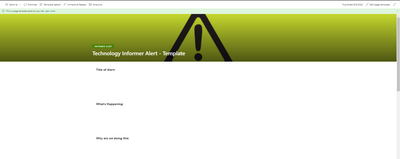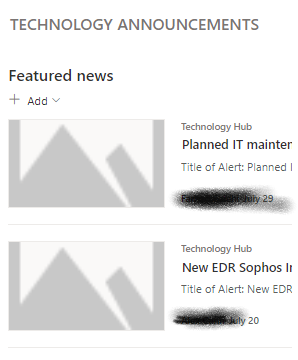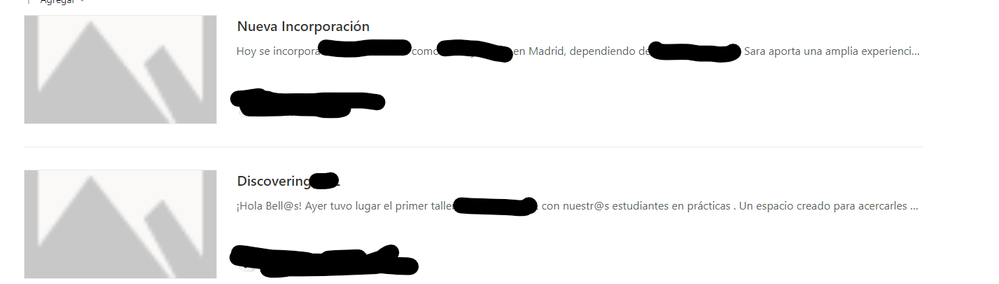- Home
- Content Management
- Discussions
- Re: Background image on page template not showing in new webpart
Background image on page template not showing in new webpart
- Subscribe to RSS Feed
- Mark Discussion as New
- Mark Discussion as Read
- Pin this Discussion for Current User
- Bookmark
- Subscribe
- Printer Friendly Page
- Mark as New
- Bookmark
- Subscribe
- Mute
- Subscribe to RSS Feed
- Permalink
- Report Inappropriate Content
Aug 09 2022 10:21 AM
We have the following page template.
Once we post the page, the image looks like this in the News web part.
Image shows up fine when we view the post in a new window. We have tried opening up the image in a new tab and refreshing and then refreshing the post. This solution no longer works.
- Labels:
-
Pages
-
SharePoint Online
-
Templates
- Mark as New
- Bookmark
- Subscribe
- Mute
- Subscribe to RSS Feed
- Permalink
- Report Inappropriate Content
Aug 09 2022 10:32 AM
- Mark as New
- Bookmark
- Subscribe
- Mute
- Subscribe to RSS Feed
- Permalink
- Report Inappropriate Content
Aug 09 2022 11:59 AM
@Bharath Arja Thank you for the note.
Cleared my cache and nothing changed. Image is not showing up in the New web part.
Any other thoughts?
Thanks in advance.
- Mark as New
- Bookmark
- Subscribe
- Mute
- Subscribe to RSS Feed
- Permalink
- Report Inappropriate Content
Aug 09 2022 08:24 PM
- Mark as New
- Bookmark
- Subscribe
- Mute
- Subscribe to RSS Feed
- Permalink
- Report Inappropriate Content
Aug 10 2022 12:01 AM
I have exactly same issue.
We are using "News" since the beginning, and suddently, the new ones are not showing the images.
Is affecting the main homepage site for all the users. If I go to the new, the image is showed correctly, but if I go to all content or if I try to open the image directly in a new tab it's not shown.
- Mark as New
- Bookmark
- Subscribe
- Mute
- Subscribe to RSS Feed
- Permalink
- Report Inappropriate Content
Aug 10 2022 04:05 AM
@Toni_Atienza If you are sure this isn’t a permissions issue (doesn’t look like it) or an issue with the browser cache, this looks like something you need to report to Microsoft with a support ticket.
- Mark as New
- Bookmark
- Subscribe
- Mute
- Subscribe to RSS Feed
- Permalink
- Report Inappropriate Content
Aug 10 2022 05:06 AM
@Susan Hanley I have found that the issue is with the .svg files. If files are .jpg or .png there is no issue at all, just with .svg
I have already openned a support ticket with Microsoft, but at least, I'm moving the missing files to .jpg format althought the quality of them is being reduced.
- Mark as New
- Bookmark
- Subscribe
- Mute
- Subscribe to RSS Feed
- Permalink
- Report Inappropriate Content
Aug 10 2022 05:19 AM
@Toni_Atienza That makes much more sense. There are definitely places where Microsoft has documented where you can’t use .svg images. I am not sure about image thumbnails, but that could very easily be the problem. I would ask the content authors to replace the images with .jpg or .png format images and see if the problems goes away.
- Mark as New
- Bookmark
- Subscribe
- Mute
- Subscribe to RSS Feed
- Permalink
- Report Inappropriate Content
Aug 10 2022 05:25 AM
- Mark as New
- Bookmark
- Subscribe
- Mute
- Subscribe to RSS Feed
- Permalink
- Report Inappropriate Content
Aug 10 2022 07:48 AM
@Toni_Atienza Thanks for update. It makes sense that the issue is isolated to .svg files. Most of the issues around svg files are related to their size. https://docs.microsoft.com/en-us/sharepoint/troubleshoot/lists-and-libraries/picture-library-thumbna...
- Mark as New
- Bookmark
- Subscribe
- Mute
- Subscribe to RSS Feed
- Permalink
- Report Inappropriate Content
Aug 10 2022 09:44 AM
- Mark as New
- Bookmark
- Subscribe
- Mute
- Subscribe to RSS Feed
- Permalink
- Report Inappropriate Content
Aug 10 2022 11:01 PM
@kaz01 I have submitted the support ticket via Office365 admin console. I haven´t used any link.
- Mark as New
- Bookmark
- Subscribe
- Mute
- Subscribe to RSS Feed
- Permalink
- Report Inappropriate Content
Aug 11 2022 03:13 AM
@kaz01 You can follow this Microsoft documentation to get the online support: Get support - online support
Please click Mark as Best Response & Like if my post helped you to solve your issue. This will help others to find the correct solution easily. It also closes the item. If the post was useful in other ways, please consider giving it Like.
- Mark as New
- Bookmark
- Subscribe
- Mute
- Subscribe to RSS Feed
- Permalink
- Report Inappropriate Content
Aug 16 2022 10:54 AM
Thank you, all. Have gone ahead and reached out to MS support. Will post an update once a solution is found.
- Mark as New
- Bookmark
- Subscribe
- Mute
- Subscribe to RSS Feed
- Permalink
- Report Inappropriate Content
Aug 16 2022 04:36 PM
- Mark as New
- Bookmark
- Subscribe
- Mute
- Subscribe to RSS Feed
- Permalink
- Report Inappropriate Content
Aug 16 2022 09:17 PM