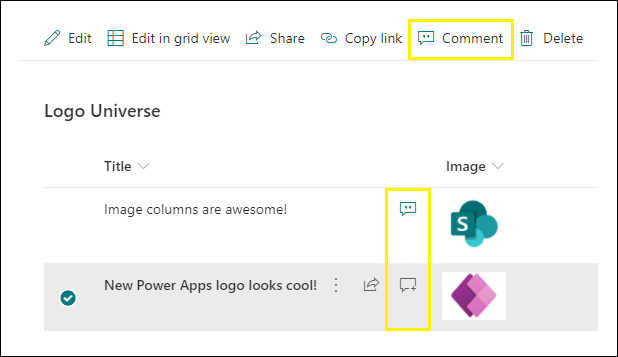- Home
- Content Management
- Discussions
- Re: All you need to know about Commenting in SharePoint / Microsoft Lists
All you need to know about Commenting in SharePoint / Microsoft Lists
- Subscribe to RSS Feed
- Mark Discussion as New
- Mark Discussion as Read
- Pin this Discussion for Current User
- Bookmark
- Subscribe
- Printer Friendly Page
- Mark as New
- Bookmark
- Subscribe
- Mute
- Subscribe to RSS Feed
- Permalink
- Report Inappropriate Content
Feb 21 2021 12:02 AM - edited May 28 2021 06:34 AM
Microsoft introduced a new feature of Commenting in SharePoint Online lists and Microsoft lists. Using this feature users will be able to add and delete comments on list items. Users can view all comments on a list item and filter between views that show comments or activity related to an item in details pane.
Microsoft rolled out this feature to all SharePoint Online tenants in December 2020 release, see Microsoft 365 Roadmap.
Check this articles for more information and step by step tutorials:
- All you need to know about Commenting in Lists
- How to Enable/Disable the commenting in SharePoint Online/Microsoft Lists
- Enable/Disable the comments for individual SharePoint Online/Microsoft List
- Working with SharePoint Online/Microsoft List Comments using JSON Formatting
- GET SharePoint list item comments using REST API
- Add Comments on list item using SharePoint REST API
- Delete Comments from list item using SharePoint REST API
- Mark as New
- Bookmark
- Subscribe
- Mute
- Subscribe to RSS Feed
- Permalink
- Report Inappropriate Content
Feb 21 2021 05:56 AM
@ganeshsanap Thanks for sharing!
- Mark as New
- Bookmark
- Subscribe
- Mute
- Subscribe to RSS Feed
- Permalink
- Report Inappropriate Content
Feb 21 2021 06:05 AM
@ArefHalmstrand You're welcome. Hope you will enjoy the blog series!
- Mark as New
- Bookmark
- Subscribe
- Mute
- Subscribe to RSS Feed
- Permalink
- Report Inappropriate Content
Mar 02 2021 11:13 AM
- Mark as New
- Bookmark
- Subscribe
- Mute
- Subscribe to RSS Feed
- Permalink
- Report Inappropriate Content
Mar 02 2021 09:04 PM
Solution
This feature is available for SharePoint lists & Microsoft lists. It should be available in your tenant by default, unless someone from administration team disabled it.
If you want to enable this feature, you can do so using PowerShell. Check below article for more information & complete PowerShell commands:
How to Enable/Disable the commenting in SharePoint Online/Microsoft Lists
Please click Mark as Best Response & Like if my post helped you to solve your issue. This will help others to find the correct solution easily. It also closes the item. If the post was useful in other ways, please consider giving it Like.
- Mark as New
- Bookmark
- Subscribe
- Mute
- Subscribe to RSS Feed
- Permalink
- Report Inappropriate Content
Mar 03 2021 02:30 AM
- Mark as New
- Bookmark
- Subscribe
- Mute
- Subscribe to RSS Feed
- Permalink
- Report Inappropriate Content
Mar 10 2021 04:36 AM
@ganeshsanapComments seems to be unrelated to versions of items.
There are also many different behaviours.
On libraries there is no explicit icon. Comments can be found at the info pane inside the activity sections. For files we can add replys to comments which seems not possible for list-items. A DocumentSet inside a library does not have a comment possibility at all.
- Mark as New
- Bookmark
- Subscribe
- Mute
- Subscribe to RSS Feed
- Permalink
- Report Inappropriate Content
Mar 11 2021 03:21 AM
@NikolaiEssel Yes, as comments are stored within the list schema itself & not with each list item, it is not related to versioning of items.
Also, previously it was rolled out only for lists in SharePoint/Microsoft Lists and not for library. So, it is not yet full supported I guess. Even I am not able add comments on all types (extensions) of files.
Please Like if you found my post helpful.
- Mark as New
- Bookmark
- Subscribe
- Mute
- Subscribe to RSS Feed
- Permalink
- Report Inappropriate Content
May 21 2021 12:43 AM
Whenever the comment and Like is added in the same list.
The comment feature is changed to new view. In classic view any how to resolve this issue.
Any one help in this.
Thanks in advance
- Mark as New
- Bookmark
- Subscribe
- Mute
- Subscribe to RSS Feed
- Permalink
- Report Inappropriate Content
May 28 2021 06:44 AM
List comments are supported only in modern experience.
Please click Mark as Best Response & Like if my post helped you to solve your issue. This will help others to find the correct solution easily. It also closes the item. If the post was useful in other ways, please consider giving it Like.
- Mark as New
- Bookmark
- Subscribe
- Mute
- Subscribe to RSS Feed
- Permalink
- Report Inappropriate Content
Jun 15 2021 05:43 AM - edited Jun 15 2021 05:45 AM
Enabling/Disabling list comments for individual SharePoint lists is now possible.
Check this article for detailed information: Enable/Disable the comments for a SharePoint Online/Microsoft List
- Mark as New
- Bookmark
- Subscribe
- Mute
- Subscribe to RSS Feed
- Permalink
- Report Inappropriate Content
Jun 16 2021 09:22 AM
Now you can @mention your colleague’s in SharePoint/Microsoft Lists item comments :speech_balloon:
- Get a colleague’s attention to an list item by @mentioning them within list comments
- Person will receive an email notification with a link to the list comment
Read more this feature at: SharePoint Online/Microsoft Lists: @mention people in list comments
- Mark as New
- Bookmark
- Subscribe
- Mute
- Subscribe to RSS Feed
- Permalink
- Report Inappropriate Content
Mar 31 2022 06:22 PM
- Mark as New
- Bookmark
- Subscribe
- Mute
- Subscribe to RSS Feed
- Permalink
- Report Inappropriate Content
Apr 01 2022 03:50 AM
@mdoc7945 No. Visitor users cannot add comments on list items. User need edit permission to add/delete comments.
You can find more about permissions at: SharePoint Online: All you need to know about Commenting in Lists
Please consider giving a Like if my post helped you in any way.
- Mark as New
- Bookmark
- Subscribe
- Mute
- Subscribe to RSS Feed
- Permalink
- Report Inappropriate Content
Jul 18 2022 09:19 AM
Is there any provision for Microsoft to improve this point and an external user can be mentioned in a task?
It would be interesting because if an external user is invited for a task and can receive news, he should also be mentioned in a task comment if necessary.
Thanks a lot.
- Mark as New
- Bookmark
- Subscribe
- Mute
- Subscribe to RSS Feed
- Permalink
- Report Inappropriate Content
Jul 19 2022 08:05 AM
@xiscoros Unfortunately, I haven't heard any news about when Microsoft will allow mentioning for external users in list comments.
Please consider giving a Like if my post helped you in any way.
- Mark as New
- Bookmark
- Subscribe
- Mute
- Subscribe to RSS Feed
- Permalink
- Report Inappropriate Content
Jul 20 2022 06:00 AM
- Mark as New
- Bookmark
- Subscribe
- Mute
- Subscribe to RSS Feed
- Permalink
- Report Inappropriate Content
Jul 20 2022 10:49 PM
@philborremans You're welcome, glad it helped you.
Adding the link to article about Board view in SharePoint lists in case anyone visits this thread in future: Board view in SharePoint online / Microsoft Lists
Please consider giving a Like if my post helped you in any way.
- Mark as New
- Bookmark
- Subscribe
- Mute
- Subscribe to RSS Feed
- Permalink
- Report Inappropriate Content
Sep 01 2022 08:07 PM
We have noticed that the "Go To Comment" link in the email notification goes to a classic view of the list item, and this does not support comments, so they are not visible. Does anyone know how to make it go to the Modern view of the list item, with comments?
- Mark as New
- Bookmark
- Subscribe
- Mute
- Subscribe to RSS Feed
- Permalink
- Report Inappropriate Content
Sep 01 2022 09:53 PM
@AKB Try setting list experience to "New experience" from List settings > Advanced settings.
Are you using any classic experience columns (like Location, etc.) in list?
Please consider giving a Like if my post helped you in any way.
Accepted Solutions
- Mark as New
- Bookmark
- Subscribe
- Mute
- Subscribe to RSS Feed
- Permalink
- Report Inappropriate Content
Mar 02 2021 09:04 PM
Solution
This feature is available for SharePoint lists & Microsoft lists. It should be available in your tenant by default, unless someone from administration team disabled it.
If you want to enable this feature, you can do so using PowerShell. Check below article for more information & complete PowerShell commands:
How to Enable/Disable the commenting in SharePoint Online/Microsoft Lists
Please click Mark as Best Response & Like if my post helped you to solve your issue. This will help others to find the correct solution easily. It also closes the item. If the post was useful in other ways, please consider giving it Like.