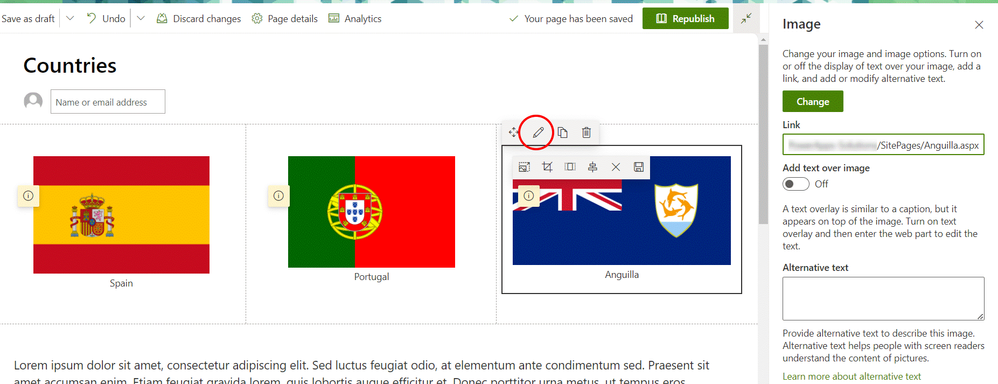- Subscribe to RSS Feed
- Mark Discussion as New
- Mark Discussion as Read
- Pin this Discussion for Current User
- Bookmark
- Subscribe
- Printer Friendly Page
- Mark as New
- Bookmark
- Subscribe
- Mute
- Subscribe to RSS Feed
- Permalink
- Report Inappropriate Content
Mar 29 2022 08:12 AM
Hi guys,
I am starting to work with Share Point and I have my first challenge.
I have a page that contains plain text (before.png) and my challenge is add above the text a table (or something like that) that contains 3 columns and 1 row; In each cell I must place an image that at the same time is a link to another page (after.png).
Is there a way to do it?
Thank you all in advance.
- Labels:
-
Developer
-
SharePoint Online
-
Sites
- Mark as New
- Bookmark
- Subscribe
- Mute
- Subscribe to RSS Feed
- Permalink
- Report Inappropriate Content
Mar 29 2022 09:11 AM - edited Mar 29 2022 09:12 AM
@ADumith one thing you could do is to have a 3 column section on your page for the images followed by a 1 column section for the text:
For the image in each section you add an image web part and can add a link to another page:
Rob
Los Gallardos
Intranet, SharePoint and Power Platform Manager (and classic 1967 Morris Traveller driver)
- Mark as New
- Bookmark
- Subscribe
- Mute
- Subscribe to RSS Feed
- Permalink
- Report Inappropriate Content
Mar 29 2022 10:06 AM
Your idea is interesting, but the images have different dimensions, so the ideal is for them to be displayed in the center of the cell. How could I do it?
Thanks again,
- Mark as New
- Bookmark
- Subscribe
- Mute
- Subscribe to RSS Feed
- Permalink
- Report Inappropriate Content
Mar 29 2022 10:38 AM - edited Mar 29 2022 10:40 AM
@ADumith the Anguilla image is just a slightly larger image, that's all. You can drag the images to be larger or smaller from the grab handles in the corner of the image. If your images are the same size they will display at the same size. The web part automatically centers the image in the section column.
Rob
Los Gallardos
Intranet, SharePoint and Power Platform Manager (and classic 1967 Morris Traveller driver)
- Mark as New
- Bookmark
- Subscribe
- Mute
- Subscribe to RSS Feed
- Permalink
- Report Inappropriate Content
Mar 29 2022 10:45 AM
@ADumith you can of course just add a table in your text web part, add an image into each cell then add a link for each one. I don't tend to like the tables very much but the choice of approach is yours.
Rob
Los Gallardos
Intranet, SharePoint and Power Platform Manager (and classic 1967 Morris Traveller driver)
- Mark as New
- Bookmark
- Subscribe
- Mute
- Subscribe to RSS Feed
- Permalink
- Report Inappropriate Content
Mar 29 2022 12:25 PM