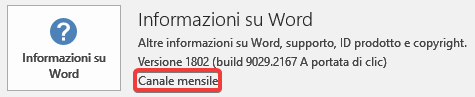- Home
- Content Management
- Discussions
- A request for help: SharePoint causing tons of sync problems?
A request for help: SharePoint causing tons of sync problems?
- Subscribe to RSS Feed
- Mark Discussion as New
- Mark Discussion as Read
- Pin this Discussion for Current User
- Bookmark
- Subscribe
- Printer Friendly Page
- Mark as New
- Bookmark
- Subscribe
- Mute
- Subscribe to RSS Feed
- Permalink
- Report Inappropriate Content
Mar 02 2018 10:20 AM
This is likely not the right forum for this kind of question, but given the large number of experts here who seem to know what they are talking about and give tailored advice, I'm hoping someone can lend a hand or at least direct me to another resource that can help me solve all the issues I've been having with Office 365, which I think are probably related to SharePoint/OneDrive for Business syncing.
Warning, there are a lot of issues, so this might get a little long, but I'm going to try to stick with the most pertinent information.
I have two Office 365 accounts, one for work where I'm at a small organization (just me and one other person, no IT support) and a school account. I sync SharePoint sites from both accounts to two computers, one running Windows 10 and Office 2016, another running Windows 7 and Office 2010. Most of my problems are limited to the Win 100 machine.
I'm using the NGSC Build 18.025.0204.0009 to sync files locally to the machine. I rarely access any files via the web browser. Since I've started using Office 2016 and SharePoint together I've had nothing but problems that are mostly related to syncing. An incomplete list:
- Office apps crash on me daily
- Using the attach link button in Outlook to link to a recent "cloud" file that I just saved gives me a "Cannot find this file" error almost every single time
- When I'm working on a file at the same time as another person, but working in different sections, saving the file always automatically creates a copy of the file and won't merge my changes into the document
- I typically open document files to use as a template to create a new file, for things like client agreements and the like. The typical workflow has been to open the file, make changes, and then do a save as to create a new file with the changes, leaving the original intact
- autosave changes this workflow, and while I know the first thing I should do is change the file name, and then make my changes, I don't always remember
- When that happens and I do a save as, I'm given a dialog box asking if I want to save in the copy only, or in both places...but save in the copy only has been greyed out most of the times I've tried it
- No big deal, save in both places and then use the previous versions to restore the original file
- But the previous version will open, but will not allow me to enable editing, giving the helpful "A file error has occurred" error.
- Quite regularly Office documents will report problems saving, and tell me that I'm not connected to the internet, when I definitely am
All of these problems happen with both 365 accounts. I've tried repairing Office and reinstalling the desktop apps as well as the NGSC without any change. For the last few months I've ended up spending hours each week wrestling with Office 365 and trying to fix all the problems that pop up, and I'm just so frustrated, but can't figure out how to solve the problems. Searching the internet for the error messages I'm getting is my normal approach to troubleshooting, but surprisingly I can't find anyone else with the same error messages.
- Labels:
-
2016
-
OneDrive
-
SharePoint Online
- Mark as New
- Bookmark
- Subscribe
- Mute
- Subscribe to RSS Feed
- Permalink
- Report Inappropriate Content
Mar 02 2018 10:57 AM
First of all, NGSC 18.025.0204.0009 is an Insider Ring build. Have you considered switching to Production Ring? Insider builds are unstable by their nature, so it is unsurprising to experience glitches and bugs.
Second, which Office version are you running? Are you in Office Insider too, perhaps?
- Mark as New
- Bookmark
- Subscribe
- Mute
- Subscribe to RSS Feed
- Permalink
- Report Inappropriate Content
Mar 02 2018 12:29 PM
Thanks Salvatore, I appreciate the suggestion. I am in the Insider program for Office. I had signed up to test a new feature that had just been released, and also with the hope that the problems that I'd been experiencing, which predate my joining the insider build by a couple of months. But I've now gone in and turned that off.
I hadn't realized that I was also in a non-production build for the NGSC and don't immediately see a way to turn that off from within the client. Is that managed as part of the Office settings, or is there a different place to make adjustments?
- Mark as New
- Bookmark
- Subscribe
- Mute
- Subscribe to RSS Feed
- Permalink
- Report Inappropriate Content
Mar 02 2018 12:46 PM
So it will obviously take awhile before I can see if production builds fix any of my issues. While I'm waiting for that, any suggestions on how to roll back a couple of Word files to a previous version and keep the original modified date? As mentioned, clicking on enable editing gives me a generic file error. Copying the data into a new file will lose the modified date, which is pretty important for these files as we need to be able to see when certain changes have been made over multiple year stretches.
- Mark as New
- Bookmark
- Subscribe
- Mute
- Subscribe to RSS Feed
- Permalink
- Report Inappropriate Content
Mar 03 2018 06:40 AM
SolutionSeeing your NGSC version, I guess that you are also on Windows Insider.
Of course, I cannot say if the issues you are experiencing are actually due to installing Insider builds, but, in general, Insider (aka beta) versions of both Windows and Office should be avoided on production machines.
Also, instead of reusing existing Office documents, you should use Office templates. See for example http://www.techadvisory.org/2014/01/using-office-templates/
Finally, you could disable Autosave completely or only for single files. See https://support.office.com/en-us/article/what-is-autosave-6d6bd723-ebfd-4e40-b5f6-ae6e8088f7a5
Hope it helps...
- Mark as New
- Bookmark
- Subscribe
- Mute
- Subscribe to RSS Feed
- Permalink
- Report Inappropriate Content
Mar 03 2018 09:06 AM
Thanks again for the input. I just double checked, and I'm not in the Windows Insider program, and so I can't really figure out how I got on an Insider build for the NGSC. On my older machine I originally installed the client when I think it was still in beta and the Groove client was still the officially supported OneDrive client, so maybe that put me on an insider build from the beginning? But my Win 10 machine I just got in October, and I thought I just installed the client the normal way after following a link from Office 365? Or did it come preinstalled with Win 10? I can't remember anymore, and I haven't been able to find a way to get to the production client. Can I just uninstall and reinstall?
As for templates, that is something that we had tried in the past and had trouble with. We work with a revolving set of external consultants, and we found that templates were not well understood and files tended to get screwed up. Plus, we never know which files we will want to be a template in the future. Typically when I put together a client proposal, I try to go through the last two decades of projects we've done and find the one that is the closest and start with that, and then bring in pieces from other proposals until we get something that fits for the current project. But there's not really any standard starting place.
I like the idea of turning autosave off, but from your link it appears that the only way to do that is on a file by file basis, which misses the point for me, if I can remember to turn off autosave then I could remember to save a copy...but I'm looking to insure for the times that I forget to do that. I want to make sure I both lose the original file or the modified date, and it seems like the only way I can reliably do that is to store our files somewhere besides Microsoft's servers?
- Mark as New
- Bookmark
- Subscribe
- Mute
- Subscribe to RSS Feed
- Permalink
- Report Inappropriate Content
Mar 03 2018 10:29 AM
Office updated today to the production version, and after it did that I was once again able to take the file that had autosaved and restore to the previous version, which is an improvement. However, the modified date changes to the current date when I do that instead of the original date. It seems I will have problems opening files without changing the modified date unless I immediately turn off autosave every time I open a file?
I still haven't been able to figure out how to move to the production update ring for OneDrive. I uninstalled the client and then downloaded the installer from here and it just installed the same version again. Is there a different source I should be using to download the installer?
I'm still having issues with not being able to send a link to a OneDrive/SharePoint file. Have not had enough time to experiment and see if other syncing problems have been resolved.
- Mark as New
- Bookmark
- Subscribe
- Mute
- Subscribe to RSS Feed
- Permalink
- Report Inappropriate Content
Mar 03 2018 12:15 PM
- You could try to turn Autosave permanently off. This should fix the issue with the modified date.
- Probably, you have an insider build of OneDrive because you have an Insider build of Windows. You could try to opt-out of Windows Insider. Once again, it is not recommended to run beta versions on production machines.
- Which issue do you have exactly with file sharing? Please elaborate a bit.
- Mark as New
- Bookmark
- Subscribe
- Mute
- Subscribe to RSS Feed
- Permalink
- Report Inappropriate Content
Mar 03 2018 01:19 PM
1. According to the link in your earlier message it is not possible to turn off autosave permanently, unless I missed something?
2. I am not in the Windows Insider Program (when I go to that section in Windows 10 it shows me how I can get started)
3. When I try to send a link to a file from within Outlook 2016 using the recent attachments list, any file that has a cloud icon on it gives me an option to share link, but if I try to do so it tells me that the file cannot be found and to check the path (which it shows up both locally and if I check SharePoint online). This is true for both my Office 365 accounts (two different tenants). I'd had some luck with the browse web locations feature to send a link, but that option seems to now be missing. I'm guessing because I am now on the production channel. I've also tried using the sharing option directly from within the desktop apps, but I get a message that sharing works when I'm connected. Make sure I'm online and signed in. Which I am. So short of logging into a browser and sending a link that way, which works last I checked but is clunky, I don't have a way to share links to files instead of copies.
- Mark as New
- Bookmark
- Subscribe
- Mute
- Subscribe to RSS Feed
- Permalink
- Report Inappropriate Content
Mar 04 2018 04:31 AM
- In order to disable permanently Autosave, follow this article: https://support.microsoft.com/en-us/help/4036334/how-to-disable-autosave-in-office-365-proplus. But don't do it if you are not comfortable with editing the registry! Anyway, you should consider using Office templates, instead of reusing existing files.
- OneDrive client insider builds are normally distributed together with Windows Insider builds... Have you tried to uninstall your build and subsequently download and install the latest production build? See https://support.office.com/en-gb/article/New-OneDrive-sync-client-release-notes-845dcf18-f921-435e-b...
- Which Office version are you running? Is it connected with the issue discussed in the following thread? https://techcommunity.microsoft.com/t5/Outlook/Modern-Attachments-Cannot-set-perms/m-p/143931#M1353
- Mark as New
- Bookmark
- Subscribe
- Mute
- Subscribe to RSS Feed
- Permalink
- Report Inappropriate Content
Mar 04 2018 07:26 AM
Hi Salvatore,
I just want to say I appreciate you taking the time to help me. This has been a frustrating experience for a few months now, and I am happy to have some new things to try.
1. Thanks for the info on turning off autosave in the registry. I agree it isn't the best long term solution, but it can hopefully be a temporary way to save us from ourselves, especially until we can get some of the other features working properly.
2. Yesterday I uninstalled my build and reinstalled, but I used the download link found at the below link, which was the first place I was able to find a link to the client install.
I have downloaded the install from the production link you provided, and will try to install later today.
3. Office automatically downloaded and installed a new version yesterday, and I am now showing 1803 (Build 9120.2015 click to run)
As far as I can tell, my issues are not related to the thread you linked to. These are the steps I take to reproduce my issue:
1. Create a new message in Outlook
2. Click the Attach file paperclip and select any item in the recent list that has a cloud icon over the file.
3. I get a pop-up asking me if I want to "Share Link" or "Attach as Copy" either selection I make I get a "Cannot find this file. Verify the path and filename are correct" error message. There is no problem with the non-cloud option of the same file stored in the same location.
Two developments as of this morning:
1) I was able to successfully attach a link to a cloud file from my education Office 365 account, but still cannot from my work account. Previously I've mostly been unable to attach from both accounts (but there have been occassional one off exceptions, so this might just be one of those. Will need to do more testing to be sure, once I've verified that I've installed the production client and got everything synced again.
2) Yesterday I reported that the "browse web locations" option was missing from the attach files dropdown in Outlook. That is now back. My guess is that afte rI uninstalled the OneDrive client, it took sometime for everything to resync before that option showed up again.
3) The same thing is true of the Share option in Office, that is back and seems to work normally again and the links work.
- Mark as New
- Bookmark
- Subscribe
- Mute
- Subscribe to RSS Feed
- Permalink
- Report Inappropriate Content
Mar 05 2018 02:41 AM
The link to the production build of the OneDrive client is the following (at the moment): https://go.microsoft.com/fwlink/?linkid=844652
The latest release of Office for non-insider channels is 1802 (9029.2167). See https://support.office.com/en-us/article/version-and-build-numbers-of-update-channel-releases-ae9424...
Hence I guess you are still in Office Insider. What do you read in the backstage under the version number?
Once again, I want to repeat that returning your setup to production builds is not a guarantee that your problems will be solved, but at least you should be in a more stable situation...
- Mark as New
- Bookmark
- Subscribe
- Mute
- Subscribe to RSS Feed
- Permalink
- Report Inappropriate Content
Mar 05 2018 06:34 AM
You are right, it does still say Office Insider below the version number, something I had missed before. Above that I'm given the option to join Office Insider, so I think what will happen is whenever the next production build is released I will upgrade to that one, and then be on the production channel?
I understand that this is not guaranteed to fix my problems, and indeed I think it is unlikely that it will. I've had these problems from the moment I started using OneDrive on a new PC, which was at least a couple of months before I joined the Office Insider. Maybe I'll have more luck with the production build of OneDrive, since I've probably inadvertently been on the insider build for that product since I first installed it.
- Mark as New
- Bookmark
- Subscribe
- Mute
- Subscribe to RSS Feed
- Permalink
- Report Inappropriate Content
Mar 05 2018 06:43 AM
You can force the channel switch (if the channel is not configured by GPO). See https://blogs.technet.microsoft.com/odsupport/2017/05/10/how-to-switch-channels-for-office-2016-prop...
- Mark as New
- Bookmark
- Subscribe
- Mute
- Subscribe to RSS Feed
- Permalink
- Report Inappropriate Content
Mar 05 2018 07:58 AM
More problems. Over the weekend I've been working a lot on a document that I need some colleagues to review before sending to a client today. From the desktop Word I used the send link function to send to my colleagues (one inside the organization and two outside) with the anyone can edit functionality. The send link worked in my testing yesterday, but today none of my colleagues are able to open it, the link opens a new browser tab and works for a long time before eventually timing out.
So now I'm trying to send an old fashioned attachment. Except the file on my computer that should be syncing with SharePoint shows that it has not been modified in days. I do see the file in the recently modified list in Word, but trying to open it puts Word in a not-responding mode for a long time and then I've seen two different error messages.
1) The network is not present or not started
2) The server you are trying to access is using an authentication protocol not supported by this version of Office
I've logged into SPO and can see the file with today's modified date, but I can also not access from there. Trying to open in Desktop Word gave me error #1 again, and trying to access via Word Online gives me "An error has occurred on the server."
I suspect that when I uninstalled and reinstalled the NGSC over the weekend, that the Shaprepoint sites didn't automatically start syncing again to the laptop even though I connected my two Office365 accounts to them, I think that just handles the ODfB parts, and I would have to somehow resync the entire SP libraries manually?
I've seen your link to the production version of Office, and will plan on downloading that later today. But I really want to try to get access to this file first, before doing anything else that might break things more.
- Mark as New
- Bookmark
- Subscribe
- Mute
- Subscribe to RSS Feed
- Permalink
- Report Inappropriate Content
Mar 06 2018 02:38 AM
At this point, I am afraid that your setup is heavily scrambled.
I would suggest contacting Microsoft support.
(Another approach could be rebuilding the machine from scratch, this time using only production builds of everything.)
For solving the immediate problem, have you tried to download locally (e.g. to the desktop) the file from the web UI and send it from there?
- Mark as New
- Bookmark
- Subscribe
- Mute
- Subscribe to RSS Feed
- Permalink
- Report Inappropriate Content
Mar 06 2018 03:25 AM
Since you are dependent on the modified date value, i would recommend adding a custom date field (as a site column) so that you could control that value, maybe called Issued Date, or something similar. this will help you in the future and help you to ensure that a date you depend on is something that you can control.
- Mark as New
- Bookmark
- Subscribe
- Mute
- Subscribe to RSS Feed
- Permalink
- Report Inappropriate Content
Mar 06 2018 04:53 PM
The touchscreen on my laptop has been giving me issues to, so opened up a support ticket for that today and they are requesting I send it back. Likely the laptop will be wiped before I get it back, so that will give me a chance to start fresh. But I haven't been focusing on it, but my older Win 7 computer with Office 2010 is a production build, and also has had many of the same issues with SharePoint. I had originally chalked that up to just being Office 2010 and not having full support for the new features, but now I'm not so sure.
- Mark as New
- Bookmark
- Subscribe
- Mute
- Subscribe to RSS Feed
- Permalink
- Report Inappropriate Content
Mar 06 2018 04:57 PM
Thanks for the suggestion. So far we haven't used any of the features of SPO and have just used it as an online file storage with the ability to sync everything down to our individual computers. But I'll look into that and see if it might work for us.
- Mark as New
- Bookmark
- Subscribe
- Mute
- Subscribe to RSS Feed
- Permalink
- Report Inappropriate Content
Mar 07 2018 03:46 AM
Reid, OneDrive sync client works fairly well for me and all my customers, not to mention most of the people in this community and their customers. (BTW, as I have said many times, I don't think that it is always a good idea to sync locally the files that are shared, but this is another story...)
Hence, making short a long discussion, local sync should work, point.
If it doesn't, either you have some problem in your tenant, and then you should open a ticket with Microsoft, or you are doing something "wrong" locally, and then you should try to understand what.
Speaking about Win 7/Office 2010, IMHO Microsoft is doing an incredible job trying to have Office 365 working with such legacy software, but, of course, they cannot succeed in every aspect.
So, my obvious advice is to upgrade to Win 10 and Office 2016 Pro Plus as soon as possible.
Regards.
Accepted Solutions
- Mark as New
- Bookmark
- Subscribe
- Mute
- Subscribe to RSS Feed
- Permalink
- Report Inappropriate Content
Mar 03 2018 06:40 AM
SolutionSeeing your NGSC version, I guess that you are also on Windows Insider.
Of course, I cannot say if the issues you are experiencing are actually due to installing Insider builds, but, in general, Insider (aka beta) versions of both Windows and Office should be avoided on production machines.
Also, instead of reusing existing Office documents, you should use Office templates. See for example http://www.techadvisory.org/2014/01/using-office-templates/
Finally, you could disable Autosave completely or only for single files. See https://support.office.com/en-us/article/what-is-autosave-6d6bd723-ebfd-4e40-b5f6-ae6e8088f7a5
Hope it helps...