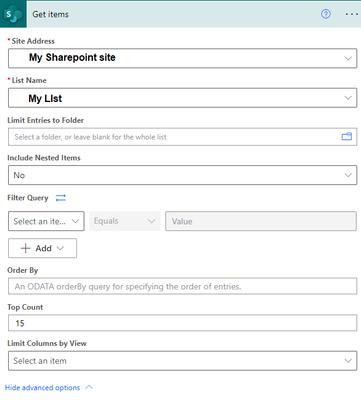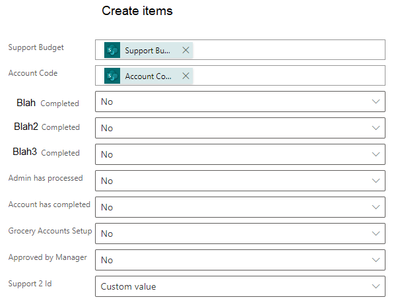- Home
- Content Management
- SharePoint Developer
- Using Flow to copy SP list items to another list fails to copy Yes/No values. RESOLVED
Using Flow to copy SP list items to another list fails to copy Yes/No values. RESOLVED
- Subscribe to RSS Feed
- Mark Discussion as New
- Mark Discussion as Read
- Pin this Discussion for Current User
- Bookmark
- Subscribe
- Printer Friendly Page
- Mark as New
- Bookmark
- Subscribe
- Mute
- Subscribe to RSS Feed
- Permalink
- Report Inappropriate Content
May 01 2023 08:43 PM - edited May 03 2023 06:15 PM
Using Flow to copy SharePoint list items to another list fails to copy "Yes/No" values to new list using the SharePoint "Get Items" option in flow. No errors running flow. It just wont pull down the Yes/No field values. New list was created using existing source list that I am trying to copy from and new list has all same columns and data types. An exact copy. All other fields copy to new list successfully.
The YES/NO fields that have a NO in them will not copy from source and create value in yes/no columns. They come up blank. How do you capture the value or pass it to the new list when copying.
- Mark as New
- Bookmark
- Subscribe
- Mute
- Subscribe to RSS Feed
- Permalink
- Report Inappropriate Content
May 03 2023 04:24 PM - edited May 03 2023 11:10 PM
SolutionA quick easy solution to achieve this is as follows:
1. In SharePoint, Create new list from another SharePoint list
2. Open New List and Navigate to List Settings (Cog) at top right of page.
3. Note down each "Yes/No" column name so any changes to column types you know which ones to change back if required.
4. Change all the YES/NO column types in new list to single line of text (Column Type). Save
5. Go back to your Flow and to the "Get Items" option and re-connect Dynamic values for all Yes/No options and link each one to the appropriate "Yes/No" field in the Dynamic lookup "Get Items" list. As you see below, I changed the "Yes/No" fields from "NO" to each ones own dynamic lookup field name.
The SharePoint (Get Items) option in Flow should now populate the new list columns as below: (Column Names Hidden for privacy reasons.)
You could take it further in the flow and prevent duplicates copying and many other options.
IMPORTANT: Don't forget that if you intend using the new list with an app or same app, you will need to change the column types back from "single line of text" back to "YES/NO" column type.
Hope that helps someone as I have seen other more complicated methods.
Accepted Solutions
- Mark as New
- Bookmark
- Subscribe
- Mute
- Subscribe to RSS Feed
- Permalink
- Report Inappropriate Content
May 03 2023 04:24 PM - edited May 03 2023 11:10 PM
SolutionA quick easy solution to achieve this is as follows:
1. In SharePoint, Create new list from another SharePoint list
2. Open New List and Navigate to List Settings (Cog) at top right of page.
3. Note down each "Yes/No" column name so any changes to column types you know which ones to change back if required.
4. Change all the YES/NO column types in new list to single line of text (Column Type). Save
5. Go back to your Flow and to the "Get Items" option and re-connect Dynamic values for all Yes/No options and link each one to the appropriate "Yes/No" field in the Dynamic lookup "Get Items" list. As you see below, I changed the "Yes/No" fields from "NO" to each ones own dynamic lookup field name.
The SharePoint (Get Items) option in Flow should now populate the new list columns as below: (Column Names Hidden for privacy reasons.)
You could take it further in the flow and prevent duplicates copying and many other options.
IMPORTANT: Don't forget that if you intend using the new list with an app or same app, you will need to change the column types back from "single line of text" back to "YES/NO" column type.
Hope that helps someone as I have seen other more complicated methods.