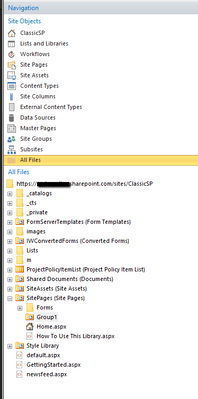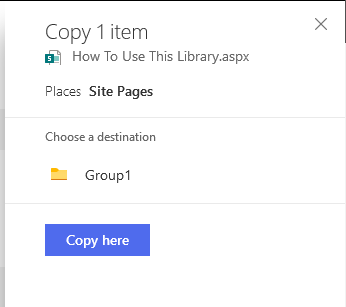- Home
- Content Management
- SharePoint Developer
- Move Site Pages Out of Folder Back Into Root Site Pages Library
Move Site Pages Out of Folder Back Into Root Site Pages Library
- Subscribe to RSS Feed
- Mark Discussion as New
- Mark Discussion as Read
- Pin this Discussion for Current User
- Bookmark
- Subscribe
- Printer Friendly Page
- Mark as New
- Bookmark
- Subscribe
- Mute
- Subscribe to RSS Feed
- Permalink
- Report Inappropriate Content
Aug 30 2019 10:08 AM
I organized by Site Pages (in Site Pages library) into folders. I have changed my mind and want to move all of the pages back into the root of the library. I have tried to drag them but that didn't work. I tried to used the Copy To function but that only lets me select folders in the library not the root of the library. I tried to open the library in Windows Explorer but that feature is disabled for this library.
Any ideas?
- Mark as New
- Bookmark
- Subscribe
- Mute
- Subscribe to RSS Feed
- Permalink
- Report Inappropriate Content
Aug 30 2019 10:46 AM
@smithme Please find How I replicated your issue. I created a folder within Site pages and in the next screen I will drag and drop the How to use the library in the same screen within the Group1 folder. The Below screen shot shows the All files view of the site in SharePoint Designer.
Now when I drag the page it works.
Then I will again drag and drop to back to the root
Please let me know if you are getting any error or issue on the same.
- Mark as New
- Bookmark
- Subscribe
- Mute
- Subscribe to RSS Feed
- Permalink
- Report Inappropriate Content
Aug 30 2019 10:51 AM
@Vikram_Samal as SharePoint Designer is going to be discontinued and since I am using a Modern SharePoint site, I don't even have designer installed on my computer. I would prefer to be able to move these files without it.
- Mark as New
- Bookmark
- Subscribe
- Mute
- Subscribe to RSS Feed
- Permalink
- Report Inappropriate Content
Aug 30 2019 11:02 AM
Solution@smithme If you dont want to use SPD then just use copy function and do not select any folder it will copy to root. Please find the screenshot for the same. If you will not select any folder it will say
Places Site Pages
Hope this helps.
- Mark as New
- Bookmark
- Subscribe
- Mute
- Subscribe to RSS Feed
- Permalink
- Report Inappropriate Content
Aug 30 2019 11:12 AM
@Vikram_Samal That did it. Thank you!
Accepted Solutions
- Mark as New
- Bookmark
- Subscribe
- Mute
- Subscribe to RSS Feed
- Permalink
- Report Inappropriate Content
Aug 30 2019 11:02 AM
Solution@smithme If you dont want to use SPD then just use copy function and do not select any folder it will copy to root. Please find the screenshot for the same. If you will not select any folder it will say
Places Site Pages
Hope this helps.