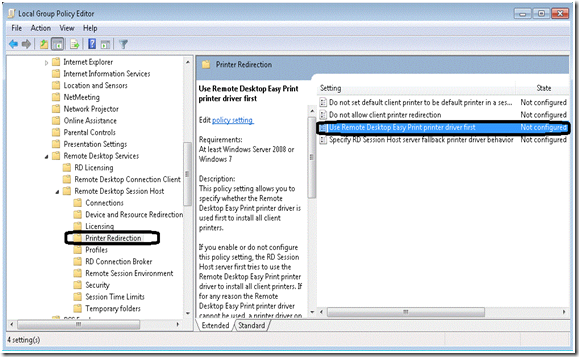- Home
- Security, Compliance, and Identity
- Security, Compliance, and Identity Blog
- Using Remote Desktop Easy Print in Windows 7 and Windows Server 2008 R2
- Subscribe to RSS Feed
- Mark as New
- Mark as Read
- Bookmark
- Subscribe
- Printer Friendly Page
- Report Inappropriate Content
What’s new in Windows 7?
Easy Print Redirection was available for Windows Server 2008 TS only and it was not available when connecting to computers running Windows Vista. Now it will also be available when connecting to Ultimate/Enterprise editions of Windows 7 and Windows Server 2008 R2 Remote Desktop Session Host servers. In addition, we’re happy to announce that with Win7 / WS08 R2, Easy Print no longer has a dependency on .NET Framework -- a common request from customers that didn’t want to install .NET on all clients from which they wanted to print. The XPS format to GDI conversion was done via .NET Framework before, but for Win7 / WS08 R2 the operating system does this conversion itself.
For the full documentation about how Easy Print works, refer to this three-part blog :
http://blogs.msdn.com/rds/archive/2007/04/26/introducing-terminal-services-easy-print-part-1.as...
http://blogs.msdn.com/rds/archive/2007/05/03/introducing-terminal-services-easy-print-part-2.as...
http://blogs.msdn.com/rds/archive/2007/10/05/introducing-terminal-services-easy-print-part-3.as...
Remote Desktop Easy Print configuration properties:
The following table displays the Client/Server combinations that support Easy Print.
|
Client / Server ->
|
Windows 7 |
Windows Server 2008 |
Windows Server
|
|
Windows XP |
Client : (1), (2) |
Client : (1), (2)
|
Client : (1), (2)
|
|
Windows Vista |
Client : (1), (2) |
Client : (1), (2)
|
Client : (1), (2)
|
|
Windows 7 |
Server : (3) |
Server : (4) |
|
|
Windows Server 2008 |
Client : (2) |
Client : (2)
|
Client : (2)
|
|
Windows Server 2008 R2 |
Server : (3) |
Server : (4) |
|
(1) RDC 6.1 or above (Windows XP with Service Pack 3 and above includes this).
(2) Even if RDC 6.1 or above is used,
the user must install a supported version of .NET Framework separately
. Microsoft .NET Framework 3.5 (which includes .NET Framework 3.0 SP1) can be downloaded from the Microsoft Download Center (
http://go.microsoft.com/fwlink/?LinkId=109422
).
(3) Terminal Services role.
|
If all the requirements are met, the Easy Print driver is listed in the Model field of the redirected printer’s Properties dialog.
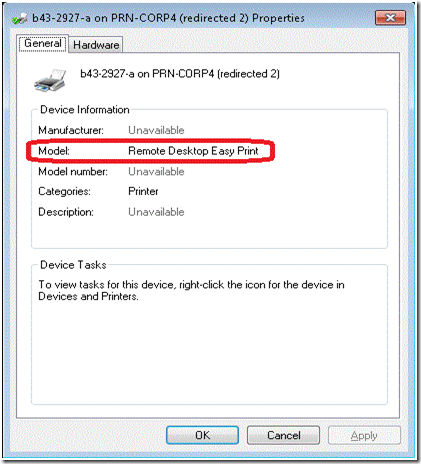
Troubleshooting:
-
If you experience formatting problems using Easy Print.
Refer to the KB- 954744 article at http://support.microsoft.com/kb/954744 (related: KB954743).
Refer to the KB- 970603 article at http://support.microsoft.com/kb/970603
Refer to the KB- 959442 article at http://support.microsoft.com/kb/959442
- If the client printers are not redirected as Easy Print:
- First check the RDP version on the RDP client computer as well as the .NET framework version with respect to the operating system used (as explained above). Also verify that the RD Session Host / Terminal Server role is installed if the host computer is running Windows Server 2008 R2 or Windows Server 2008.
-
Group Policy must be correctly set to enable Easy Print on the Server. The policy location is “Computer Configuration -> Administrative templates -Windows Components -> Remote Desktop Services > Remote Desktop Session Host -> Printer Redirection”. The setting “Use Remote Desktop Easy Print printer driver first” must be set to “Enabled” for Easy Print redirection, and it has to be “Disabled” for Legacy Print. For “Not configured”, Easy Print is chosen by default.
- Check The Remote Desktop Configuration Tool (tsconfig.msc) settings to ensure that the “Windows Printer” option is not disabled (it is not disabled by default).
- Make sure that the “Printers” check box in the client (mstsc.exe) window on the “Local Resources” tab is checked. The corresponding setting in the associated RDP file is “redirectprinters:i:1”.
-
Ensure that the spooler service is running on both the RDP Client & Server.
Windows Server 2008 added the ability for an Admin to configure spooler security and Windows 7/Windows Server 2008 R2 adds the UI for this. Therefore, it would be possible to alter the RDP server’s spooler security descriptor which might prevent RDP client printers from being redirected on the session. The spooler security descriptor must contain the “AU” (Authenticated User) ACL (Access Control List) which allows any authenticated user to open the spooler service for reading operations. Therefore, if that ACL is missing from the spooler security descriptor , it must be added like the example below using the command prompt (elevated).
> sc sdshow spooler
D:(A;;CCDCLCSWRPWPDTLOCRSDRCWDWO;;;BA)(A;;CCLCSWRPWPDTLOCRRC;;;SY)
> sc sdset spooler D: (A;;CCLCSWLOCRRC;;;AU) (A;;CCDCLCSWRPWPDTLOCRSD
RCWDWO;;;BA)(A;;CCLCSWRPWPDTLOCRRC;;;SY)
[SC] SetServiceObjectSecurity SUCCESS - If you connect over RD Gateway, ensure that the policy that disables printer redirection is turned off.
-
If everything listed so far is correct and you still have a redirection problem, check the event logs.
Some of the events to look for are:Event ID
Message
Explanation
1105
Printer security information for the printer could not be set.
1109
The printer could not be set as the default printer.
The default client printer and the default printer in the RDP session must be the same.
1111
The driver required for the printer is unknown. Contact the administrator to install the driver before you log in again.
If the Easy Print driver is missing in the host, this event will be logged.
1116
The printer cannot be redirected by using Remote Desktop Easy Print. The client computer may not have a version of the Remote Desktop Connection client or Microsoft .NET Framework installed that supports this driver.
Make sure you’ve met all the requirements in the table above.
1103
An internal communication error occurred. Redirected printing will no longer function for a single user session. Check the status of the Remote Desktop Device Redirector in the System folder of Device Manager.
1124
The number of printers per session limit was reached.
-
If the number of redirected printers is less than the number of the RDP client printers.
The maximum number of printers that can be redirected is controlled by the registry key “MaxPrintersPerSession REG_DWORD” which is under the node “HKLM\Software\Policies\Microsoft\Windows NT\Terminal Services”.
The default value for this is 20 printers per session. -
If Easy Print is unable to print on a domain controller.
Refer to the Knowledge Base Article 968605 at http://support.microsoft.com/kb/968605/EN-US -
If the client printer is redirected as Easy Print and the user is unable to stop a print job on the redirected printer.
Take ownership of the printer and allow the “Print” & “Manage printers” permissions. But note that when logged off from the RD Session, the remote printer settings are not retained.
You must be a registered user to add a comment. If you've already registered, sign in. Otherwise, register and sign in.