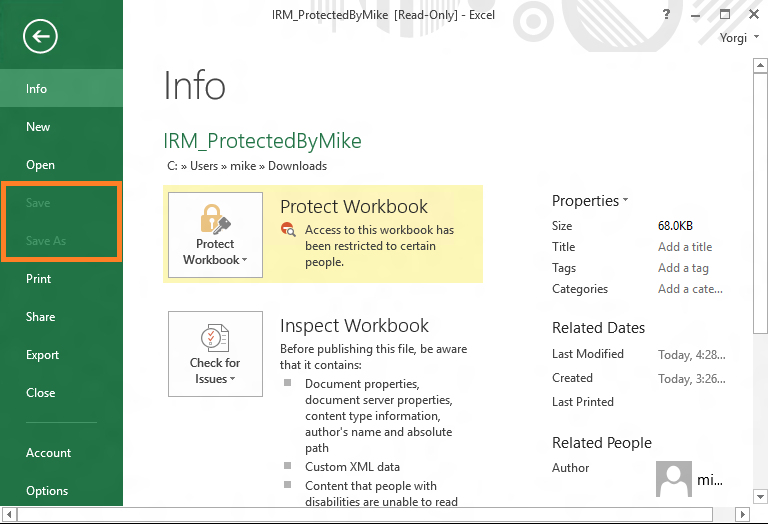Turn on suggestions
Auto-suggest helps you quickly narrow down your search results by suggesting possible matches as you type.
- Home
- Security, Compliance, and Identity
- Security, Compliance, and Identity Blog
- Enabling document interaction (sort, filter, etc.) while disabling saving with RMS
Enabling document interaction (sort, filter, etc.) while disabling saving with RMS
- Subscribe to RSS Feed
- Mark as New
- Mark as Read
- Bookmark
- Subscribe
- Printer Friendly Page
- Report Inappropriate Content
Published
Sep 08 2018 07:55 AM
7,114
Views
Sep 08 2018
07:55 AM
Sep 08 2018
07:55 AM
First published on CloudBlogs on Dec 09, 2015
Hi All Today we have a guest blogger from the Office team. Mike Paer will share with you all how it is that Excel can enable document interaction (sort, filter, etc.) while disabling saving with RMS. Reminders: Follow us on twitter ( @TheRMSGuy ) and join in our RMS peer community at www.yammer.com/AskIPTeam . Cheers, Dan (on behalf of the RMS team) Hi everyone, I'm Mike and work on the Office RMS enablement team. RMS in Office allows document authors to specify which people can access the document in a read-only or edit mode. Read-only mode effectively locks the document, preventing any edits, including sorting, filtering, pivoting, etc. For example, take a look at this Excel spreadsheet protected with a Strictly Confidential template, which is a read-only template. You’ll see that all editing is disabled in this case, including sorting and filtering. In some cases, however, a document author may want to disallow others from making changes to document content while still allowing sorting, filtering, and other types of interaction. This can be done by creating a custom RMS policy template that specifies that people can read and edit the document, but they cannot save changes to the file. Here's how: 1. Create a new RMS template. With Azure RMS, you can do this with PowerShell & the Windows PowerShell module for Azure RMS . You’ll need to make sure that VIEW and DOCEDIT rights are granted, but SAVE right is not granted. Here are the PowerShell commands I used to create this example template. For more information, see the documentation . 2. Protect your document by selecting File > Info > Protect Document > Restrict Access and choosing the template created in step #1. Note: it may take a little while for the new template to sync down to Office. I called mine “Confidential – Interactive.” 3. Save the document and share it with your intended recipients. The users who have access to your document will be able to interact with it (including sorting and filtering) but none of the changes they make will be allowed to be saved back to the document. Here’s that same spreadsheet from above protected with this new “Confidential – Interactive” template I just created. As you can see, sorting and filtering is allowed! And Excel still prevents changes from being saved. A side effect of this pattern is that some users may miss the cue that RMS is applied in a way that no edits can be saved. That means they may spend some time editing, only to find that save is disabled. Because of that, I recommend stating in the template description that changes will be lost since save is disallowed, so the user won’t waste time making edits that get thrown away, like this: If you’re OK with this limitation, enjoy!
If you’re OK with this limitation, enjoy!
Hi All Today we have a guest blogger from the Office team. Mike Paer will share with you all how it is that Excel can enable document interaction (sort, filter, etc.) while disabling saving with RMS. Reminders: Follow us on twitter ( @TheRMSGuy ) and join in our RMS peer community at www.yammer.com/AskIPTeam . Cheers, Dan (on behalf of the RMS team) Hi everyone, I'm Mike and work on the Office RMS enablement team. RMS in Office allows document authors to specify which people can access the document in a read-only or edit mode. Read-only mode effectively locks the document, preventing any edits, including sorting, filtering, pivoting, etc. For example, take a look at this Excel spreadsheet protected with a Strictly Confidential template, which is a read-only template. You’ll see that all editing is disabled in this case, including sorting and filtering. In some cases, however, a document author may want to disallow others from making changes to document content while still allowing sorting, filtering, and other types of interaction. This can be done by creating a custom RMS policy template that specifies that people can read and edit the document, but they cannot save changes to the file. Here's how: 1. Create a new RMS template. With Azure RMS, you can do this with PowerShell & the Windows PowerShell module for Azure RMS . You’ll need to make sure that VIEW and DOCEDIT rights are granted, but SAVE right is not granted. Here are the PowerShell commands I used to create this example template. For more information, see the documentation . 2. Protect your document by selecting File > Info > Protect Document > Restrict Access and choosing the template created in step #1. Note: it may take a little while for the new template to sync down to Office. I called mine “Confidential – Interactive.” 3. Save the document and share it with your intended recipients. The users who have access to your document will be able to interact with it (including sorting and filtering) but none of the changes they make will be allowed to be saved back to the document. Here’s that same spreadsheet from above protected with this new “Confidential – Interactive” template I just created. As you can see, sorting and filtering is allowed! And Excel still prevents changes from being saved. A side effect of this pattern is that some users may miss the cue that RMS is applied in a way that no edits can be saved. That means they may spend some time editing, only to find that save is disabled. Because of that, I recommend stating in the template description that changes will be lost since save is disallowed, so the user won’t waste time making edits that get thrown away, like this:
 If you’re OK with this limitation, enjoy!
If you’re OK with this limitation, enjoy!
0
Likes
You must be a registered user to add a comment. If you've already registered, sign in. Otherwise, register and sign in.