Turn on suggestions
Auto-suggest helps you quickly narrow down your search results by suggesting possible matches as you type.
- Home
- Security, Compliance, and Identity
- Security, Compliance, and Identity Blog
- Automatically updating the Configuration Manager client
Automatically updating the Configuration Manager client
- Subscribe to RSS Feed
- Mark as New
- Mark as Read
- Bookmark
- Subscribe
- Printer Friendly Page
- Report Inappropriate Content
Published
Sep 08 2018 07:12 AM
404
Views
Sep 08 2018
07:12 AM
Sep 08 2018
07:12 AM
First published on CloudBlogs on Aug 04, 2015
Author: Brian Huneycutt, Software Engineer, Enterprise Client and Mobility One of our top requested Configuration Manager features is the ability to automatically update our own client. The framework for doing so was put in place with Service Pack 2 for System Center 2012 Configuration Manager, and Service Pack 1 for System Center 2012 R2 Configuration Manager. With the release of cumulative update 1 , administrators can now take advantage of this feature. If the automatic client upgrade feature is enabled on a site server, cumulative update 1 will present a new option during the installation process as seen in the screenshot below. For additional information on this feature, refer to the “How to Automatically Upgrade the Configuration Manager Client for the Hierarchy” section of How to Install Clients on Windows-Based Computers in Configuration Manager on TechNet.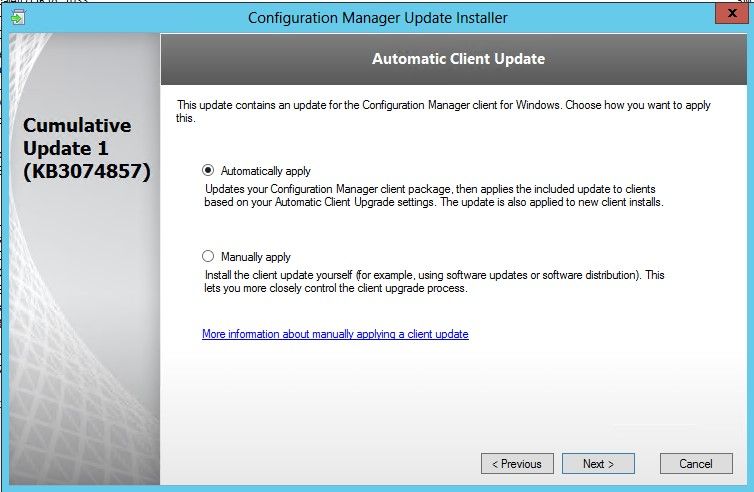 Choosing the “Automatically apply” option results in the installer performing the following steps:
Choosing the “Automatically apply” option results in the installer performing the following steps:
Author: Brian Huneycutt, Software Engineer, Enterprise Client and Mobility One of our top requested Configuration Manager features is the ability to automatically update our own client. The framework for doing so was put in place with Service Pack 2 for System Center 2012 Configuration Manager, and Service Pack 1 for System Center 2012 R2 Configuration Manager. With the release of cumulative update 1 , administrators can now take advantage of this feature. If the automatic client upgrade feature is enabled on a site server, cumulative update 1 will present a new option during the installation process as seen in the screenshot below. For additional information on this feature, refer to the “How to Automatically Upgrade the Configuration Manager Client for the Hierarchy” section of How to Install Clients on Windows-Based Computers in Configuration Manager on TechNet.
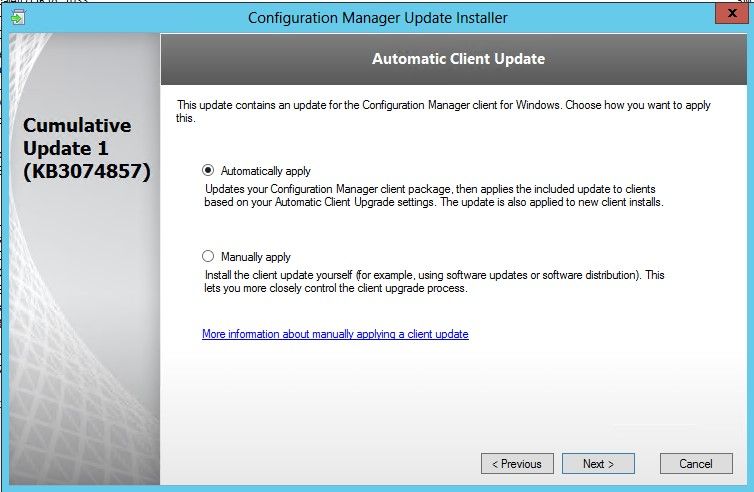 Choosing the “Automatically apply” option results in the installer performing the following steps:
Choosing the “Automatically apply” option results in the installer performing the following steps:
- Places the most recent client patch file on the site server.
- Updates content on the distribution points for this site and any child sites. Note this only occurs when the cumulative update runs on the Central Administration Site (CAS).
- Updates the client package on the Management Point of the local site; this source is used in the event there are no distribution points available for client installation. Note that in the case of a hierarchy, the cumulative update should be run at child sites to update their local Management Points as well.
0
Likes
You must be a registered user to add a comment. If you've already registered, sign in. Otherwise, register and sign in.