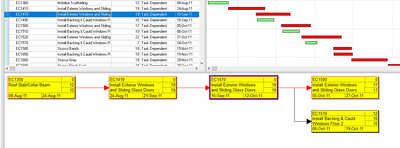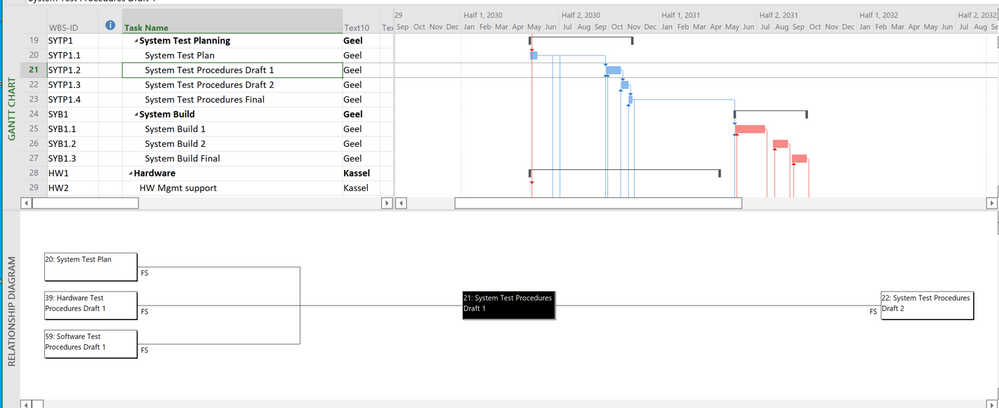- Home
- Project
- General Discussion
- Trace Logic - How to easily see a milestone's predecessors
Trace Logic - How to easily see a milestone's predecessors
- Subscribe to RSS Feed
- Mark Discussion as New
- Mark Discussion as Read
- Pin this Discussion for Current User
- Bookmark
- Subscribe
- Printer Friendly Page
- Mark as New
- Bookmark
- Subscribe
- Mute
- Subscribe to RSS Feed
- Permalink
- Report Inappropriate Content
Sep 12 2022 03:05 AM
P6 user question again, wondering how i can replicate this functionality from P6 in MS Project
In P6 i can click on a milestone (or any activity) and see it's predecessors visually to find out status - also great for understanding someone else's project...
Any suggestions for replication? i just find using the "search button" annoying, and can't seem to customise the predecessor details in project to help out with dates etc
Regards
David
- Mark as New
- Bookmark
- Subscribe
- Mute
- Subscribe to RSS Feed
- Permalink
- Report Inappropriate Content
Sep 12 2022 05:22 AM
Apply the Gantt Chart view and then click the Gantt Chart Format tab to display the Gantt Chart Format ribbon. Select any task, such as a milestone, for example. In the Bar Styles section of the ribbon, click the Task Path pick list button and select the Predecessors item. Microsoft Project will format the Gantt bars in yellow for every task that is a Predecessor to the selected task. If you click the Task Path pick list again, you can select the Driving Predecessors item. Microsoft Project will format in orange the Gantt bars of the tasks whose schedule directly controls the Start date of the selected task. Hope this helps.
- Mark as New
- Bookmark
- Subscribe
- Mute
- Subscribe to RSS Feed
- Permalink
- Report Inappropriate Content
Sep 13 2022 08:25 AM
It's not very helpful to a schedule that has c. 1500 activities as i still need to scroll up and down and search for them
Is there a way to filter the view based on a milestones driving predecessors?
i might have a poke about and see if i can find anything
- Mark as New
- Bookmark
- Subscribe
- Mute
- Subscribe to RSS Feed
- Permalink
- Report Inappropriate Content
Sep 13 2022 09:16 AM
Pardon me for bumping in. Based on your screen shot you can get the same information in Project by using the Relationship Diagram in the lower pane of the window. For example, this shows the drivers and successors for the selected task. Or if you want more information, try the Descriptive Network Diagram.
John
- Mark as New
- Bookmark
- Subscribe
- Mute
- Subscribe to RSS Feed
- Permalink
- Report Inappropriate Content
Sep 13 2022 09:23 AM
Can we customise the relationship diagram to show driving logic / dates / critical relationships? Otherwise, i'm still scrolling around to find the useful info
David
- Mark as New
- Bookmark
- Subscribe
- Mute
- Subscribe to RSS Feed
- Permalink
- Report Inappropriate Content
Sep 13 2022 12:48 PM
Project is not known for its exemplary graphics. The developers tried to improve that with the introduction of the Reports feature created when Project 2013 was released but that, I believe, was to answer requests for more management type show and tell presentations.
The only network customizable views are the Network and Descriptive Network Diagram views.
John
- Mark as New
- Bookmark
- Subscribe
- Mute
- Subscribe to RSS Feed
- Permalink
- Report Inappropriate Content
Sep 13 2022 04:27 PM - edited Sep 13 2022 04:29 PM
1. Display only all predecessors and all successors of the selected task using filters or macros.(★)
2. Change the relationship diagram view to the network diagram view.
3. Select all filtered tasks in the Gantt chart. (★)
4. It looks like P6 in the network diagram.
5. The relationship diagram shows only direct predecessors and successors of the selected task, and the network diagram shows all predecessors and all successors of the selected task.
p.s.
Unfortunately, I saw it somewhere 4 years ago and did all the tests, but now I can't even find the test file, and I can't remember where I saw it.