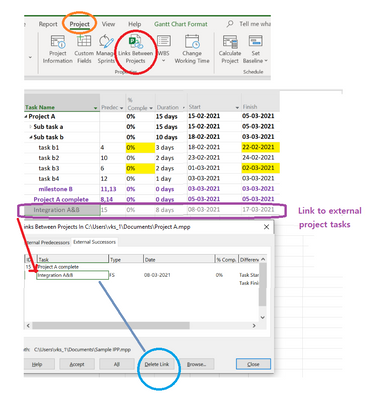- Home
- Project
- General Discussion
- Re: This project contains links to one or more data sources
This project contains links to one or more data sources
- Subscribe to RSS Feed
- Mark Discussion as New
- Mark Discussion as Read
- Pin this Discussion for Current User
- Bookmark
- Subscribe
- Printer Friendly Page
- Mark as New
- Bookmark
- Subscribe
- Mute
- Subscribe to RSS Feed
- Permalink
- Report Inappropriate Content
Nov 09 2021 06:30 AM
Every time I open this project I get this message. have tried everything google suggested, but it isn't a common issue with project, but it is on excel. Additionally, the project is about twice the size of my other projects. It isnt connected to any other projects nor are there any external successors. Thanks in advance.
- Mark as New
- Bookmark
- Subscribe
- Mute
- Subscribe to RSS Feed
- Permalink
- Report Inappropriate Content
Nov 09 2021 07:35 AM
SolutionApparently at some point you or someone else created imbedded links to the Project file. It could have been a hyperlink, the file was part of a master/subproject structure, a resource pool/sharer structure, or had cross-project links to another file, or perhaps had an imbedded image. Lots of possibilities.
Also, the fact that your file is also much larger than your other similar files indicates there may be corruption. I suggest you try each of the methods in the following Wiki article.
John
- Mark as New
- Bookmark
- Subscribe
- Mute
- Subscribe to RSS Feed
- Permalink
- Report Inappropriate Content
Dec 08 2021 11:24 AM
I have experienced the same issue when opening MS project files (.mpp) that were last saved in 2014, that have no links. I rarely use any links and experienced this with many different files over several years. One of the files I deleted all tasks, saved and when I re-opend it, I got the same message. I'm wondering if it is something within MS Project.
Any thoughts?
- Mark as New
- Bookmark
- Subscribe
- Mute
- Subscribe to RSS Feed
- Permalink
- Report Inappropriate Content
Dec 08 2021 11:53 AM
I never experienced that issue and I've been using Project for over 20 years, many versions. Did you look at the Wiki article I suggested?
For reference, what version of Project are you using?
John
- Mark as New
- Bookmark
- Subscribe
- Mute
- Subscribe to RSS Feed
- Permalink
- Report Inappropriate Content
Dec 08 2021 12:26 PM
I'm using Online Desktop Client MSO Version 2111 Build 16.0.14701.20206 64 bit (Click-to-Run) which was installed from O365.
- Mark as New
- Bookmark
- Subscribe
- Mute
- Subscribe to RSS Feed
- Permalink
- Report Inappropriate Content
Dec 08 2021 01:31 PM
As an FYI, I tried method 2 and I no longer have the popup about the link(s). I lost quite all the formatting as was mentioned and I had some graphical representations of some numbered fields that I had to redo. All in all, it didn't take too long. So, the file for this project seems to be working. Thanks for the push to try one of the methods.
- Mark as New
- Bookmark
- Subscribe
- Mute
- Subscribe to RSS Feed
- Permalink
- Report Inappropriate Content
Dec 08 2021 05:28 PM
You're welcome and thanks for the feedback. If I answered your question please consider marking my response as the answer.
John
- Mark as New
- Bookmark
- Subscribe
- Mute
- Subscribe to RSS Feed
- Permalink
- Report Inappropriate Content
Jan 11 2022 11:44 AM
- Mark as New
- Bookmark
- Subscribe
- Mute
- Subscribe to RSS Feed
- Permalink
- Report Inappropriate Content
Mar 25 2022 02:18 AM
I recently received a new computer, I am on Office (project) 365.
I started getting the pop up only when I got my new computer.
This problem occurs EVERY TIME I open ANY PROJECT file. My colleague opens the same files without the warning.... Hence, it should be PC / software setup not a problem with the project file.
- Mark as New
- Bookmark
- Subscribe
- Mute
- Subscribe to RSS Feed
- Permalink
- Report Inappropriate Content
Mar 25 2022 08:25 AM
This is an older post so it's not totally clear exactly what "this problem" is in your case. I suggest you re-post as a new question and fully explain the issue.
John
- Mark as New
- Bookmark
- Subscribe
- Mute
- Subscribe to RSS Feed
- Permalink
- Report Inappropriate Content
Mar 25 2022 10:29 AM
When a task in current project A has External link to a project B, which some how does not exist in the same location or file name changed, your project will show the error every time you open it.
3 ways to find and remove them as below.
Choose View > Gantt Chart.
If any filters are turned on, turn them off: On the View tab, in the Data group, select No Filter in the Filter list.
When AutoFilters are turned on, an arrow is displayed to the right of each field heading. Turning off AutoFilters displays all tasks.
Choose Project > Links Between Projects.
OR easy way to find insert a column, External task and look for YES in it and then break the dependencies.
- Also you can find external tasks by finding C:\Users ..... in Predecessor or Successors column then delete it
- Mark as New
- Bookmark
- Subscribe
- Mute
- Subscribe to RSS Feed
- Permalink
- Report Inappropriate Content
Mar 27 2022 10:08 PM
Every time I open an MS P file, I get the following error. This does not happen when my colleague tries to open the same files:
"This project contain slinks to one or more data sources that may be unsafe or have been disabled ...."
- Mark as New
- Bookmark
- Subscribe
- Mute
- Subscribe to RSS Feed
- Permalink
- Report Inappropriate Content
Mar 28 2022 08:25 AM
That's not much information to go on.
1. Where are the files stored?
2. Do the files have any hyperlinks?
3. Do the files have external predecessors/successors?
4. Are the files part of a linked structure (i.e. master/subproject or resource pool/sharer file)?
5. What version of Project do you have and what version does your colleague have?
6. Did you try the methods listed in the Wiki article I mentioned in my original response on this thread?
John
- Mark as New
- Bookmark
- Subscribe
- Mute
- Subscribe to RSS Feed
- Permalink
- Report Inappropriate Content
Mar 28 2022 09:46 AM
It should be resolved.
- Mark as New
- Bookmark
- Subscribe
- Mute
- Subscribe to RSS Feed
- Permalink
- Report Inappropriate Content
Apr 04 2022 01:23 PM
I just saw the release notes for the March 30 update (current channel) and it mentions a fix for this issue. The March 30 release is:
Version 2203 (Build 15028.20160 CTR).
John
- Mark as New
- Bookmark
- Subscribe
- Mute
- Subscribe to RSS Feed
- Permalink
- Report Inappropriate Content
Apr 18 2023 02:21 PM
In MS Project a vast majority of obscure problems can be generated with very hard to find sources of a standardized solution. In my experience, formatting is a significant cause to these problems, from simple to complex formatting. Also, using and standardizing the Views, Tables, Filters and Custom fields and ANY Macros added into a MS Project file can lead to easy work, but can generate these kinds of errors.
I experienced the same thing the original post raised a few years ago and resolved it by doing the following:
1) Save your file with the error message as any other copy version name, e.g. myfile_r1.
2) Before closing your MS Project file, review if your formatting factors such as views, tables, filters, custom fields and Macros are accounted for in the MS Project file - Info - Organizer. They should be there already unless you customized your installation and turned that feature off.
2a) MS Project by default has two Organizer views the left panel is the installation installed organizer features, the right side is the file organizer features, they DO NOT have to be identical. The left, installation version allows you to replicate your "tools" to other MS Project files, but can also load garbage or corrupt tools, so work them to be clean.
3) This step isn't necessary but its cleaner. Close the MS Project file you just saved as "x_r?".
4) Open the file you just closed and go directly into the File-> Info -> Organizer set.
5) Remove ALL formatting associated to the file in question, this will be the box on the right of the organizer window. Walk across all tabs and remove everything you can from the file.
5a) If you change the default view in your project file to the default GANTT view then you can delete all of your customizations.
6) Save the file as either the same name "x_r1" or as a new version, e.g. "x_r2".
7) Close the file and then re-open it.
The error or the error messages regarding "add-in" function should stop, meaning you removed the cause.
8) In the new version of the same file with no formatting, simply go back into the Organizer and reload your saved formatting. You can do this one by one and see which one is the culprit, or you can simply reload all and see if you've solved the problem.
Note: formatting of all kinds bares risk, but also bares considerable fruit, use it at your discretion.
- Mark as New
- Bookmark
- Subscribe
- Mute
- Subscribe to RSS Feed
- Permalink
- Report Inappropriate Content
Aug 09 2023 02:58 AM - edited Aug 09 2023 02:59 AM
Please also check OLE objects, which can add automatically when you copy paste from other ms office app.
When you save to mpt format you can remove them after you selected all options. (baseline, actual, resource cost..etc click save and you will have a question)
Accepted Solutions
- Mark as New
- Bookmark
- Subscribe
- Mute
- Subscribe to RSS Feed
- Permalink
- Report Inappropriate Content
Nov 09 2021 07:35 AM
SolutionApparently at some point you or someone else created imbedded links to the Project file. It could have been a hyperlink, the file was part of a master/subproject structure, a resource pool/sharer structure, or had cross-project links to another file, or perhaps had an imbedded image. Lots of possibilities.
Also, the fact that your file is also much larger than your other similar files indicates there may be corruption. I suggest you try each of the methods in the following Wiki article.
John