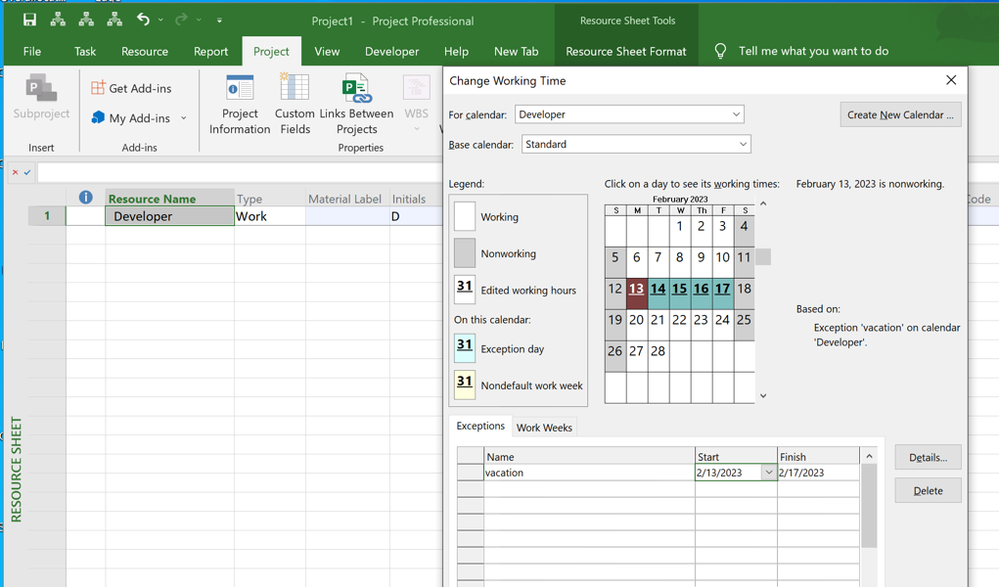- Home
- Project
- General Discussion
- Re: Task Dates Incorrect Based on Resource Availability
Task Dates Incorrect Based on Resource Availability
- Subscribe to RSS Feed
- Mark Discussion as New
- Mark Discussion as Read
- Pin this Discussion for Current User
- Bookmark
- Subscribe
- Printer Friendly Page
- Mark as New
- Bookmark
- Subscribe
- Mute
- Subscribe to RSS Feed
- Permalink
- Report Inappropriate Content
Feb 20 2023 06:56 AM
I'm trying to do a software development plan. Our schedule is 7.5 hours per day, so I updated the working hours for the resources.
I've also updated the resource availability based on their actual time available to the project as well as an exception for Vacation.
The plan is very simple to start. There's a Client Approval task to mark a milestone, and then a Development task that is estimated to take 40 hours of effort. Given the resource availability, I would expect the Start Date to be 2/20/23 and then based on 85% resource availability and 40 hours of work, go until 2/28/23. I can't figure out why the Task is not starting until 4/24/23.
- Mark as New
- Bookmark
- Subscribe
- Mute
- Subscribe to RSS Feed
- Permalink
- Report Inappropriate Content
Feb 20 2023 08:03 AM
I notice a couple of things right off the bat. First, the "vacation" week you set up for the resource is not only for that resource but for all tasks in your plan, assuming the Project calendar is the Standard. To set up non-working periods for a specific resource, you need to do it at resource level. On the Resource Sheet, select the resource, then go to, Project > Properties group > Change Working Time.
To set the custom working time for the whole plan, best practice is to NOT modify the Standard calendar directly but create a new custom calendar, based on the Standard, if appropriate. That way, the custom calendar does not get stored in your Global as the Standard calendar for any future plan. On the surface it may seem like, "gee, that's what I'd like", but more than likely it'll bite you some time in the future.
Since you have a 7.5 hour workday I assume you changed your Project options to reflect that (i.e. File > Options > Schedule group > Hours per day). And you should also change the Project Start Date (Project > Properties group > Project Information > Start date) from the default 8:00 AM time to 7:30 AM. Note, to facilitate this go to, File > Options > General group and select a Date Format that includes the time.
Finally, I can't tell how the start date of the Development task was determined because there isn't enough information. Does that task have the Client approval as a predecessor? Did you manually enter the start date thus creating a "start-no-earlier-than" constraint? How did you assign the resource to the task? What is the task type (i.e. fixed work, fixed units, etc.)?
Given all those fixes and tweaks, you should have something that looks like this.
John