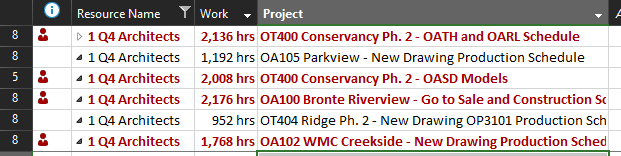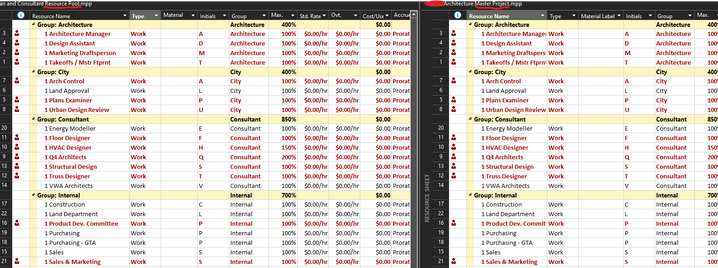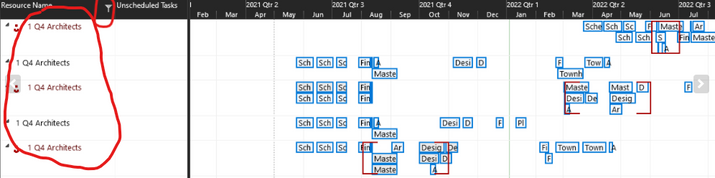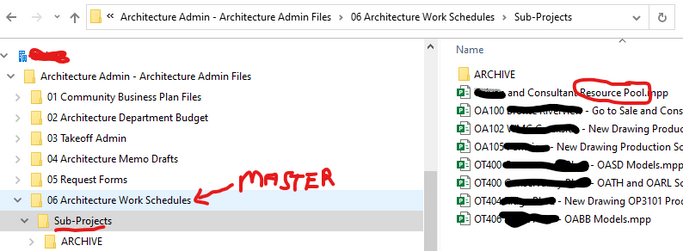- Home
- Project
- General Discussion
- Re: Shared Pool Resources are shown separately in Linked Project
Shared Pool Resources are shown separately in Linked Project
- Subscribe to RSS Feed
- Mark Discussion as New
- Mark Discussion as Read
- Pin this Discussion for Current User
- Bookmark
- Subscribe
- Printer Friendly Page
- Mark as New
- Bookmark
- Subscribe
- Mute
- Subscribe to RSS Feed
- Permalink
- Report Inappropriate Content
Jan 04 2022 05:04 PM
I have created a Resource Pool and shared it to 5 different projects. I then add those projects as sub-projects to a master project.
I was hoping to be able to see how the shared resources were overlapping however when I go to the 'Resource Sheet' or 'Team Planner' in the master project it shows each resource 5 times (once for each project).
Here is an example of one resource showing 5 times in the 'Team Planner' view:
Is there a way for it to combine or show those resources as one resource?
Maybe I need to build a custom report?
I'm hoping I am just missing something easy......
- Labels:
-
Project Desktop
- Mark as New
- Bookmark
- Subscribe
- Mute
- Subscribe to RSS Feed
- Permalink
- Report Inappropriate Content
Jan 04 2022 06:01 PM
How exactly did you create the master? Does the master have any resources of its own? Did you set the master to share resources with the pool? Do the subprojects have their own resources? Did you configure each of the 5 sharer files to use resources from the master?
A resource pool/sharer/master/subproject structure is a very complex and sensitive link structure (i.e. subject to corruption)
Here's what you should have
1. The resource pool only has resources, no tasks
2. Each sharer file should be set to use resources from the pool
3. The master file should have no resources and it should NOT be set to use resources from the pool
Open your resource pool file and go to, Resource > Assignments group > Resource Pool > Share Resources. Are there 5 and only 5 files shown in the list of Sharing Links? If there are not 5 then you do not have all 5 sharer files set to use resources from the pool. If there are more than 5 then the link structure is corrupt and needs to be fixed.
Also note that the resource "Bob Smith" is not the same resource as "bob smith" so if you have one version of a resource name in the pool file and another in the sharer file, it may look like you have a duplicate but you do not.
As I said, a complex structure and lots of stuff going on.
John
- Mark as New
- Bookmark
- Subscribe
- Mute
- Subscribe to RSS Feed
- Permalink
- Report Inappropriate Content
Jan 04 2022 07:10 PM - edited Jan 04 2022 07:13 PM
@John-project thank you for the response. Much appreciated.
How exactly did you create the master? I started with a blank file and inserted sub-projects.
Does the master have any resources of its own? I did create some resources but then deleted them. The master project has none of it's own resources anymore.
Did you set the master to share resources with the pool? I did.
Do the subprojects have their own resources? No they do not.
Did you configure each of the 5 sharer files to use resources from the master? No they use resources from the resource pool.
Here's what you should have
1. The resource pool only has resources, no tasks That is how I set it up. I've confirmed it.
2. Each sharer file should be set to use resources from the pool That is how I set it up. I've confirmed it.
3. The master file should have no resources and it should NOT be set to use resources from the pool That is how I set it up. I've confirmed it.
Open your resource pool file and go to, Resource > Assignments group > Resource Pool > Share Resources. Are there 5 and only 5 files shown in the list of Sharing Links? There are only 5 and they are correct. Actually, I added one so the total is now 6 sub projects.
If there are not 5 then you do not have all 5 sharer files set to use resources from the pool. If there are more than 5 then the link structure is corrupt and needs to be fixed. This looks correct to me.
Also note that the resource "Bob Smith" is not the same resource as "bob smith" so if you have one version of a resource name in the pool file and another in the sharer file, it may look like you have a duplicate but you do not. I believe it is showing properly but there must be a way to combine the resources in some sort of report. There is 5 versions of every resource in the master project. Actually now it is 6 projects because I just added another sub-project.
Here is a snip of the Resource Usage sheet in the Master Project with an added column showing the sub projects one of the resources is coming from:
- Mark as New
- Bookmark
- Subscribe
- Mute
- Subscribe to RSS Feed
- Permalink
- Report Inappropriate Content
Jan 04 2022 08:12 PM
Here is a snip of the Resource Pool and the Master Project showing the same resources when viewed grouped by Resource Group. If I change the name of a resource in the Pool file it will change in the Master Project so I know they are synced. It also shows the same overallocation amounts.
I don't know why but it seems to be working now. It only shows 1 of each Resource after playing with the groups and filters and going back and forth from reports.
It now groups all the projects under each resource in the 'Team Planner' view like I wanted:
I don't know how I fixed this.
For context, this is how it used to show that resource split between the projects instead of grouped together:
Again, I am not clear on how I changed this......
- Mark as New
- Bookmark
- Subscribe
- Mute
- Subscribe to RSS Feed
- Permalink
- Report Inappropriate Content
Jan 05 2022 07:38 AM
The screen shot you posted earlier this morning of the Resource Usage view in the master file indicates resources are coming from each subproject, not from the pool. I can't tell what you might have done such that it now works but you gave the correct answers to my questions so I think you are on the right path. But, I'll give you one more thought. When working with linked structures in Project, you can never rename, move, overwrite, or save off to another location any of the files in the structure. Ideally all files should be in a single folder on a local drive and not be operated over a network.
John
- Mark as New
- Bookmark
- Subscribe
- Mute
- Subscribe to RSS Feed
- Permalink
- Report Inappropriate Content
Jan 05 2022 09:07 AM
@John-project Thank you for the tip.
I have put all the sub-projects into a "Sub-Projects" folder along with the Resource Pool file.
The master project is in one folder level above.
Should the Resource Pool file be with the Master Project or the Sub-Projects folder?
Should the Master Project be in the same folder as the Master or the Sub-Projects?
Also, I am saving these in a synced Sharepoint Document Library. I don't know what that means for sharing these files since I am the only one working on them for now but I will cross that bridge when I get to it I guess. I assume you can not have multiple people editing mpp files like you can for Excel and Word.
- Mark as New
- Bookmark
- Subscribe
- Mute
- Subscribe to RSS Feed
- Permalink
- Report Inappropriate Content
Jan 05 2022 11:50 AM
First of all I'd put all the files into a single folder. I see no advantage of separating the master and/or pool file from the subproject/sharer files.
Second, my understanding is that linked structures do not work on SharePoint, so I'd scrub that idea. Unlike Excel or Word, there can only be one instance of Project. I'd be real careful about multiple users editing any of the files in the structure unless they are fully trained on how to work with linked structures. My advice is to have one trained individual be responsible for all the files.
John
- Mark as New
- Bookmark
- Subscribe
- Mute
- Subscribe to RSS Feed
- Permalink
- Report Inappropriate Content
Jan 05 2022 12:48 PM
I'll probably be the only one editing for a while. Ideally I'd like to figure out how to link the tasks in the project to show up in the Microsoft Planner app (if that is possible). Then the tasks can be assigned to specific users and ideally once checked off as complete by that user also automatically be marked 100% complete in the Project file. I'm not sure that is possible but it is my ideal process once I work out the kinks and get my schedules set up for the next 2 years of work.
- Mark as New
- Bookmark
- Subscribe
- Mute
- Subscribe to RSS Feed
- Permalink
- Report Inappropriate Content
Jan 05 2022 05:35 PM - edited Jan 06 2022 07:25 AM
Reuben,
By "move" do you mean put them all in the same folder? If so, go ahead and do that, the links should follow as long as you save all files to capture the new link structure.
I don't work with Planner so I'm afraid someone else will have to jump in to answer that. But here is a very similar question posted on the Project Answers forum.
- Mark as New
- Bookmark
- Subscribe
- Mute
- Subscribe to RSS Feed
- Permalink
- Report Inappropriate Content
Jan 13 2022 07:56 AM
@John-project I figured out why it was showing the resources separately but it did create another question you may be able to answer.
I realized that when I open the project it asks me if I want to open the Shared Resources pool file. If I click 'No' then the Team Planner will show the resources seperately. If I click 'Yes' then the Team Planner will show the resources grouped together.
My question: Is it best practice to have the Resource Pool file open whenever working on files that are using it?
- Mark as New
- Bookmark
- Subscribe
- Mute
- Subscribe to RSS Feed
- Permalink
- Report Inappropriate Content
Jan 13 2022 09:05 AM
SolutionFor what you want to do, yes, you should open the resource pool file and then save all when you close out.
John
Accepted Solutions
- Mark as New
- Bookmark
- Subscribe
- Mute
- Subscribe to RSS Feed
- Permalink
- Report Inappropriate Content
Jan 13 2022 09:05 AM
SolutionFor what you want to do, yes, you should open the resource pool file and then save all when you close out.
John