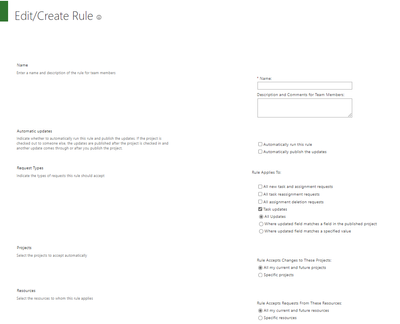- Home
- Project
- General Discussion
- Re: PWA Auto Publshing after tasks approval
PWA Auto Publshing after tasks approval
- Subscribe to RSS Feed
- Mark Discussion as New
- Mark Discussion as Read
- Pin this Discussion for Current User
- Bookmark
- Subscribe
- Printer Friendly Page
- Mark as New
- Bookmark
- Subscribe
- Mute
- Subscribe to RSS Feed
- Permalink
- Report Inappropriate Content
Nov 03 2022 04:28 AM
Is there a way to auto-reflect the approvals/rejections changes without publishing the project?
- Mark as New
- Bookmark
- Subscribe
- Mute
- Subscribe to RSS Feed
- Permalink
- Report Inappropriate Content
Nov 04 2022 03:01 AM
SolutionHello @Peter_ayad ,
For these changes to be visible in PWA and the Reporting data set, the projects need to be published. You can do the approval and publish all from PWA:
- Access the Approvals page, the Status Manager for the tasks will see the task approvals here.
- Approve the Task Update/s
- Remaining on the Approvals page, click the History button and click Status Updates on the ribbon
- Select the Task Update/s and then click the Publish button on the Status Update ribbon:
That might be a bit more efficient if you are doing the manual approvals if you are not doing it that way already.
You could also look to set up a rule for auto approval and set that to publish the updates:
You will see this on the Approvals page:
Hope that helps
Paul
- Mark as New
- Bookmark
- Subscribe
- Mute
- Subscribe to RSS Feed
- Permalink
- Report Inappropriate Content
Nov 07 2022 05:07 AM
I will definitely try it and let you know how it goes.
Accepted Solutions
- Mark as New
- Bookmark
- Subscribe
- Mute
- Subscribe to RSS Feed
- Permalink
- Report Inappropriate Content
Nov 04 2022 03:01 AM
SolutionHello @Peter_ayad ,
For these changes to be visible in PWA and the Reporting data set, the projects need to be published. You can do the approval and publish all from PWA:
- Access the Approvals page, the Status Manager for the tasks will see the task approvals here.
- Approve the Task Update/s
- Remaining on the Approvals page, click the History button and click Status Updates on the ribbon
- Select the Task Update/s and then click the Publish button on the Status Update ribbon:
That might be a bit more efficient if you are doing the manual approvals if you are not doing it that way already.
You could also look to set up a rule for auto approval and set that to publish the updates:
You will see this on the Approvals page:
Hope that helps
Paul