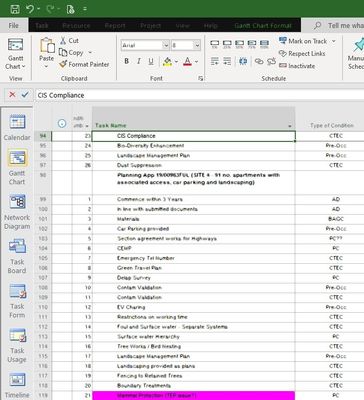- Home
- Project
- General Discussion
- Re: Project - Blurry and Inverted Black/Blocky Areas
Project - Blurry and Inverted Black/Blocky Areas
- Subscribe to RSS Feed
- Mark Discussion as New
- Mark Discussion as Read
- Pin this Discussion for Current User
- Bookmark
- Subscribe
- Printer Friendly Page
- Mark as New
- Bookmark
- Subscribe
- Mute
- Subscribe to RSS Feed
- Permalink
- Report Inappropriate Content
Nov 24 2021 05:27 AM - edited Nov 24 2021 05:29 AM
I am new here so please go easy on me!
I am an estimator for a Building company and I am trying to resolve an issue with Project, I have sopken to our IT and they say its a new computer needed because of the Graphics Card, I am not sure this is the case as all other software works and changing my laptop is not a 10 minute job is its got proprietory software on it, anyhow the issue can be see in the attached screenshots.
The laptop is upto date and has all correct drviers installed. I've tried compatibility modes, low res, everything I can think of but no joy!
Its a Dell 7737.
Any help would be appreciated.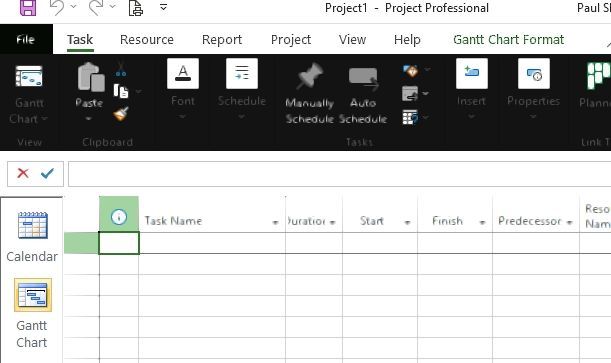
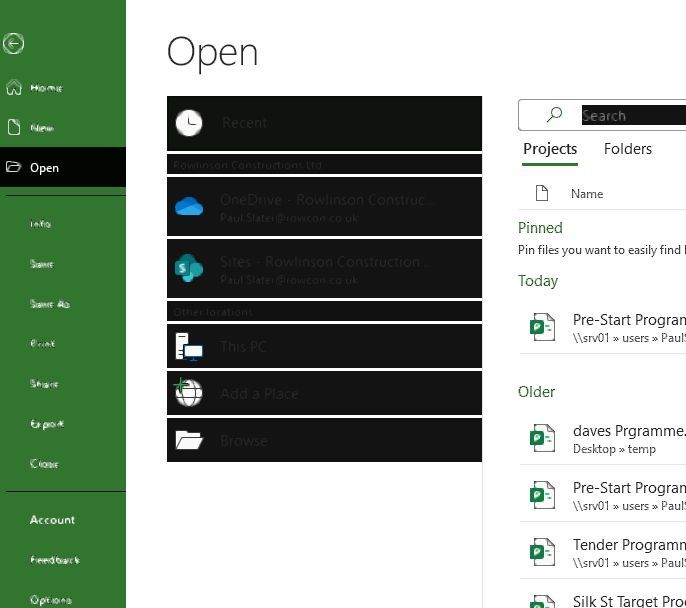
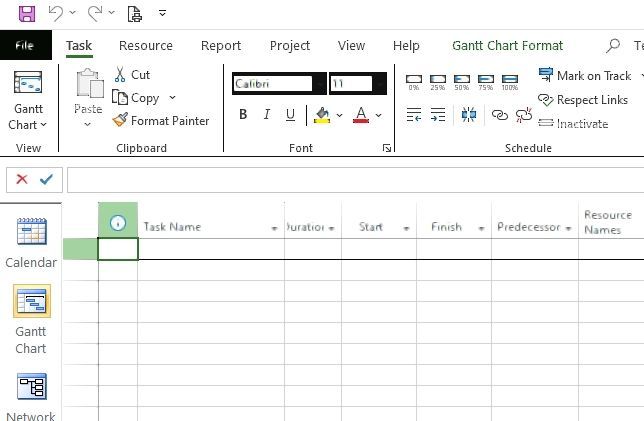
- Labels:
-
Office 365
-
Project
- Mark as New
- Bookmark
- Subscribe
- Mute
- Subscribe to RSS Feed
- Permalink
- Report Inappropriate Content
Nov 24 2021 08:04 AM
Tried everything? Well, maybe not. If the issue only impacts Windows apps it may be a simple matter of the wrong (undesired) Office background or Theme settings. In Project go to File > Options >General group and check/modify the settings
Hope this helps.
John
- Mark as New
- Bookmark
- Subscribe
- Mute
- Subscribe to RSS Feed
- Permalink
- Report Inappropriate Content
Nov 28 2021 06:33 AM
Thanks for the response, I've tried setting the theme and background to different values and it still performs the same...it's really weird, its randomly blocky and blurry in different places when it happens....any other ideas?
- Mark as New
- Bookmark
- Subscribe
- Mute
- Subscribe to RSS Feed
- Permalink
- Report Inappropriate Content
Nov 28 2021 08:51 AM
See if you can increase the amount of VRAM dedicated to graphics. Here's one article:
If you're already at the max, you might try un-installing Project and then re-installing. In the end though you may just have to bite the bullet and go for a new PC with more graphics capability.
John
- Mark as New
- Bookmark
- Subscribe
- Mute
- Subscribe to RSS Feed
- Permalink
- Report Inappropriate Content
Nov 28 2021 11:48 PM - edited Nov 28 2021 11:54 PM
Thanks John,
Yes I have tried the Graphics Card VRAM change and uninstalling and reinstalling.
Its odd, because all my other Office Apps work fine (in fact everything does) and the graphics card is what I consider to be good for what I need it to do is a 2Gb Graphics Memory on the Intel(R) HD Graphics Family card.
Frustrating to say the least...
- Mark as New
- Bookmark
- Subscribe
- Mute
- Subscribe to RSS Feed
- Permalink
- Report Inappropriate Content
Nov 29 2021 06:25 AM
So you're saying this only effects Project. What version of Project are you using?
You say you tried changing the Theme and Background settings and it "still performs the same". What exactly does that mean? Are you saying you always get the black background regardless of the theme and background setting?
John
- Mark as New
- Bookmark
- Subscribe
- Mute
- Subscribe to RSS Feed
- Permalink
- Report Inappropriate Content
Nov 30 2021 03:01 AM - edited Nov 30 2021 06:28 AM
Hi John,
The effect is random to where it happens, but always black/blocky/blurry menus and same with the backstage page....It only effect project, I have Project 16.0.14527.20276.
A couple more examples attached...Notice the blurred text also...
- Mark as New
- Bookmark
- Subscribe
- Mute
- Subscribe to RSS Feed
- Permalink
- Report Inappropriate Content
Nov 30 2021 07:25 AM - edited Nov 30 2021 12:18 PM
Stripester,
I ask again, if you switch the Office Theme to a different setting, say "white", will the change take effect but then periodically present the black/blocky/blurry issue, or does the new setting stay?
Is it possible you only see the issue with Project because you use Project more than other Office apps or do you use other apps just as often?
In Project does the issue only occur with a particular view (e.g. Gantt Chart)?
Just curious, do you have speech recognition turned on? If so, try turning it off.
I also notice that in your first posted screen shots you have the default Calibri 11 font but then I notice in your latest screen shots you show an Arial 8 font. I suggest you stick with the Calibri font as I have seen/heard of graphic issues with other fonts.
John
- Mark as New
- Bookmark
- Subscribe
- Mute
- Subscribe to RSS Feed
- Permalink
- Report Inappropriate Content
Dec 01 2021 07:46 AM
Responses below -
I ask again, if you switch the Office Theme to a different setting, say "white", will the change take effect but then periodically present the black/blocky/blurry issue, or does the new setting stay? Change takes effect and then the black/blocky/burry issues happens almost immediately, but not as much if using "White"
Is it possible you only see the issue with Project because you use Project more than other Office apps or do you use other apps just as often? I used all office apps every day, only effects Project
In Project does the issue only occur with a particular view (e.g. Gantt Chart)? Happens in all Views
Just curious, do you have speech recognition turned on? If so, try turning it off. Turned off
I also notice that in your first posted screen shots you have the default Calibri 11 font but then I notice in your latest screen shots you show an Arial 8 font. I suggest you stick with the Calibri font as I have seen/heard of graphic issues with other fonts. Its defaults as Calibri 11, I had opened someone's else Programme open, the font doesnt seem to have an effect on the issue
- Mark as New
- Bookmark
- Subscribe
- Mute
- Subscribe to RSS Feed
- Permalink
- Report Inappropriate Content
Dec 01 2021 09:05 AM
Pardon me for bumping into this thread. Out of curiosity, what happens if you change the screen resolution on your computer? What you are describing sounds vaguely like some issues I have seen reported previously that were related to screen resolution and how it impacts Microsoft Project. Also, is your copy of Microsoft Project fully updated with the latest updates from Microsoft? You might find that applying the latest updates will resolve this problem. Hope these additional thoughts help.
- Mark as New
- Bookmark
- Subscribe
- Mute
- Subscribe to RSS Feed
- Permalink
- Report Inappropriate Content
Dec 01 2021 12:28 PM
I'm out of suggestions but I think Dale makes a good point. Turns out there is an update to Project. You said you have version 16.0.14527.20276. I just downloaded and installed version 16.0.14527.20312 although I've never seen the issue you describe myself.
In your initial post you mentioned trying low res. Is there any screen resolution that helps?
John
- Mark as New
- Bookmark
- Subscribe
- Mute
- Subscribe to RSS Feed
- Permalink
- Report Inappropriate Content
Dec 01 2021 12:28 PM
Thanks for bumping in. I'm out of suggestions.
John
- Mark as New
- Bookmark
- Subscribe
- Mute
- Subscribe to RSS Feed
- Permalink
- Report Inappropriate Content
Dec 02 2021 01:01 AM - edited Dec 02 2021 01:02 AM
Hi both thanks for all your suggestions, I've tried a lower res, same...
I will be getting hold of an identical computer in the next week or so and see if it has the same problem, if so, I guess its a driver issue (or at least an issue with Project on this type of machine).
Many thanks for your assistance, I will post a final message when I get to a answer.
PS updated to the newest version, still the same ![]()
- Mark as New
- Bookmark
- Subscribe
- Mute
- Subscribe to RSS Feed
- Permalink
- Report Inappropriate Content
Dec 02 2021 08:55 AM
You're welcome and thanks for the update. Yes, please let us know if the other PC shows any difference.
John
- Mark as New
- Bookmark
- Subscribe
- Mute
- Subscribe to RSS Feed
- Permalink
- Report Inappropriate Content
Sep 18 2022 07:12 AM - edited Sep 18 2022 07:20 AM
Solution@Stripester
Resolution: Integrated Graphics card settings
I had the same issue w/ JUST Project, and it was not easy searching for others with same issue & finding a solution. Your screenshots were very helpful !
See the setting I changed to resolve - I had an Intel HD Graphics controller.
When I turned OFF the CONSERVATIVE MORPHOLOGICAL ANTI-ALIASING, It fixed the issue with MS Project.
SEE PICS BELOW
In case image does not come through...
-type in at start search bar "Graphics Settings" - if the Project does not appear browse for the loation of Project: "C:\Program Files\Microsoft Office\root\Office16\WINPROJ.EXE" and set it to appear.
-Now set to high performance
For me to get to the setting:
-Next Task is to find your graphics controller setting and turn anti-aliasing off.
Goto SETTINGS - > DISPLAY on left side -> scroll down and click on DISPLAY ADAPTER PROPERTIES FOR DISPLAY 1 - > on pop-up screen it lists your Adapter type, here it was my Intel HD Graphics card CLICK TAB Intel HD Graphics Control Panel -> Click GRAPHIC PROPERTIES.... goto 3D settings -> turn off ANTI_ALIASING
all other settings can still be High Performance.
Also you may be able to see the Display Controller if you right click on task manager and see its icon there.
http://prntscr.com/LFS_-x8XtfUH
http://prntscr.com/6pVQOtEnKh_R
http://prntscr.com/ElrGVyJWzFOm
Hope this helps.
JD
- Mark as New
- Bookmark
- Subscribe
- Mute
- Subscribe to RSS Feed
- Permalink
- Report Inappropriate Content
Sep 18 2022 09:11 AM
Thanks for jumping in. Hopefully the original poster will see your suggestion and will provide him/her some help.
John
- Mark as New
- Bookmark
- Subscribe
- Mute
- Subscribe to RSS Feed
- Permalink
- Report Inappropriate Content
Oct 12 2022 04:42 AM - edited Oct 12 2022 04:44 AM
I had not forgot about this Post and was still trying to resolve it, in fact I came back today to give you all an update...the update would have been that I am still having the issues even with an identical machine...
BUT..
Thanks to your post it has fixed the problem.
I would never have found that setting to change and I was almost in the frame of mind to buy a new laptop to resolve this issue.
I am in your debt, thank you so much for posting this and all the help I have been given on this site and to the other contributors such as @John-project .
Accepted Solutions
- Mark as New
- Bookmark
- Subscribe
- Mute
- Subscribe to RSS Feed
- Permalink
- Report Inappropriate Content
Sep 18 2022 07:12 AM - edited Sep 18 2022 07:20 AM
Solution@Stripester
Resolution: Integrated Graphics card settings
I had the same issue w/ JUST Project, and it was not easy searching for others with same issue & finding a solution. Your screenshots were very helpful !
See the setting I changed to resolve - I had an Intel HD Graphics controller.
When I turned OFF the CONSERVATIVE MORPHOLOGICAL ANTI-ALIASING, It fixed the issue with MS Project.
SEE PICS BELOW
In case image does not come through...
-type in at start search bar "Graphics Settings" - if the Project does not appear browse for the loation of Project: "C:\Program Files\Microsoft Office\root\Office16\WINPROJ.EXE" and set it to appear.
-Now set to high performance
For me to get to the setting:
-Next Task is to find your graphics controller setting and turn anti-aliasing off.
Goto SETTINGS - > DISPLAY on left side -> scroll down and click on DISPLAY ADAPTER PROPERTIES FOR DISPLAY 1 - > on pop-up screen it lists your Adapter type, here it was my Intel HD Graphics card CLICK TAB Intel HD Graphics Control Panel -> Click GRAPHIC PROPERTIES.... goto 3D settings -> turn off ANTI_ALIASING
all other settings can still be High Performance.
Also you may be able to see the Display Controller if you right click on task manager and see its icon there.
http://prntscr.com/LFS_-x8XtfUH
http://prntscr.com/6pVQOtEnKh_R
http://prntscr.com/ElrGVyJWzFOm
Hope this helps.
JD