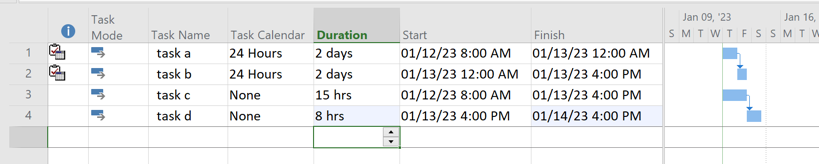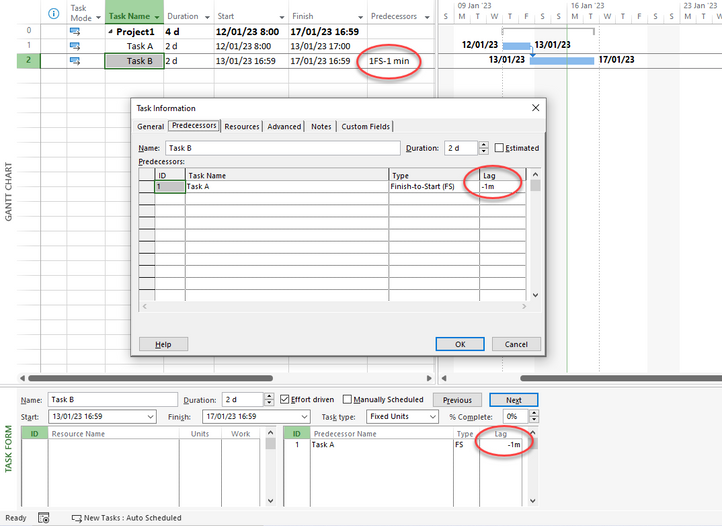- Home
- Project
- General Discussion
- How to have linked two tasks finish and start on same day.
How to have linked two tasks finish and start on same day.
- Subscribe to RSS Feed
- Mark Discussion as New
- Mark Discussion as Read
- Pin this Discussion for Current User
- Bookmark
- Subscribe
- Printer Friendly Page
- Mark as New
- Bookmark
- Subscribe
- Mute
- Subscribe to RSS Feed
- Permalink
- Report Inappropriate Content
Jan 11 2023 05:21 PM
Hi, I am trying to have linked two tasks finish and start on same day.
For example,
Task A 12/01/2023 - 13/01/2023
Task B 13/01/2023 - 14/01/2023
I want to keep the relation as F-S.
Any advice will be much appreciated.
Thanks.
- Mark as New
- Bookmark
- Subscribe
- Mute
- Subscribe to RSS Feed
- Permalink
- Report Inappropriate Content
Jan 12 2023 09:32 AM
Do you mean you want them to
- have same start and same finish dates OR
- have start & finish date on same date
Though it's not good practice, only way I know to use FS and have same start date is to use Negative Lag. Assuming ID of Task A is 5, in the predecessor column, enter 5FS-2 (where is the duration of Task A).
- Mark as New
- Bookmark
- Subscribe
- Mute
- Subscribe to RSS Feed
- Permalink
- Report Inappropriate Content
Jan 12 2023 10:46 AM
SolutionHere are a couple of options. In this example a custom Project calendar was created based on the Standard calendar except Saturday and Sunday are normal working days. For the first two tasks, a Task Calendar was selected using the built-in 24 hour calendar. Keep in mind that Project only allows one definition for a "day" so with a default 8 hour workday, "task a" completes at midnight but "task b" then starts immediately on the same day (i.e. 1/13/23). For the second two tasks with the 7d workweek, "task d" will start on 1/13/23 as long as "task c" finishes before end of shift on 1/13/23.
You could also extend the work hours of the 7 day calendar (e.g. 9 hour workday) such that an 8 hour task will finish at 5:00 PM and a successor task will than start at 5:00 PM since there is still one hour left in the workday.
Lot's of options, it all depends on what you are trying to do.
Hope this helps.
John
- Mark as New
- Bookmark
- Subscribe
- Mute
- Subscribe to RSS Feed
- Permalink
- Report Inappropriate Content
Jan 15 2023 12:57 PM
If you are willing to sacrifice a minute, and show the date without the time, you can put a negative lag of 1 minute in the link (FS-1min).
- Mark as New
- Bookmark
- Subscribe
- Mute
- Subscribe to RSS Feed
- Permalink
- Report Inappropriate Content
Jan 15 2023 05:56 PM
How to put a negative lag in the link???
- Mark as New
- Bookmark
- Subscribe
- Mute
- Subscribe to RSS Feed
- Permalink
- Report Inappropriate Content
Jan 16 2023 12:07 AM
Hi Joey
You can write -1min or -1m in the Task information (double click) Predecessors, or in the Predecessors column, or in the Task Form (Details),... for example.
Regards
- Mark as New
- Bookmark
- Subscribe
- Mute
- Subscribe to RSS Feed
- Permalink
- Report Inappropriate Content
Jan 16 2023 08:38 PM
- Mark as New
- Bookmark
- Subscribe
- Mute
- Subscribe to RSS Feed
- Permalink
- Report Inappropriate Content
Jan 17 2023 06:09 AM
Accepted Solutions
- Mark as New
- Bookmark
- Subscribe
- Mute
- Subscribe to RSS Feed
- Permalink
- Report Inappropriate Content
Jan 12 2023 10:46 AM
SolutionHere are a couple of options. In this example a custom Project calendar was created based on the Standard calendar except Saturday and Sunday are normal working days. For the first two tasks, a Task Calendar was selected using the built-in 24 hour calendar. Keep in mind that Project only allows one definition for a "day" so with a default 8 hour workday, "task a" completes at midnight but "task b" then starts immediately on the same day (i.e. 1/13/23). For the second two tasks with the 7d workweek, "task d" will start on 1/13/23 as long as "task c" finishes before end of shift on 1/13/23.
You could also extend the work hours of the 7 day calendar (e.g. 9 hour workday) such that an 8 hour task will finish at 5:00 PM and a successor task will than start at 5:00 PM since there is still one hour left in the workday.
Lot's of options, it all depends on what you are trying to do.
Hope this helps.
John