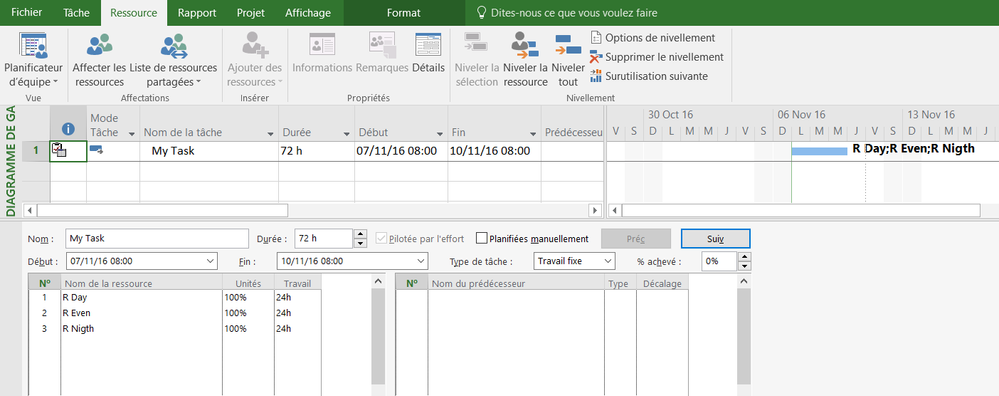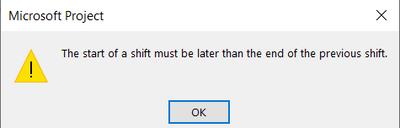- Home
- Project
- General Discussion
- Re: How to get Project to assign Day Shift then Evening Shift then Night Shift
How to get Project to assign Day Shift then Evening Shift then Night Shift
- Subscribe to RSS Feed
- Mark Discussion as New
- Mark Discussion as Read
- Pin this Discussion for Current User
- Bookmark
- Subscribe
- Printer Friendly Page
- Mark as New
- Bookmark
- Subscribe
- Mute
- Subscribe to RSS Feed
- Permalink
- Report Inappropriate Content
Nov 04 2016 11:06 AM
Hi All,
I just joined last week - Thanks Lana at the Toronto Tech Summit
I am setting up a schedule for a 24/7 job so there is:
Day shift 8 am till 4 pm
Even shift 4 pm to Midnight
Night shift Midnight to 8 am
So I have all these calendars set up with correct resources etc. and at the start of the task all is good 8 h Day shift, 8 h Evening shift and then 8 h night shift, BUT near the end of the task it does not assign a full 8 hours to the Day shift and in fact carries on with a full 8 h night shift and does not assign the evening shift any hours.
I make the tasks Fixed Work so the total hours do not change
So most the schedule is good just near the end of the task does not seam to assign in a chronological order
Any suggesions are welcome
Thanks
Bert
- Mark as New
- Bookmark
- Subscribe
- Mute
- Subscribe to RSS Feed
- Permalink
- Report Inappropriate Content
Nov 07 2016 05:09 AM
Hi,
Try this,
Create a task with this setting
- Schedule mode : auto schedule
- Task calendar : 24 Hours
- Task type : Fixed Work
- Task duration : 72 hours (03 days and nights)
Create 03 ressources,
- Set to each one, one of the calenders you created 'Day', 'Even' and 'Night'
Assign the 03 ressources to the task
- Adjust the working time of each ressource to 24 hours (03 days x 08 hours per day)
- Mark as New
- Bookmark
- Subscribe
- Mute
- Subscribe to RSS Feed
- Permalink
- Report Inappropriate Content
Nov 08 2016 06:39 AM
Thanks Mehdi, it works good
- Mark as New
- Bookmark
- Subscribe
- Mute
- Subscribe to RSS Feed
- Permalink
- Report Inappropriate Content
Jan 20 2021 01:13 AM
hi@Mehdi HAMMADI, when I do the 24 hours calendar and change the time manually to
5 pm to 12 am
12 am to 2 am
they said like this,
can u help me too?
- Mark as New
- Bookmark
- Subscribe
- Mute
- Subscribe to RSS Feed
- Permalink
- Report Inappropriate Content
Jan 20 2021 07:27 AM
Try reversing your entry
12 am to 2 am
5 pm to 12 am
Some versions of Project will automatically reverse the sequence to the above even if you entered it the other way but apparently your version does not, instead it gives you an alert.
Hope this helps.
John
- Mark as New
- Bookmark
- Subscribe
- Mute
- Subscribe to RSS Feed
- Permalink
- Report Inappropriate Content
Jan 20 2021 08:43 PM
- Mark as New
- Bookmark
- Subscribe
- Mute
- Subscribe to RSS Feed
- Permalink
- Report Inappropriate Content
Jan 21 2021 07:21 AM