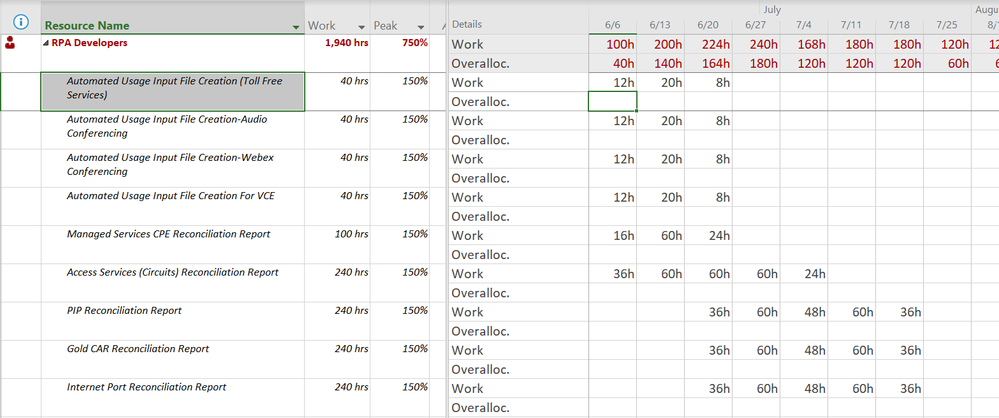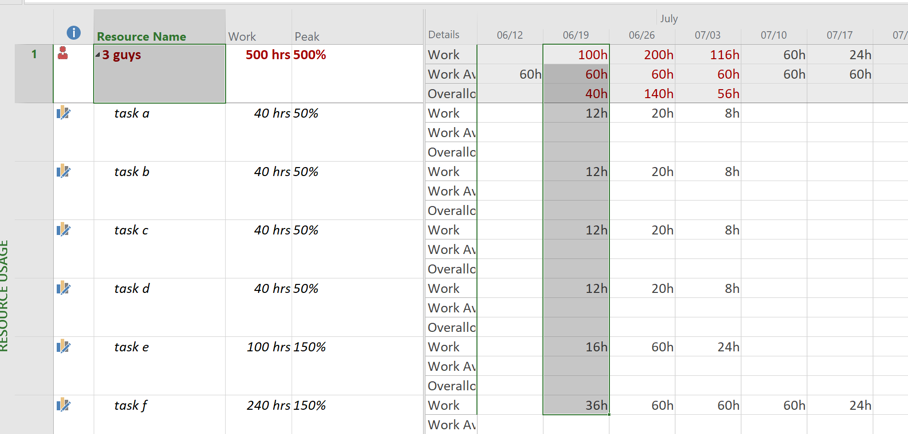- Home
- Project
- General Discussion
- Re: How Do I Interpret This Overallocation in Resource Usage View
How Do I Interpret This Overallocation in Resource Usage View
- Subscribe to RSS Feed
- Mark Discussion as New
- Mark Discussion as Read
- Pin this Discussion for Current User
- Bookmark
- Subscribe
- Printer Friendly Page
- Mark as New
- Bookmark
- Subscribe
- Mute
- Subscribe to RSS Feed
- Permalink
- Report Inappropriate Content
Jun 20 2022 02:39 PM
I have a project where I have 3 developers assigned to work on tasks each at 50% for a total of 150%. So I set up just a single resource and assigned the units at 150%. I assigned the resources to the tasks and I just don't know what to make of what I'm looking at on how I overallocated 3 people. Can someone help me interpret what this resource usage overallocation view means?
- Labels:
-
Project
-
Resource Usage
- Mark as New
- Bookmark
- Subscribe
- Mute
- Subscribe to RSS Feed
- Permalink
- Report Inappropriate Content
Jun 20 2022 07:28 PM
It's not quite clear how you assigned the resources (I can't quite duplicate what you show) but, display the Work Availability field along with the Work and Overallocation. With a Max Unit value of 150%, you have 60h available in a normal 5 day workweek. However, as shown in your screen shot, the total work content for one week is 100h so therefore the 3 guy resource is overallocated 40h.
John
- Mark as New
- Bookmark
- Subscribe
- Mute
- Subscribe to RSS Feed
- Permalink
- Report Inappropriate Content
Jun 21 2022 06:15 AM
- Mark as New
- Bookmark
- Subscribe
- Mute
- Subscribe to RSS Feed
- Permalink
- Report Inappropriate Content
Jun 21 2022 06:58 AM
Navigate to the Resource Sheet view in this project, and then set the Max. Units value to 300% for the RPA Developers resource. This is based on the assumption that you have three RPA developers available to work up to full-time on this project (100% x 3 developers = 300%). Reapply the Resource Usage view and now you will see the legitimate resource overallocations in your project. Hope this additional information helps.
- Mark as New
- Bookmark
- Subscribe
- Mute
- Subscribe to RSS Feed
- Permalink
- Report Inappropriate Content
Jun 21 2022 08:48 AM
When you say you can't find the Work Availability field (filed) are you looking in the Details (right side of Usage view) or the static data (left side of the Usage view)? Work Availability is only available in the Details list.
Nonetheless, try Dale's suggestion as I would also recommend setting the resource group's Max Units to 300%..
John
- Mark as New
- Bookmark
- Subscribe
- Mute
- Subscribe to RSS Feed
- Permalink
- Report Inappropriate Content
Jun 22 2022 02:41 PM
- Mark as New
- Bookmark
- Subscribe
- Mute
- Subscribe to RSS Feed
- Permalink
- Report Inappropriate Content
Jun 22 2022 06:29 PM
SolutionGlad you found the Work Availability field.
Okay, so among your three resources their total availability is 150% (max units). That translates to a total of 12h per day, or 60h per week. Any concurrent assignment over those limits will result in overallocation. Does that all make sense now?
John
Accepted Solutions
- Mark as New
- Bookmark
- Subscribe
- Mute
- Subscribe to RSS Feed
- Permalink
- Report Inappropriate Content
Jun 22 2022 06:29 PM
SolutionGlad you found the Work Availability field.
Okay, so among your three resources their total availability is 150% (max units). That translates to a total of 12h per day, or 60h per week. Any concurrent assignment over those limits will result in overallocation. Does that all make sense now?
John