- Home
- Project
- Project Support Blog
- Project Online: How do I add Project Pro?
- Subscribe to RSS Feed
- Mark as New
- Mark as Read
- Bookmark
- Subscribe
- Printer Friendly Page
- Report Inappropriate Content
Another early common question coming in to Microsoft Project Support is around the addition of the client application Project Professional 2013 (the subscription offering is actually called Project Pro for Office 365) to a Project Online subscription. To clarify it is worth stepping back and understanding our offerings in Office 365. You can take a look at http://office.microsoft.com/project for the full story, or here for a comparison – but briefly you have the choice of:
- Project Online
- I think of this as the browser access version – Project Web App access for however many people you need to access your system. Can be added to some other Office 365 enterprise offerings
- Project Online with Project Pro for Office 365
- As above – but also adds Project Professional 2013 full desktop project management capabilities - via a subscription
- Project Pro for Office 365
- Project Professional 2013 available as a subscription – can be used against an on-premise or Project Online Project Web App, or just with SharePoint or even just as the desktop application.
So the middle one is really just the sum of the other two. You can of course still buy Project Professional 2013 or Project Standard 2013 the old fashioned way – rather than as a subscription.
Back to the main topic of the question – if I have bought a subscription to Project Online (and really should have bought Project Online with Project Pro for Office 365) how do I add Project Pro for Office 365?
*** Update 5/5/2013 - A correction here - the best way to add any extra subscription to your tenant is to go to the Purchase Services page https://portal.microsoftonline.com/Commerce/Catalog.aspx

which will allow you to add other services. This particular screenshot is from my P1 account - so will not list Project Online or Project Pro for Office 365. Only options that are available are offered - so if you have just purchased Project Online you will see Project Pro for Office 365 listed. If however you have an existing tenant and don't see Project Online or Project Pro for Office 365 their could be a couple of reasons. Currently, as I write this (5/5/2013) only the Enterprise and Academic service offerings at the latest release level have the option to add Project. So if either you are still on the pre-upgrade version (see http://office.microsoft.com/en-us/help/am-i-using-office-365-after-the-service-upgrade-HA103982... for details on how you would know) or you are not on an Enterprise or Acedmic service offering you will not be able to add Project Online or Project Pro for Office 365 to your existing tenant.
End of update - I'll leave the rest of this thread in place - but have crossed through some details where the better option is to follow the steps above. ***
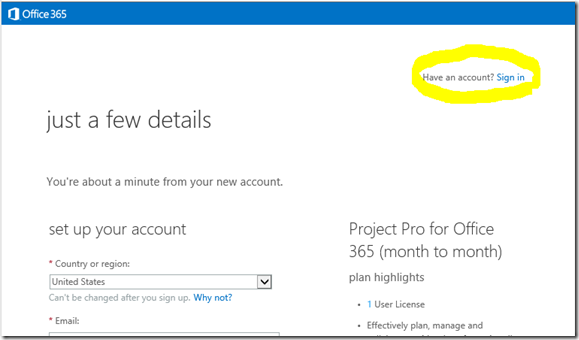
The key thing here is when you get to the ‘just a few details’ page part of the sign up process – you can sign in with the account you created for your Project Online account – and then you are able to add the Project Pro for Office 365 subscription to your existing tenant created for Project Online. I am reliably informed that the cost works out the same both ways too. The same is true in reverse – if you went for Project Pro for Office 365 first.
This is also true for adding Project Online to your Office 365 Enterprise plan with SharePoint Online and/or Exchange Online – just sign in to your existing account at the sign up page to ensure you add the features to your existing tenant rather than creating a new and separate one. *** Update 5/5/2013 - please see the details above and use the link https://portal.microsoftonline.com/Commerce/Catalog.aspx from within your existing tenant ***
Please note my earlier blog posting on adding to a pre Feb 2013 Office 365 tenant – you will need to wait for the service upgrade of your site to the latest level before you will be able to add Project Online.
You must be a registered user to add a comment. If you've already registered, sign in. Otherwise, register and sign in.