You can now personalize your tasks with custom fields in Project for the web! Select the “New field” button under the Add column menu to get started.
Create up to ten new fields to help you keep track of important information specific to your projects and workflows. Choose from four types:
- Track important deadlines with Date fields
- Use Yes/No fields to flag tasks that need follow up
- Use Number fields to manage details such as quantities
- Take short notes about status with Text fields (tip: hold the Windows key and tap semi-colon to open the emoji picker to add the colored circles)
Filter tasks using the contents of fields. If you have limited screen real estate, manage the fields in the task details pane. Give them a try, and let us know what you think in our UserVoice forum.
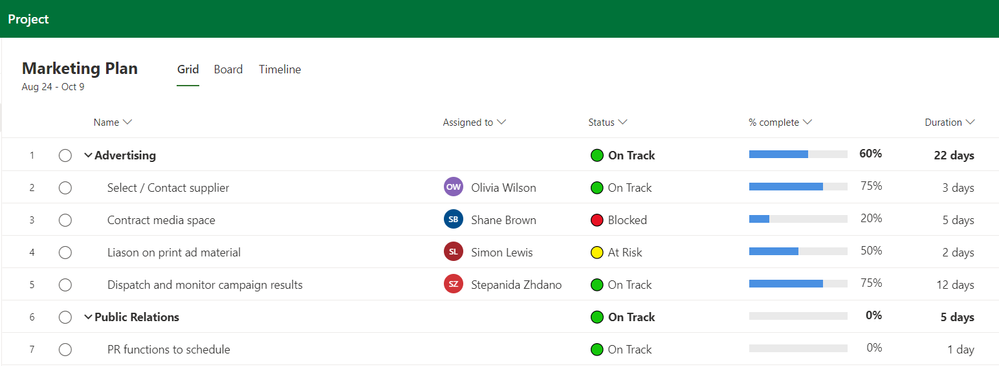
How to create custom fields
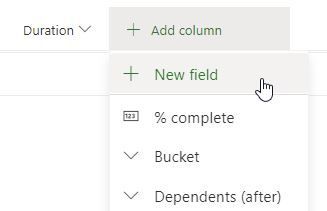
Select the “Add column” button to see the “New field” option. This button will open the menu to create a new custom field.
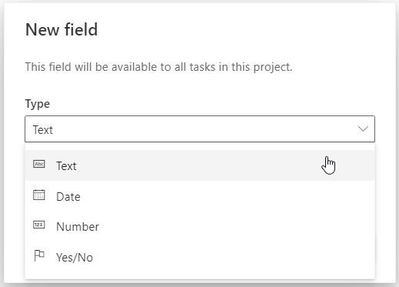
From here, select the type of custom field you would like to create.
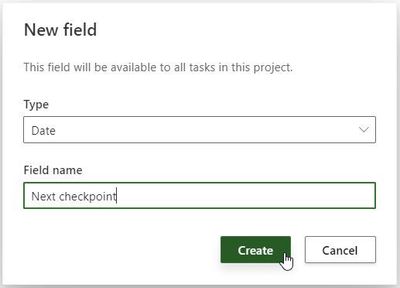
Give your field a name select ‘Create’ to create your new custom field.

Your new custom field will appear in your project and you can start using it.
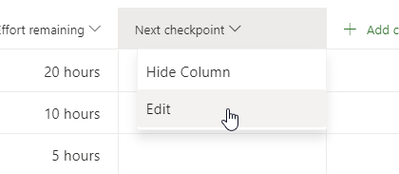
Like any other field, custom fields can be hidden from the Grid view. You can also use the column header to reach the edit pane where you can edit your fields.
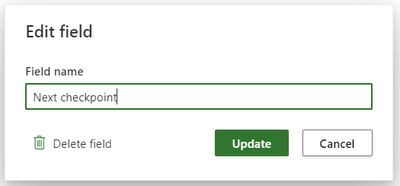
The Edit field dialog box allows you to rename or delete that field.
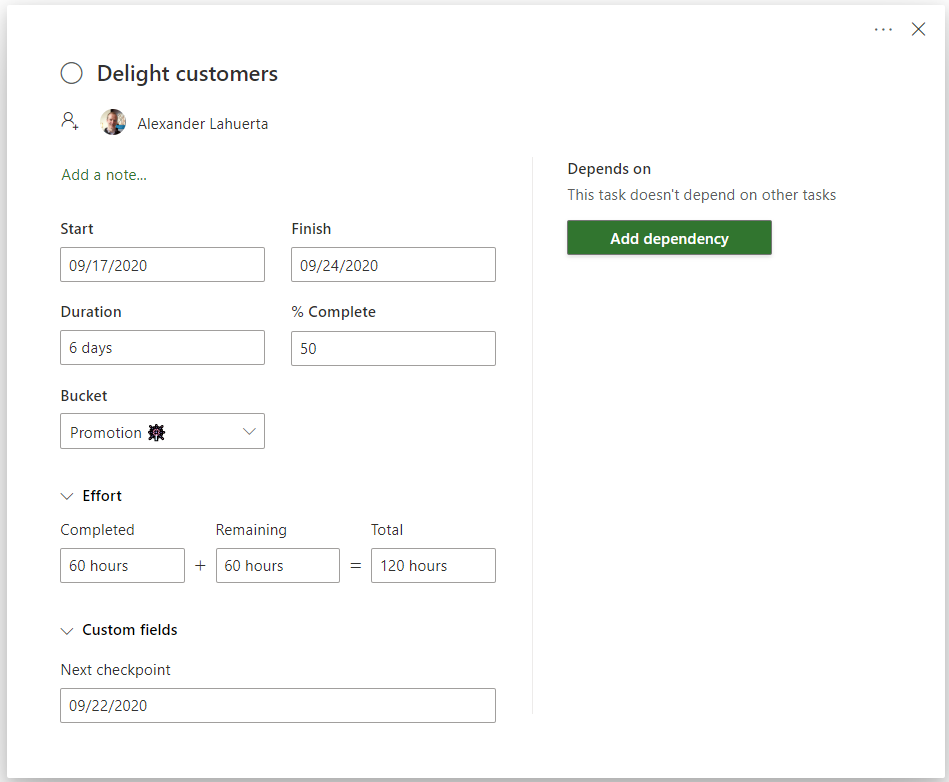
Custom fields also have their own section in the task details pane. This is a great view if you have limited space on your screen.
Frequently asked questions
Q: How can I create the same custom fields on all my projects?
A: If you want to use the same set of custom fields in all your projects, you can create a template project, and then copy it. All your fields and values will be copied over. Take a look at our article on copying projects.
Q: Can I create formulas in Project for the web?
A: Not today. We’d love to learn more about what kinds of things you’d use formulas for. Provide your feedback in our User Voice forum.
Q: Can I include these fields in PowerBI reports or in PowerApps built on Project for the web?
No. These fields are local to your projects.
Q: How many custom fields can I create in one project?
A: Each project can support up to 10 custom fields
Feedback!
Microsoft Project loves your feedback!
We monitor the comments on all blog posts, so please let us know what you think about this feature in the comments section below. Additionally, the feedback you provide through the “Feedback” button in the product plays a vital role in our product decisions. Please let us know what you think. We read every submission and try to respond as needed; be sure to provide an email address so we can reach out for further information.
The feedback you provide through UserVoice for Project for the web gives us new ideas on how to improve your experience with Project. Join an ongoing discussion, or start your own conversation. We love to read what people think on making Project even better.