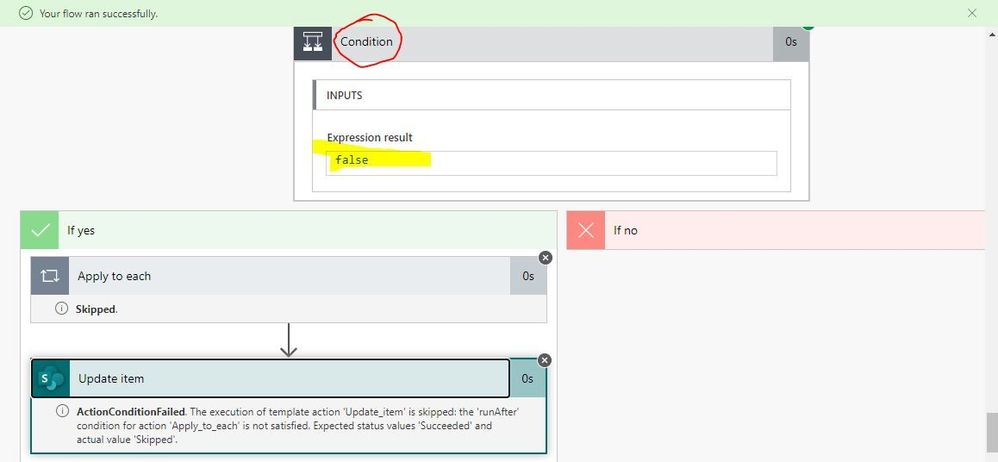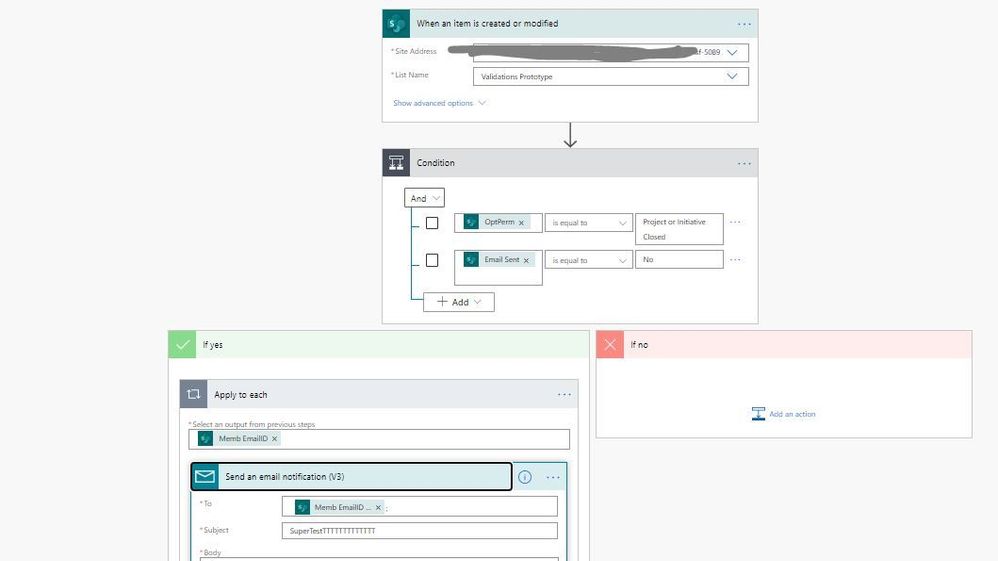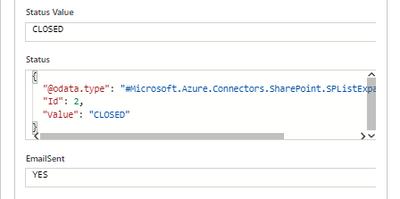- Home
- Content Management
- Power Apps and Power Automate in SharePoint
- Send mail to Multiple People while updating list item for a specific Dropdown value
Send mail to Multiple People while updating list item for a specific Dropdown value
- Subscribe to RSS Feed
- Mark Discussion as New
- Mark Discussion as Read
- Pin this Discussion for Current User
- Bookmark
- Subscribe
- Printer Friendly Page
- Mark as New
- Bookmark
- Subscribe
- Mute
- Subscribe to RSS Feed
- Permalink
- Report Inappropriate Content
Jun 05 2020 08:25 AM
Dear Team,
I have a SharePoint Online List with Columns below
1) Task Status(Lookup Column) and 2) Assigned To(People column - Multiple Selection)
- Task status is Dropdown having values a) Open, b)WIP, c) Closed
- Assigned To can have 3 people or more
When a existing list item is modified with Task Status as Closed, separate Mail(s) with Attachment should be sent to all people in that list item Assigned To column. Kindly help with a best approach asap.
Thank You!
- Labels:
-
Microsoft Flow
-
Power Automate
-
SharePoint
- Mark as New
- Bookmark
- Subscribe
- Mute
- Subscribe to RSS Feed
- Permalink
- Report Inappropriate Content
Jun 05 2020 09:26 AM - edited Jun 05 2020 09:28 AM
@Arun_J_YadavUsing MS Flow and Out of Box Form you can do it easily. You might already know most of the steps adding it for complete solution.
Start with you list but also add one extra column to prevent re-sending of the emails and set the status accordingly once you send email after status becomes closed. I have created a column named EmailSent and by default value is "no" and set to "yes" one you send the email.
Now go to the flow add the action like this:
Note: Apply for each for the Assigned To column so that it will send individual emails and use send notification v3 to send emails with attachments. Finally update the status Email sent to yes outside the for each.
Thanks,
Vik
If this post helps, then please consider giving a like and Accept it as the solution to help the other members find it more quickly.
- Mark as New
- Bookmark
- Subscribe
- Mute
- Subscribe to RSS Feed
- Permalink
- Report Inappropriate Content
Jun 08 2020 07:28 AM - edited Jun 08 2020 07:29 AM
Welcome your valuable inputs!!
As you suggested, i have made the same configurations with Power Automate. As you can see in the Flow's Runtime screenshot below am getting FALSE in the Condition due to which Email sending is skipped.
My Flow's settings you could see in next screenshot below. Kindly advise where do I make mistake here to fix it?
Thank You,
Arun
- Mark as New
- Bookmark
- Subscribe
- Mute
- Subscribe to RSS Feed
- Permalink
- Report Inappropriate Content
Jun 08 2020 10:09 AM
@Arun_J_YadavI will suggest put only one condition and make sure that works and then add the second condition. Finally it's always a good idea to expand what the value coming for the test item so that you can understand why the logical expression are failing.
Finally make sure you used the Staus Value column for comparison rather then the actual column name
Thanks,
Vik
If this post helps, then please consider Accept it as the solution to help the other members find it more quickly.