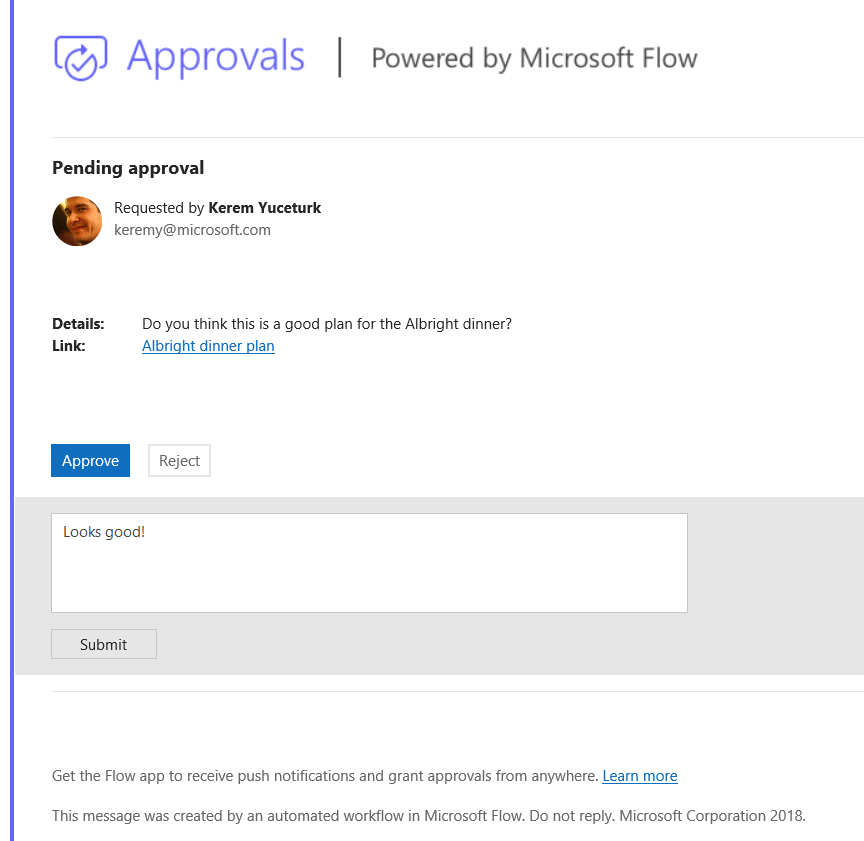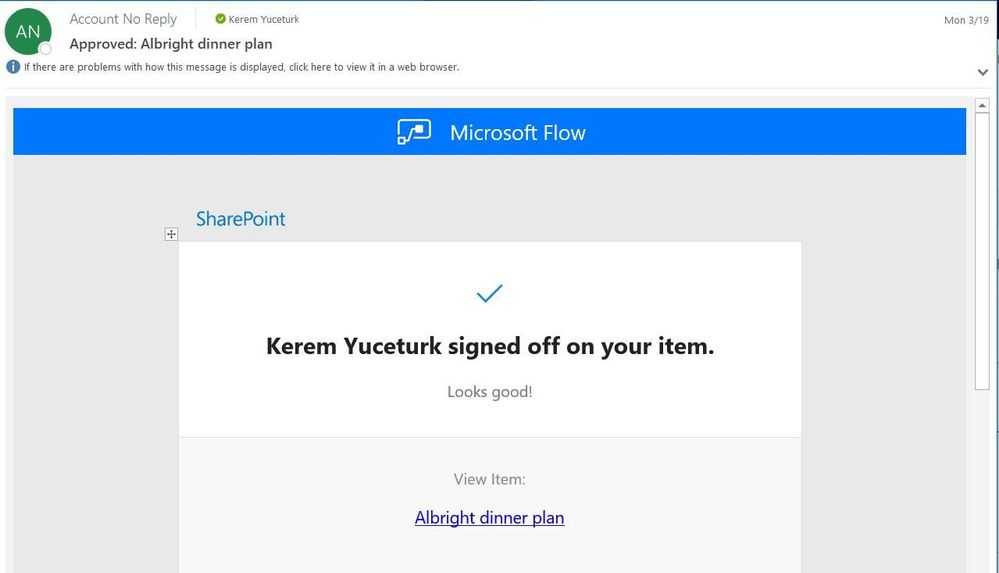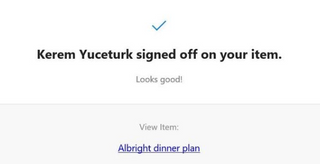- Home
- Content Management
- Power Apps and Power Automate in SharePoint
- Introducing "Request sign-off" - an approval flow that requires no set up
Introducing "Request sign-off" - an approval flow that requires no set up
- Subscribe to RSS Feed
- Mark Discussion as New
- Mark Discussion as Read
- Pin this Discussion for Current User
- Bookmark
- Subscribe
- Printer Friendly Page
- Mark as New
- Bookmark
- Subscribe
- Mute
- Subscribe to RSS Feed
- Permalink
- Report Inappropriate Content
Apr 02 2018 03:07 PM
We are happy to announce a new feature in SharePoint called "Request sign-off". The goal is to provide you an easy way to send an item for approval to someone else. This feature enables an open approval process that allows you to easily record whether or not a document or list item was approved or not. There is no setup required.
Request sign-off makes use of SharePoint's integration with Microsoft Flow. You can use it by selecting a file or list item (but not a folder), and then pulling down the Flow menu in the modern library or list UI, and selecting "Request sign-off". This flow will appear alongside any other custom flow that you or others may have added to the library.
Once it is invoked, Request sign-off will create a new text column in your library called "Sign-off status". This column will record the state of your request. It works just like any other text column, you can sort, filter or group by it to organize your library.
On invocation, this will tell you that it will send an approval request on your behalf, and ask your consent. Once this is provided, you can pick one or more approvers, and write a message to them for your approval request. If you add more than one approver, any one of them can approve your request:
The person you sent the approval to will receive an approval request. This will be an actionable message on clients that support it (meaning you can approve it directly from within Outlook). The approver can also provide some comments along with their decision. There will also be a link included that lets the approver view the item in question:
The sign-off status column is then updated with the decision, and the person who sent the approval request will receive an email with the comments:
By saving you the trouble of setting up a flow and creating a new column to track status, we hope that this feature will make it easy to add a lightweight approval process to your libraries and lists.
We expect this feature to start rolling out to our customers in targeted release (previously called first release) after April 9. Barring any issues we will continue to roll it out to the rest of our customers in two phases late April and early May.
- Mark as New
- Bookmark
- Subscribe
- Mute
- Subscribe to RSS Feed
- Permalink
- Report Inappropriate Content
Aug 19 2021 05:48 AM
@AnnetteOHerlihy - See my above (Oct 2019) post.
- Mark as New
- Bookmark
- Subscribe
- Mute
- Subscribe to RSS Feed
- Permalink
- Report Inappropriate Content
Aug 23 2021 02:04 AM
- Mark as New
- Bookmark
- Subscribe
- Mute
- Subscribe to RSS Feed
- Permalink
- Report Inappropriate Content
Oct 18 2021 02:54 PM
- Mark as New
- Bookmark
- Subscribe
- Mute
- Subscribe to RSS Feed
- Permalink
- Report Inappropriate Content
Jul 01 2022 12:25 AM
How do you view "who" signed-off the document from the list of documents in the Library. I have looked around and can only see that the document is "approved" but can't find the details of who and when it was approved.
- Mark as New
- Bookmark
- Subscribe
- Mute
- Subscribe to RSS Feed
- Permalink
- Report Inappropriate Content
Jul 01 2022 08:51 AM
@Ian_Davies1974 It should show up in the Version History for the document, since approving it is a modification to the metadata. However, testing indicates that while the version history does indeed show the change, it shows it as being done by the person that submitted, not the person that actually Approved.
Like you, I can find no evidence in SharePoint about who actually approved it. The only 'history' I can find is the emails sent to the submitter and approver.
This seems like a HUGE oversight...
- Mark as New
- Bookmark
- Subscribe
- Mute
- Subscribe to RSS Feed
- Permalink
- Report Inappropriate Content
Jul 20 2022 05:31 AM
I am not seeing this in our GCC instance of our environment, is this something I can enable?
- Mark as New
- Bookmark
- Subscribe
- Mute
- Subscribe to RSS Feed
- Permalink
- Report Inappropriate Content
Mar 15 2023 05:45 AM
Thank you for your efforts, @Kerem Yuceturk
Any chance to replace a text in the confirmation email?
Please kindly advise!
Best regards,
Yuriy
- « Previous
- Next »