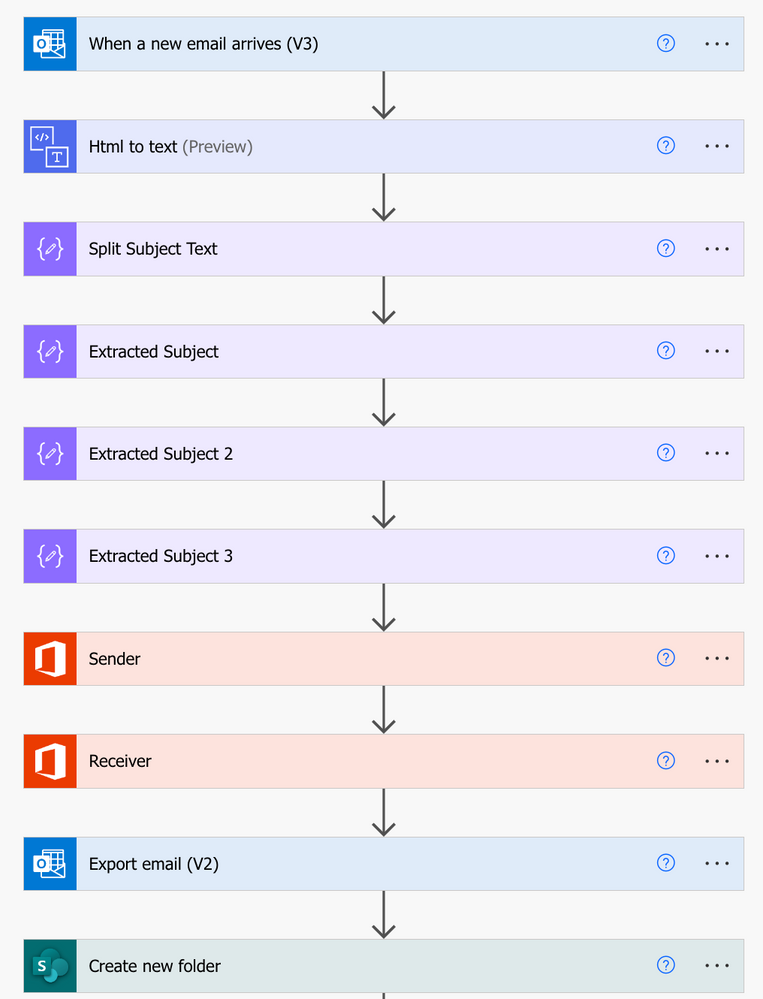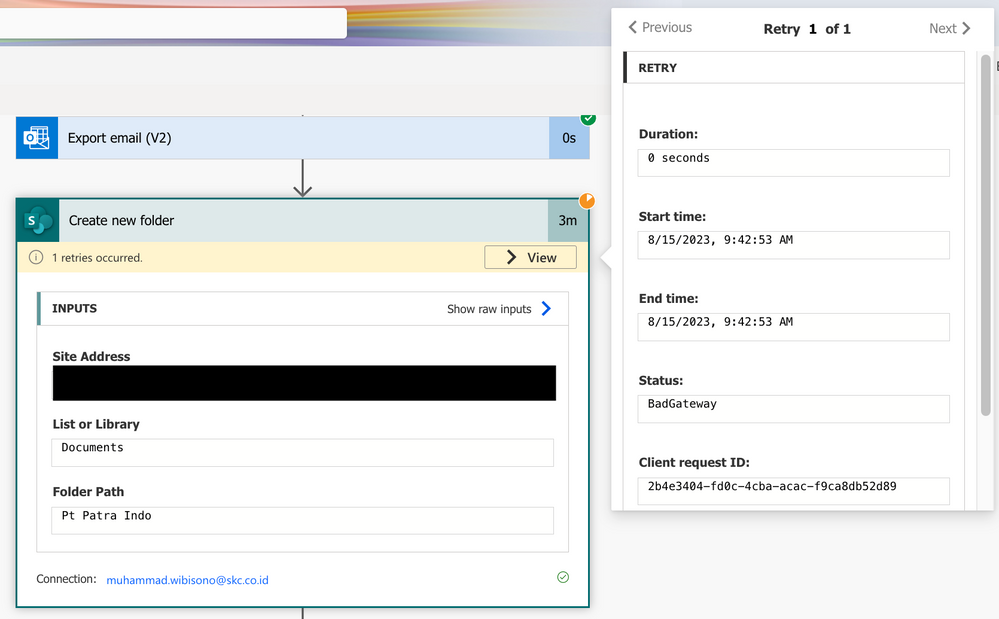- Home
- Content Management
- Power Apps and Power Automate in SharePoint
- Create folders and sub-folders in document library with Power Automate flow
Create folders and sub-folders in document library with Power Automate flow
- Subscribe to RSS Feed
- Mark Discussion as New
- Mark Discussion as Read
- Pin this Discussion for Current User
- Bookmark
- Subscribe
- Printer Friendly Page
- Mark as New
- Bookmark
- Subscribe
- Mute
- Subscribe to RSS Feed
- Permalink
- Report Inappropriate Content
Mar 24 2023 03:15 AM
Hello All,
I was wondering if there is anyway to create a Power Apps flow that does the followings:
1-) Create a folder
2-) Create multiple sub-folder in the folder that is created in step-1
Like this one:
https://www.youtube.com/watch?v=xF-EKKgLSvs
In the video above, users have to go to Power Apps portal and run the flow from there.
My requirement is:
I need the create folders flow button to be in the SharePoint document library so that users don't have to go to the Power Apps portal to run the flow.
- Labels:
-
Microsoft Flow
-
SharePoint
- Mark as New
- Bookmark
- Subscribe
- Mute
- Subscribe to RSS Feed
- Permalink
- Report Inappropriate Content
Mar 24 2023 05:40 AM
@Naligurtan You can create a power automate flow as shown in video to create folders and subfolders. Then you have below two options to create a button in SharePoint online document library:
- Using JSON formatting: You can create a button in library using JSON to run a power automate flow. Check this: Create a button to launch a Flow - note that this button will be added against each file/item in your library
- Using SPFx list view command set: Create a HTTP triggered power automate flow and run it using button create via SPFx list view command set.
Use these links for more information:
Similar thread: I made a flow! Now how can I let others use it?
Please click Mark as Best Response & Like if my post helped you to solve your issue. This will help others to find the correct solution easily. It also closes the item. If the post was useful in other ways, please consider giving it Like.
For SharePoint/Power Platform blogs, visit: Ganesh Sanap Blogs
- Mark as New
- Bookmark
- Subscribe
- Mute
- Subscribe to RSS Feed
- Permalink
- Report Inappropriate Content
Aug 15 2023 07:00 PM
- Mark as New
- Bookmark
- Subscribe
- Mute
- Subscribe to RSS Feed
- Permalink
- Report Inappropriate Content
Aug 16 2023 01:54 AM
@Wibisono1340 Which action are you using for creating the folder? Did you already extracted the name for folder or you need help with it as well?
If you have already extracted the name for folder, use Create folder action in the Power automate flow and pass the extracted name for folder using dynamic content in the flow.
Please consider giving a Like if my post helped you in any way.
- Mark as New
- Bookmark
- Subscribe
- Mute
- Subscribe to RSS Feed
- Permalink
- Report Inappropriate Content
Aug 16 2023 02:57 AM
@ganeshsanap I used outlook email as receiver as the trigger, then I extracted words from subject to create folder name. Split subject text is for splitting subject words, extracted subject 1-3 are for each word that is extracted
- Mark as New
- Bookmark
- Subscribe
- Mute
- Subscribe to RSS Feed
- Permalink
- Report Inappropriate Content
Aug 16 2023 02:59 AM
@Wibisono1340 However, it took longer time to do it.