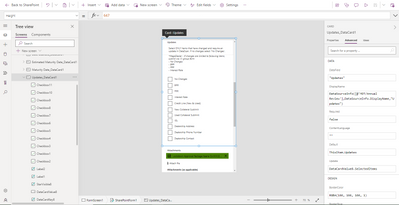- Home
- Content Management
- Power Apps and Power Automate in SharePoint
- Checkboxes on Power Apps form will not save after submitting form via SharePoint
Checkboxes on Power Apps form will not save after submitting form via SharePoint
- Subscribe to RSS Feed
- Mark Discussion as New
- Mark Discussion as Read
- Pin this Discussion for Current User
- Bookmark
- Subscribe
- Printer Friendly Page
- Mark as New
- Bookmark
- Subscribe
- Mute
- Subscribe to RSS Feed
- Permalink
- Report Inappropriate Content
Jan 30 2023 08:41 AM
Hello Power Apps community,
I have a Power Apps form that is submitted by users from a SharePoint Online list. The form contains several checkboxes, among other fields. My issue is that when a user selects a checkbox or multiple checkboxes, it does not display which checkboxes were checked after opening the saved form. My objective is to modify the form so that I will be able to open a saved form and see which checkboxes the user has checked for a given form. As of right now, I have not included any formulas for any of the checkbox properties.
I have reviewed similar discussions and I may be wrong but none seem to help my situation. Any support is greatly appreciated.
- Labels:
-
PowerApps
-
SharePoint
- Mark as New
- Bookmark
- Subscribe
- Mute
- Subscribe to RSS Feed
- Permalink
- Report Inappropriate Content
Jan 30 2023 11:48 PM
Hello @RLUGO
To display the selected checkboxes in a saved form, you can add a "Checkbox set" control and bind it to a field in the SharePoint list. You can then use a formula in the "Default" property of the control to set its value based on the values stored in the list field. For example:
- Add a "Checkbox set" control to the form.
- Go to the "Data" source of the form, add a new column to the SharePoint list with a "Multiple lines of text" data type.
- In the "Checkbox set" control, set the "Items" property to the list of checkbox options you want to display.
- Set the "Data field" property of the control to the new column in the SharePoint list.
- Set the "Default" property of the control to the following formula:
If(IsBlank(DataCardValue6.Selected), "", DataCardValue6.Selected)- Save the form and test it by submitting a form with selected checkboxes.
- Open a saved form and you should be able to see the selected checkboxes.
- Mark as New
- Bookmark
- Subscribe
- Mute
- Subscribe to RSS Feed
- Permalink
- Report Inappropriate Content
Jan 31 2023 07:17 AM
Thank you for your response.
I should have clarified to begin with, the checkboxes are currently individual checkboxes that are contained within a Data Card for a multi-selection drop down. The reason I made it this way is because each checkbox is connected to an input field that will be visible if the corresponding checkbox is selected. I reference the specific checkbox# in the visible property of the corresponding input field to do this. The 'Text' property is written manually for each checkbox in order to get the corresponding options from the multi-selection drop down. I have not changed the "Item' and 'Default' properties for any checkboxes so they should be whatever is the default when they are first created.
Does this change your answer?
- Mark as New
- Bookmark
- Subscribe
- Mute
- Subscribe to RSS Feed
- Permalink
- Report Inappropriate Content
Jan 31 2023 07:23 AM
The 'Updates_DataCard1' is the data card for the multi-selection dropdown box which also houses all the checkboxes. DataCardValue8 is the actual drop down box which is currently set to visible = false.