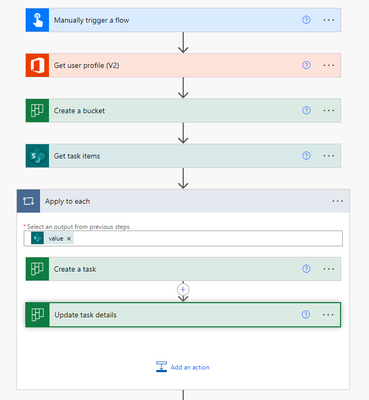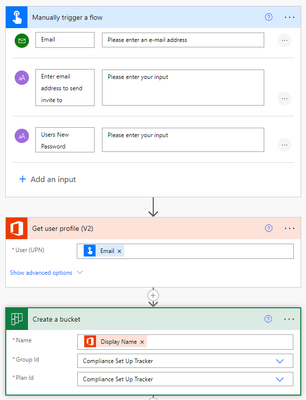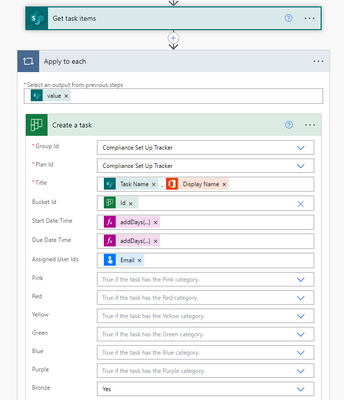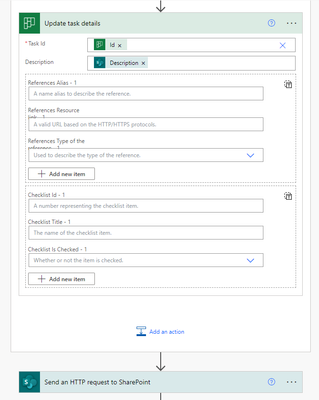- Subscribe to RSS Feed
- Mark Discussion as New
- Mark Discussion as Read
- Pin this Discussion for Current User
- Bookmark
- Subscribe
- Printer Friendly Page
- Mark as New
- Bookmark
- Subscribe
- Mute
- Subscribe to RSS Feed
- Permalink
- Report Inappropriate Content
Oct 03 2019 09:09 PM
New in Microsoft planner - Add and assign tasks to non-members of the Group.
When you assign the task to non-members, they are added as the members to the respective @office365 Group and the task gets assigned. But this option is viewable only to the group owners as they can able to add members to the group.
- Mark as New
- Bookmark
- Subscribe
- Mute
- Subscribe to RSS Feed
- Permalink
- Report Inappropriate Content
Feb 22 2021 02:41 AM
@Santhosh Balakrishnan Does this mean that they can then view the entire plan including all the tasks?
- Mark as New
- Bookmark
- Subscribe
- Mute
- Subscribe to RSS Feed
- Permalink
- Report Inappropriate Content
Feb 22 2021 06:37 AM
- Mark as New
- Bookmark
- Subscribe
- Mute
- Subscribe to RSS Feed
- Permalink
- Report Inappropriate Content
Feb 22 2021 06:43 AM
@PFH_abby unfortunately yes. This method adds the user to the M365 Group, which means they have access to all of your group planner boards, Team channels, SharePoint site and anything else your group uses.
- Mark as New
- Bookmark
- Subscribe
- Mute
- Subscribe to RSS Feed
- Permalink
- Report Inappropriate Content
Feb 17 2023 03:42 AM
At minimum, it should have been available in Shared Teams, unfortunately it isn't.
Now we need to create numerous teams and assign tasks at various locations if we would like to keep confidentiality between different projects.
- Mark as New
- Bookmark
- Subscribe
- Mute
- Subscribe to RSS Feed
- Permalink
- Report Inappropriate Content
Apr 06 2023 02:23 AM
- Mark as New
- Bookmark
- Subscribe
- Mute
- Subscribe to RSS Feed
- Permalink
- Report Inappropriate Content
Aug 22 2023 05:26 AM
- Mark as New
- Bookmark
- Subscribe
- Mute
- Subscribe to RSS Feed
- Permalink
- Report Inappropriate Content
Aug 22 2023 05:44 AM
- Mark as New
- Bookmark
- Subscribe
- Mute
- Subscribe to RSS Feed
- Permalink
- Report Inappropriate Content
Aug 22 2023 07:00 AM
@PerLange Power Automate is part of the M365 suite that allows you to automate tasks and processes. A flow is a set of instructions that are performed whena trigger is activated.
Have a look at this video it will give you an idea of how to create a task in planner using power automate.
Power Automate | Create Planner Tasks from SharePoint List Items - YouTube
- Mark as New
- Bookmark
- Subscribe
- Mute
- Subscribe to RSS Feed
- Permalink
- Report Inappropriate Content
Oct 05 2023 12:02 AM
Hi,
how do I have to assign the task to a non-member? Via Power Automate or directly within the planner task? Do you have additional informationen, video or link?
Best Regards,
Marcus
- Mark as New
- Bookmark
- Subscribe
- Mute
- Subscribe to RSS Feed
- Permalink
- Report Inappropriate Content
Oct 05 2023 02:31 AM - edited Oct 05 2023 02:36 AM
Hi Marcus,
The solution I use allows us to assign tasks to new staff so we can monitor thier progress. The tasks are compliance jobs that need to be completed before they can start operating. We have a team of admins who monitor the plan and are members, but we don't want each new starter to become a member and be able to see the other new starters' tasks or attachments. The tasks are always the same and we use a M365 List to store the details (description, start date, due date etc) of the tasks, and use this as a template. We use Power Automate to then create the tasks using a manual trigger to provide the email address of the user who we want to assign the tasks to.
In each tasks' details a link is given to a Sharepoint page that gives further instructions on the how to complete the task. On that page the is also a M365 form that allows the user to supply the required information. When this form is filled in another power automate task is triggered to attach the information to the Planner task and mark it is as In Progress or Complete. Our admins (members of the plan) can then look at the task cards and see what has been supplied or is outstanding. We use an individual Planner bucker per new starter which is created in the flow using their display name.
This is the flow i use to create the tasks and assign the task to a user without that user becoming a member of the plan.
Here it is broken down:
I also use this flow to send an email to the new user with their login details and a link to the sharepoint site.
The HTTP request to sharepoint adds the user as a member of the sharepoint site with the task info and forms.
This flow does quite a lot more than just create a task and add a non-member without mnaking them a member, but if you wanted to create a single task you would use these steps:
1. Create manual trigger flow asking for an email address
2. Add Create a task in planner
3. Update task details
This solution does have a couple of issues that you can never assign a task to a user via planner as this will give them access to the whole plan. And it probably isn't great if your tasks are always different.
On a final note, I can only assume that this solution is exploiting an oversight by microsoft which may be changed/fixed at any point. Although i hope not as this is the only way i have found to achieve this.
I hope this helps
Ian
- Mark as New
- Bookmark
- Subscribe
- Mute
- Subscribe to RSS Feed
- Permalink
- Report Inappropriate Content
Oct 06 2023 04:51 AM
Hi Ian,
Thank you for your detailed explanation.
I then tested something with PowerAutomate myself and found that the task doesn't even have to be created via PowerAutomate. It is enough to update the task via PowerAutomate and enter the user's email address. He then sees the task in his ToDo and receives a message via Teams and Outlook. He cannot upload his own files but can attach links. By default he cannot open and edit the existing files, but he can request it. All in all a great solution. Since I also have my own SharePoint list that serves as the basis for my planner, I'm thinking about integrating a Power Automate flow as a column, which would allow me to add users to a task directly from the SharePoint list.
Thank you for sharing with you. That was very helpfull.
Best regards
Marcus