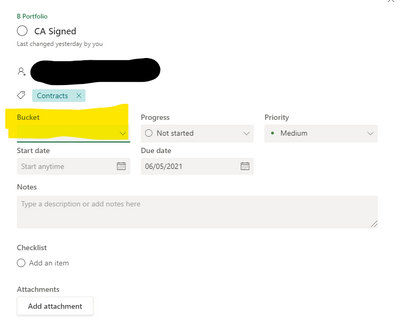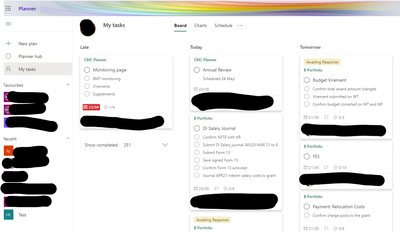- Subscribe to RSS Feed
- Mark Discussion as New
- Mark Discussion as Read
- Pin this Discussion for Current User
- Bookmark
- Subscribe
- Printer Friendly Page
- Mark as New
- Bookmark
- Subscribe
- Mute
- Subscribe to RSS Feed
- Permalink
- Report Inappropriate Content
May 06 2021 02:03 AM
Just this morning when I opened up the "My Tasks" view of Planner, each task card is now missing its bucket name. See screenshot:
If I go to the individual Planner, the tasks are still assigned in their correct buckets. My colleagues are also not experiencing this issue. I have tried restarting the computer and logging in and out of Office 365 but the issue remains. Please help!
- Mark as New
- Bookmark
- Subscribe
- Mute
- Subscribe to RSS Feed
- Permalink
- Report Inappropriate Content
May 06 2021 06:31 AM
- Mark as New
- Bookmark
- Subscribe
- Mute
- Subscribe to RSS Feed
- Permalink
- Report Inappropriate Content
May 06 2021 06:44 AM
@Juan Carlos González Martín Yes, but the Bucket name should appear when you click a task in this view. The bucket name would normally appear in the field highlighted in yellow in my screenshot, but for some reason all the bucket names have disappeared from the task cards when in "My Tasks" view.
- Mark as New
- Bookmark
- Subscribe
- Mute
- Subscribe to RSS Feed
- Permalink
- Report Inappropriate Content
May 19 2021 05:43 PM
- Mark as New
- Bookmark
- Subscribe
- Mute
- Subscribe to RSS Feed
- Permalink
- Report Inappropriate Content
May 20 2021 01:24 AM
@Santhosh Balakrishnan I've cleared the browser cache and cookies multiple times.
This issue occurs when I click the "My Tasks" section of Planner. See screenshot:
When I click any of the individual tasks to open them, the Bucket field is empty. For example, see the Late task in the screenshot above. When I click on it:
See how the Bucket field is empty? This is the case for ALL the tasks: the Bucket Names are not pulling through in the "My Tasks" view.
Please help! Or let me know if there is another MS Planner help site I can send this to.
- Mark as New
- Bookmark
- Subscribe
- Mute
- Subscribe to RSS Feed
- Permalink
- Report Inappropriate Content
May 20 2021 05:06 PM
- Mark as New
- Bookmark
- Subscribe
- Mute
- Subscribe to RSS Feed
- Permalink
- Report Inappropriate Content
May 21 2021 01:16 AM - edited May 21 2021 01:17 AM
How do I do this? Could you please share a link? Thanks!