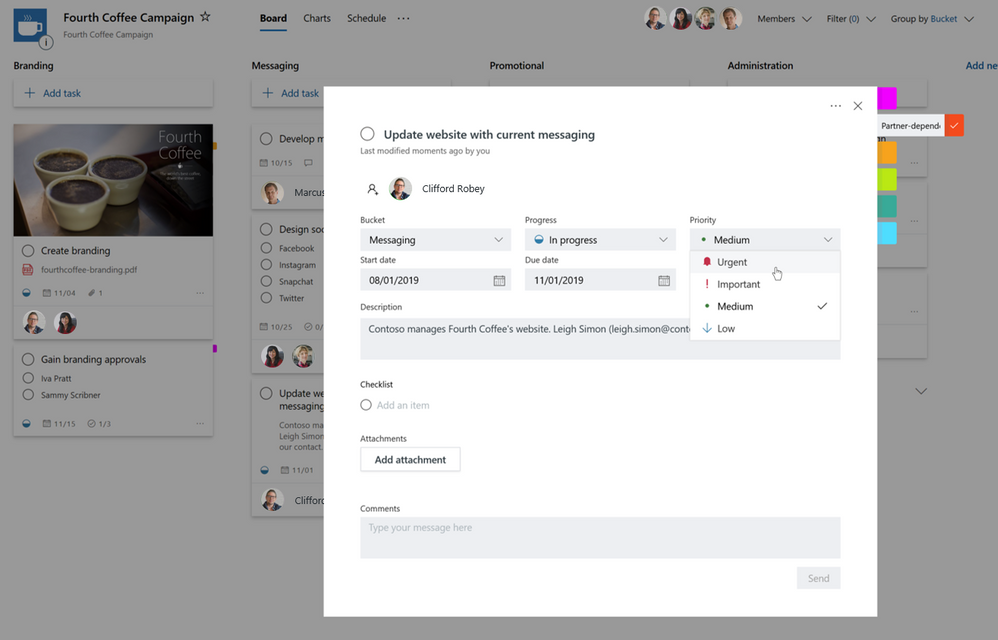- Home
- Planner
- Planner Blog
- Task priorities in Planner: Getting clear visibility into what needs to happen next
- Subscribe to RSS Feed
- Mark as New
- Mark as Read
- Bookmark
- Subscribe
- Printer Friendly Page
- Report Inappropriate Content
We’ve all unintentionally let an important task slip through the cracks, or missed an email telling us that an urgent task is no longer all that important after we’ve spent hours trying to complete it (and could have been working on something else). Back in August, we added a Priority field* to tasks in Microsoft Planner. Now you can set a task’s priority—Urgent, Important, Medium, or Low—to add more detail to your tasks. You can also now use the Group by Priority feature to view all tasks in a Bucket to help you get clear visibility into next steps; to shift priorities, all you have to do is drag and drop.
Below are some examples of how you can use Priority in Planner:
- Greta is a compliance officer for a large financial firm. She uses Planner to track quarterly internal audits that are required to maintain regulatory compliance. For this process, she needs her team to collect information from sales and finance team members on a regular basis. To do this, she creates tasks to remind her team to collect information in their assigned areas. She can easily change task priorities as deadlines approach.
- Clayton is a software developer at an auto parts manufacturer. He and his Team use Planner to track planned software updates to user control panel displays. After a meeting with the product management team to learn about user feedback and expectations, Clayton needs the team to shift priorities for the next release. To do this, he uses the filter option to communicate which tasks are most important to his team.
- Janice is the editor for a hospitality industry publication. She uses Planner to manage the editorial calendar for what articles are being developed and published each month. She also uses it to assign articles to writers. With the Group by Priorities feature, she can easily view all the urgent tasks that need to be completed—final edits, photo approvals, and so on—that need to happen by the publishing date.
Tell us what you think! We love hearing feedback from the Planner community. Head to Planner’s UserVoice site to vote, comment on, and add new ideas.
*Available in Planner web UI, Planner in Teams and Planner mobile!
You must be a registered user to add a comment. If you've already registered, sign in. Otherwise, register and sign in.