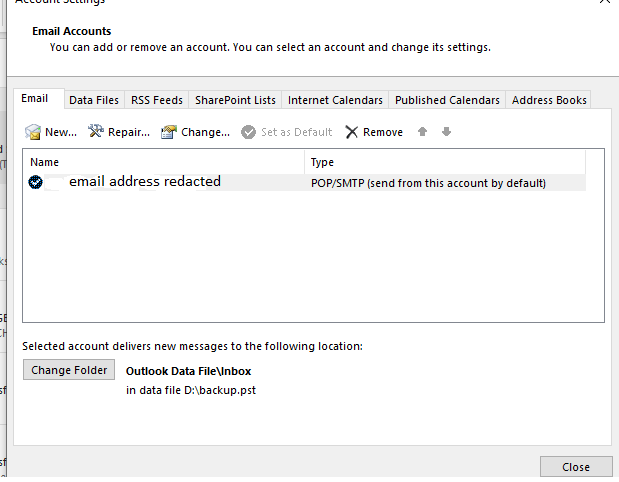- Home
- Outlook
- General Discussion
- Re: Outlook keeps prompting me for password
Outlook keeps prompting me for password
- Subscribe to RSS Feed
- Mark Discussion as New
- Mark Discussion as Read
- Pin this Discussion for Current User
- Bookmark
- Subscribe
- Printer Friendly Page
- Mark as New
- Bookmark
- Subscribe
- Mute
- Subscribe to RSS Feed
- Permalink
- Report Inappropriate Content
Apr 02 2022 01:11 AM
Outlook keeps asking me for a password. This started around 2 months ago. I did troubleshooting online and it says to go to account settings and then the security tab and then uncheck prompt for password. This menu setting doesn't exist. In fact I cannot locate a box to uncheck for prompt for password anywhere on Outlook. This is the version I have: Microsoft Outlookfor Microsoft 365 MSO Version 2203 Build 16.0.15028.20152 64-bit.
I have attached a photo of my account settings and you can see their is no security setting menu option
- Labels:
-
Exchange
-
Office 365
-
Outlook for Windows
- Mark as New
- Bookmark
- Subscribe
- Mute
- Subscribe to RSS Feed
- Permalink
- Report Inappropriate Content
Apr 02 2022 12:07 PM
=> Pop3 is a different protocol than Exchange.
In Outlook for an Exchange account, the sequence of steps
File-Account Settings-Account Settings-Select Exchange Account-Change-More Settings
In the Security tab for the **Microsoft Exchange dialogue box**, uncheck Always prompt for logon credentials.
For Pop3 accounts - the password option to remember or not remember(the latter prompting for a password) is found in the POP3 account's configuration settings for the Incoming and Outgoing server.
File-Account Settings-Select the account/Server Account Settings
- Incoming Mail and Outgoing Mail settings
Look for 'Remember Password
Note. The Outgoing mail settings will only show the 'Remember' option when configured to 'Logon using username and password'
- Mark as New
- Bookmark
- Subscribe
- Mute
- Subscribe to RSS Feed
- Permalink
- Report Inappropriate Content
Apr 05 2022 04:26 AM
- Mark as New
- Bookmark
- Subscribe
- Mute
- Subscribe to RSS Feed
- Permalink
- Report Inappropriate Content
- Mark as New
- Bookmark
- Subscribe
- Mute
- Subscribe to RSS Feed
- Permalink
- Report Inappropriate Content
Feb 02 2024 05:34 PM
(SOLVED)... Go to Control Panel > Credentials Manager > Windows Credentials.
Highlight the problem credential(s) and right click to open. Select edit. Delete username and password, then type in the correct username and password, then click on save. Reboot your computer. Outlook should now open and show "connected to Microsoft exchange". No prompts for your password should appear. If one does, ignore it and allow a few minutes for the exchange server to update itself, then close and reopen Outlook.
The main edits you need to do are your Microsoft Account and any showing your email address/username.
I hope this helps.