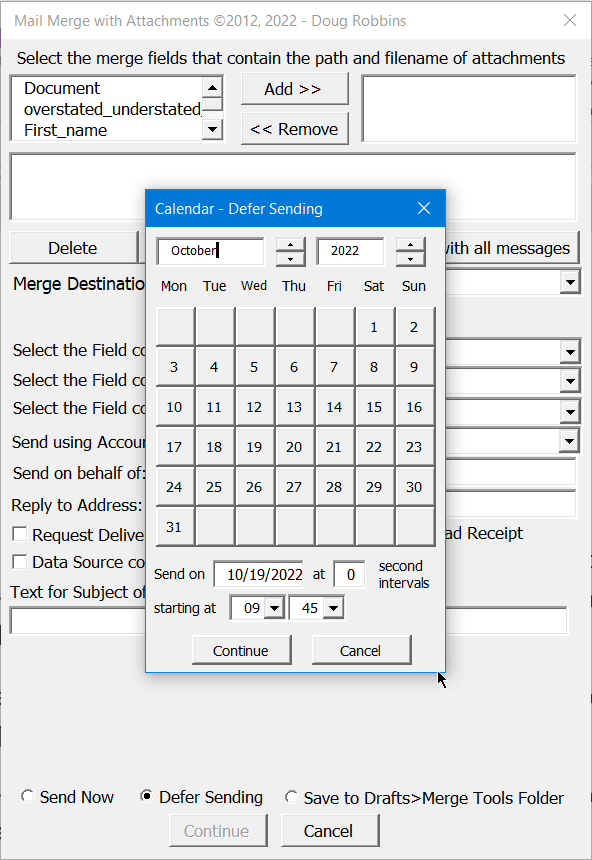- Home
- Outlook
- General Discussion
- Outlook desktop snooze function
Outlook desktop snooze function
- Subscribe to RSS Feed
- Mark Discussion as New
- Mark Discussion as Read
- Pin this Discussion for Current User
- Bookmark
- Subscribe
- Printer Friendly Page
- Mark as New
- Bookmark
- Subscribe
- Mute
- Subscribe to RSS Feed
- Permalink
- Report Inappropriate Content
Jan 12 2022 07:01 AM - edited Jan 12 2022 07:02 AM
When will Outlook have a Snooze function for the desktop version? I do not use Outlook on the web, and i know how to delay an email, but i am looking for a better way. the delay function defaults to 5:00 pm same day, which is not helpful. I know I can change the time, but when i have a ton of emails, i just want an easy 1 click way to snooze the email, instead of resending it to myself.
- Mark as New
- Bookmark
- Subscribe
- Mute
- Subscribe to RSS Feed
- Permalink
- Report Inappropriate Content
Oct 18 2022 02:33 PM
- Mark as New
- Bookmark
- Subscribe
- Mute
- Subscribe to RSS Feed
- Permalink
- Report Inappropriate Content
Oct 18 2022 04:47 PM
If you use my Merge Tools Add-in that is contained in the MERGE TOOLS ADD-IN.zip file that you can download from:
you can, by selecting the Defer Sending option, select the date and time at which the first message will be sent and, optionally, also an interval that will elapse between each message being sent.
Extract the files from the archive and read the:
“READ ME – Setting up and using the Merge Tools Add-in.pdf
to see how to install and use the various tools.
Using those tools, it is possible to perform the following types of merge that cannot be done with Mail Merge “out-of-the-box”:
- Merge to e-mail messages either with or without attachments, with the documents created by the merge being sent as either Word or PDF attachments or as the body of the e-mail message . The email messages can, if necessary, also be sent to CC and BCC addresses.
- Merge to individual documents in either Word or PDF format with the filenames being supplied by the data in one of the fields in the data source
- Many to One type merges, which can be used for creating documents such as invoices where there are multiple records in the data source that have common data in one of the fields
- Merging to a document that will include a chart that is unique to each record in the data source
- Merging a document with Content Controls
- Merging a document that contains Legacy FormFields
- Duplex Merges
- Merging to a printer that will collate and staple the output created from each record in the data source.
The requirements for using the system are:
- The mail merge main document must be of the Letters type, though that does not mean that the output cannot be sent as an e-mail message where relevant.
- For the Many To One, Merge with Attachments and Merge to Individual Docs utilities, the data source may be either a table or query in an Access database, or in the form of an Excel worksheet. For the Chart Merge utility, see the Mail Merging with Charts document that is included in the Merge Tools Add-in Zip file for additional requirements for the data source for use with that utility
- For a data source in the form of an Excel worksheet, the field names must be in the first row of the worksheet and there must be a field name in all of the cells in that row that are within the range of columns that contain the data.
- For both types of data source, the field names must contain only alphanumeric characters (No @,#,$,%,&,(,), etc) and the field names must not start with a numeric character (0-9). The number of characters in the field names, including spaces, must not be more than 40.