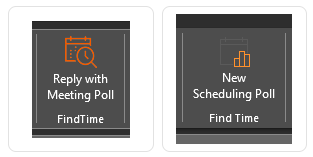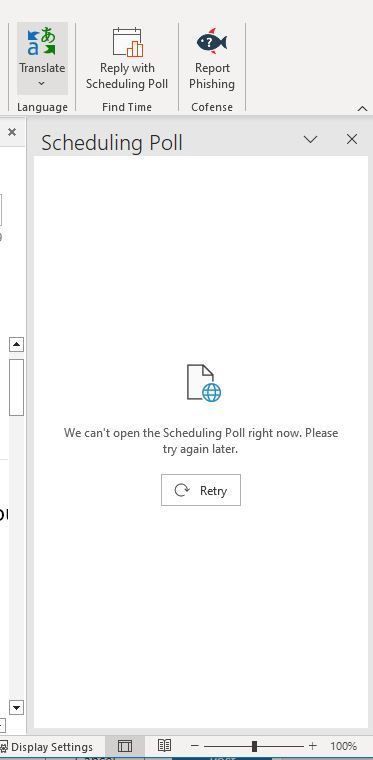- Home
- Outlook
- General Discussion
- Introducing Scheduling poll in Outlook!
Introducing Scheduling poll in Outlook!
- Subscribe to RSS Feed
- Mark Discussion as New
- Mark Discussion as Read
- Pin this Discussion for Current User
- Bookmark
- Subscribe
- Printer Friendly Page
Jul 22 2022 12:57 PM - last edited on Feb 05 2024 10:36 AM by AmirHaque-MSFT
- Mark as New
- Bookmark
- Subscribe
- Mute
- Subscribe to RSS Feed
- Permalink
- Report Inappropriate Content
Jul 22 2022 12:57 PM - last edited on Feb 05 2024 10:36 AM by AmirHaque-MSFT
Announcing FindTime as a native feature in Outlook!
We are excited to introduce Scheduling poll, bringing the capabilities of FindTime as a native feature in Outlook. Scheduling poll is currently available to all users of Outlook on the Web and Mac. It is available to Classic Outlook for Windows users in Current Channel, Monthly Enterprise Channel, and Semi-Annual Enterprise Preview. It is now available to Classic Outlook users on the Semi-Annual Enterprise Channel (Version 2308) as of January 2024, and will be available to the Semi-Annual Extended Channel later in June 2024.
Users who do not have access to Scheduling Poll yet can either switch to the Current Channel, Monthly Enterprise Channel, or Semi-Annual Enterprise Preview in Classic Outlook for Windows; or they can use Outlook on the Web to create polls. Please go here for more details on 'Scheduling poll' feature.
What’s the same
As we bring Scheduling poll directly to Outlook, users can expect to have a similar set of features and workflow as the existing FindTime add-in.
What’s different
Scheduling poll uses the same modern design and framework we use in the updated Outlook on the web and the new Outlook for Windows, making it easier to maintain and enhance for the future.
Important: What is happening to the FindTime add-in?
The FindTime add-in will stop working and be removed from Outlook for Windows, Web and Mac. Scheduling Poll is the replacement feature, which is built directly into Outlook clients for all users as a native feature.
When this will happen:
You can expect the FindTime add-in to stop working as early as December 11, 2023. We will start making the change on December 11, 2023, and expect to complete it by the end of that week.
How this will affect your organization:
Once the change has rolled out users will need to utilize Scheduling Poll as a replacement of the FindTime add-in.
When will the new Scheduling Poll feature be available?
Currently, Scheduling Poll is available to all customers worldwide for Outlook on the web and the new Mac Outlook, except for those in GCC High. It is also available to Classic Outlook for Windows users in Current Channel, Monthly Enterprise Channel, and Semi-Annual Enterprise Preview. It will become available to Classic Outlook users on the Semi-Annual Enterprise Channel in January 2024, and to the Semi-Annual Extended Channel in June 2024.
What will happen to my current user experience?
When your tenant gets the update, the native feature will be added to their Outlook ribbon replacing FindTime (see more details to access Scheduling Poll here). Users do not need to do anything, this change will happen automatically, and users will be able to keep creating scheduling polls as easily as before.
FindTime Deprecation FAQs
1. What does the deletion of https://findtime.microsoft.com/ mean?
A. This webpage provides information about how to use the FindTime add-in and given that we are replacing it with Scheduling Poll, we are deleting this page. When users try to access this page post 12/12/2022, they will be redirected to the polls dashboard - https://outlook.office.com/findtime/dashboard. The add-in itself should still function as is. It will not be deprecated until Scheduling Poll is released to all supported Outlook apps - in Outlook web, Mac and Win32.
2. What do I need to do to transition from FindTime to Scheduling Poll?
A. Nothing! When Scheduling poll is rolled out to your tenant, the entry point to the FindTime Add-in will be hidden and you should see a button to open the Scheduling poll pane in the Outlook compose ribbon instead (more details here). We have made UX updates to help improve the experience. The functionality should remain the same and you should be able to create new polls just like before.
3. What happens to my existing polls?
A. All the polls you created through the FindTime add-in should remain active and actionable through the voting page and the polls dashboard even if the add-in is deprecated and replaced by the Scheduling poll UI. The only thing that has changed is the way you create a poll.
- Mark as New
- Bookmark
- Subscribe
- Mute
- Subscribe to RSS Feed
- Permalink
- Report Inappropriate Content
Mar 22 2023 10:13 AM
- Mark as New
- Bookmark
- Subscribe
- Mute
- Subscribe to RSS Feed
- Permalink
- Report Inappropriate Content
Mar 30 2023 07:39 AM
@AmirHaque-MSFT @PSalli
Some of our users suddenly noticed this week the "New Scheduling Poll" appear in Outlook for Windows. This appears to be lighting up the new functionality. Interestingly "Find Time" text remains on the ribbon. I'm assuming this is Microsoft's strategy to help people understand the shift? (Previously it showed as "FindTime" without the space, so that is telling).
Is this being rolled out gradually for various tenants? Is this targeted only towards certain channels (Monthly Enterprise, Semi Annual, SA-Preview, etc)? More details would be valuable to confirm with our users.
Screenshots of old button vs new button as we've observed:
- Mark as New
- Bookmark
- Subscribe
- Mute
- Subscribe to RSS Feed
- Permalink
- Report Inappropriate Content
Mar 30 2023 07:51 AM
Scheduling poll feature is now available in the following builds of Outlook for Windows.
Jan - Feb 2023 - Office Insiders
Mar - Apr 2023 - Outlook Current Channel in Production and Monthly Enterprise Channel (try to move your users to these versions/builds to ensure they can use Scheduling poll feature)
At this moment the tentative plan is to make Scheduling poll feature available thru SAC Preview channel/build sometime in Sep 2023, then it will show up in SAC in Jan 2024 and then in SAEC in June 2024 (usual disclaimer: these dates may change without any notice, see this article for release channels info: https://learn.microsoft.com/en-us/deployoffice/updates/overview-update-channels) ...
- Mark as New
- Bookmark
- Subscribe
- Mute
- Subscribe to RSS Feed
- Permalink
- Report Inappropriate Content
Apr 06 2023 04:59 PM
The Duration dropdown for Scheduling Poll is very limited. Is there a plan to expand the available durations or incorporate a custom duration?
- Mark as New
- Bookmark
- Subscribe
- Mute
- Subscribe to RSS Feed
- Permalink
- Report Inappropriate Content
Apr 07 2023 06:59 AM
- Mark as New
- Bookmark
- Subscribe
- Mute
- Subscribe to RSS Feed
- Permalink
- Report Inappropriate Content
Apr 07 2023 08:43 AM
- Mark as New
- Bookmark
- Subscribe
- Mute
- Subscribe to RSS Feed
- Permalink
- Report Inappropriate Content
Apr 13 2023 09:15 AM
The scheduling poll is not offering us any schedule availability on Fridays, despite the calendar being mostly clear. Do you know of any correction to this?
- Mark as New
- Bookmark
- Subscribe
- Mute
- Subscribe to RSS Feed
- Permalink
- Report Inappropriate Content
Apr 15 2023 02:06 AM
The old findtime functions were a lot easier to use and more visible (whole week in choosing specific days) now I have to pick every day by time and need to open my calendar besides to see where my blocks are (if my meeting is important or just a lunch block).
Look :eyes: at the old findtime and please bring back the usability :folded_hands:
- Mark as New
- Bookmark
- Subscribe
- Mute
- Subscribe to RSS Feed
- Permalink
- Report Inappropriate Content
Apr 15 2023 05:26 AM
- Mark as New
- Bookmark
- Subscribe
- Mute
- Subscribe to RSS Feed
- Permalink
- Report Inappropriate Content
Apr 17 2023 01:08 PM
I just tried out this feature but it looks like recipients need to log into Outlook/have access to outlook. Is this correct? If so, this seems like an odd design choice for scheduling outside of your organization.
- Mark as New
- Bookmark
- Subscribe
- Mute
- Subscribe to RSS Feed
- Permalink
- Report Inappropriate Content
May 04 2023 01:46 AM
We use Find Time in our organisation. This was working for us a few weeks ago but we are now receiving this error message when using outlook desktop App. Does anyone have any ideas?
- Mark as New
- Bookmark
- Subscribe
- Mute
- Subscribe to RSS Feed
- Permalink
- Report Inappropriate Content
Jun 05 2023 03:21 AM
@Sally_Richardson many thanks for this, it's excellent news. I'm glad to see this coming to Outlook natively.
One question: are there plans to integrate room booking into the Scheduling Poll? The current limitations are:
- when I select the poll participants, I can also add a room (Resource from Exchange Online) as one of the participants, but there seems to be no indication if it is available or not. I have to manually open a separate Outlook Calendar of the room (or rooms) to see if it is available during the proposed times
- if I do manually add a room to the poll, the room does not get calendar holds - meaning there is a danger than between the time I send the poll and the consensus for the timeslot is reached, someone else would book the room I was meaning to use. So I have to manually create and delete room holds.
- Mark as New
- Bookmark
- Subscribe
- Mute
- Subscribe to RSS Feed
- Permalink
- Report Inappropriate Content
Jun 06 2023 08:45 AM
For example, if I reviewed all of my responses and found that 11:00am was the best time - I could click the Schedule button to the right of that row. It would pop open a meeting invite for that time and I could quickly send that out. Clicking that button now just opens a blank meeting invite.
- Mark as New
- Bookmark
- Subscribe
- Mute
- Subscribe to RSS Feed
- Permalink
- Report Inappropriate Content
Jun 06 2023 09:20 AM
- Mark as New
- Bookmark
- Subscribe
- Mute
- Subscribe to RSS Feed
- Permalink
- Report Inappropriate Content
Jun 06 2023 09:49 AM
@AmirHaque-MSFT Thank you for the reply.
I am a little confused. This is not a feature request.
it is functionality that already exists. It is a was working for the past year - and is not working correctly now. The schedule button is already there and when I click on it, it doesn’t send a meting invite for the selected time.
I just found that if I click to view all of my polls from the Outlook widget, then the functionality works. However, if I click to view my polls with an a browser, then it doesn’t seem to work.
- Mark as New
- Bookmark
- Subscribe
- Mute
- Subscribe to RSS Feed
- Permalink
- Report Inappropriate Content
Jun 06 2023 10:41 AM
Tried Scheduling poll for the first time and it worked well except that the treatment of daylight saving time is perplexing. As I'm in the UK, I selected the time zone to be "(UTC+00:00) Dublin, Edinburgh, Lisbon, London" even though British Summer Time is an hour ahead of UTC. I only realised that "9:00 AM" on the voting page and "09:00-11:00 in (UTC) Dublin, Edinburgh, Lisbon, London" in the automatically generated meeting invitation were referring to BST rather than (UTC+00:00) when I saw that the meeting is scheduled as 09:00-11:00 in my calendar.
- Mark as New
- Bookmark
- Subscribe
- Mute
- Subscribe to RSS Feed
- Permalink
- Report Inappropriate Content
Jun 06 2023 12:49 PM
- Mark as New
- Bookmark
- Subscribe
- Mute
- Subscribe to RSS Feed
- Permalink
- Report Inappropriate Content
Jun 17 2023 01:02 PM
@AmirHaque-MSFT I am sorry about that. I am an idiot and didn't see that your response was to someone else. My bad!!
I think it may be a browser issue. When testing (opening the links) in Opera, it does not work correctly. However, testing in other browsers seems to work okay. So I will keep an eye on this and see if I can find specific steps causing issues.
- Mark as New
- Bookmark
- Subscribe
- Mute
- Subscribe to RSS Feed
- Permalink
- Report Inappropriate Content
Jun 21 2023 11:59 AM - edited Jun 21 2023 12:00 PM
While using the FindTime Scheduling Poll has made my life a whole lot easier, I do have an enhancement to request.
As a meeting organizer, I need to propose new date/time options to an existing poll. Currently, I must add these new date/time options to the poll one at a time. After I add a new date/time option to the poll, all meeting attendees receive an e-mail about the new date/time option. If I add five new date/time options to a poll, everyone gets five e-mail notifications. This is annoying to my invitees.
Enhancement request: Limit the number of notifications that meeting attendees receive when a meeting organizer adds multiple date/time options.
- Mark as New
- Bookmark
- Subscribe
- Mute
- Subscribe to RSS Feed
- Permalink
- Report Inappropriate Content
Jun 21 2023 12:57 PM